The Atom chip. Windows 8. For those seeking productivity and portability these technologies promised to fulfil that need but ultimately fell short. Intel’s Bay Trail CPU and Windows 8.1 are designed to finally meet those needs but do they really combine to produce the perfect storm for Windows tablets? The Dell Venue 8 Pro is the first of the new breed of Windows tablets out of the gate, does it have what it takes to satisfy the demanding needs of the professional on the go?
Note from Chippy: EfJay has been writing for Ultrabooknews and UMPCPortal for some months now and he’s recently bought himself a Dell Venue 8 Pro. Here’s his early review of the Dell Venue 8 Pro. Feel free to ask questions below. Now back to EfJay…
First let’s look at what’s inside the Dell Venue 8 Pro.
Unboxing the Dell Venue 8 Pro
More specifications, links, images and videos available on our Dell Venue 8 Pro information page.
Dell Venue 8 Pro Specifications.
- 8 inch 1280×800 HD IPS display w Active Digitizer (more on this later)
- Intel Bay Trail Z3740D 1.33Ghz Quad core CPU with Intel HD graphics
- 2GB DDR3 RAM
- 32 or 64GB eMMC storage
- Office Home and Student 2013
- Dimensions: 216.2 mm (8.51”) x 130 mm (5.11”) x 9 mm (0.35”); 405g (0.89lb)
- Ports: Micro USB 2.0, microSD, headphone jack
- 1.2MP front and 5MP rear cameras
The Hardware – design, build, ports
First impressions out of the box are good, with the Venue 8 Pro feeling solid in the hand with a nice weight while feeling sturdy and easy to hold in one hand. While it’s a traditional black slab, construction is solid with no creaks or misaligned areas and overall fit and finish are top notch. The corners are curved so they feel comfortable when held and the back is covered in a rubbery finish with lightly raised concentric circles that seem to radiate from the Dell logo providing good grip. Also on the back here is a simple Intel inside logo. The front is all about the glossy display that looks sleek but professional as it seamlessly blends into the bezel, with no logos and only the opening for the front facing camera breaking the clean, black fascia. Overall it feels like a well-made product that feels more expensive than it actually is due to its solid feel.


On the right hand side (held in portrait mode) we have the micro USB port used for charging and connecting devices with a USB OTG cable, power and volume up/down buttons near the top of the tablet and lower down there is a micro SD card slot hidden behind a flap.




On the top of the device is the headphone jack and Windows key. The bottom houses the single speaker
The size and weight make the device easy to hold in one hand in portrait orientation while being operated by the other and with a bit of manoeuvring you can reach the buttons on the right side while holding it in the same hand. The Windows key is more problematic to get to when held like this in which case the charms would be better placed, but when used in landscape orientation the key is right under your thumb so can be activated easily, though it does take some getting used to. At the other end the speaker is placed slightly off centre so you’re less likely to cover all of it while holding in landscape mode. For tablet usage it’s more comfortable and easier to use than a 10” tablet like the Acer Ionia W510 and can be used on the desktop for more serious work but is definitely more suited to consumption using store apps because of the smaller display. It’s worth noting that snap does work with 2 Windows store apps but again the screen size makes this less than ideal for long stints of use.

Display
The display is an IPS one that supports 10 point multi-touch and while the resolution is not the highest it is very clear and easy to read with very high brightness levels at a rated 400 nits. The auto brightness tends to make the screen quite dim though so check that if the screen quality seems below par. At 60% brightness when plugged into AC power the display is easily readable under indoor lighting and can be cranked up higher for outdoor usage.
Viewing angles are very good from all sides and while reflections can be a problem due to the glossy screen you can still clearly see what’s happening on the display. Touch sensitivity is good but sometimes a bit too good, with scrolling occasionally being interpreted as a tap.
The display also supports an active stylus but the technology is not provided by Wacom or N-trig but Synaptics. We don’t have the stylus on hand to test as it’s not included as standard but early reports are that it does not perform as well as its rivals. If possible we’ll add some info on that later on but Dell’s website has a full write up on it and its capabilities. (Link) As for protection, there’s no mention if the Venue 8 Pro uses Gorilla Glass or any other kind of protection for the screen.
Dell Venue 8 Pro Performance
When it comes to performance, the Atom in the DV8P is the same as previous iterations in name only, as the Z3740D Bay Trail chip provides much better performance than the previous generation Clover Trail and makes using the Dell a smoother experience over Windows 8 launch devices. Across the board things feel snappier and more responsive, Windows store apps open quicker and the traditional desktop feels better to work with. It’s still less powerful than a Core processor but you don’t feel like you are waiting around for things to happen with the Dell.
Testing a few Windows store games also shows the improved performance, with more consistent graphics and smoother gameplay. Navigating the OS is much more fluid than with a Clover Trail device, with app switching executing quickly. Browsing the web showed significant improvement, with any slowdowns only seen loading some sites which seemed to stall for no apparent reason before resuming. The tablet does get a little warm in the top right corner (when held in landscape orien6tation) under normal use but nothing major, however doing demanding tasks like gaming can get it a little uncomfortable.
And yes, the Dell can play Civ 5, though only at low settings, higher quality causes the Dell to lag quite a bit.
Wi-Fi performance is also good, with a strong signal in various areas where it was tested though speeds seem to max out at 150Mbps which may be due to the Verizon FIOS router it is connecting to. There was one instance where the Wi-Fi connection status dropped and showed “Limited” but a reboot fixed that and the issue has not reappeared in the week of testing.
Benchmarks vs the Clover Trail Acer W510 running Windows 8.1 confirm the improved performance:
Dell Venue 8 Pro 3DMark Ice Storm Score
Dell Venue 8 Pro: Maxed out, 8440, 13844
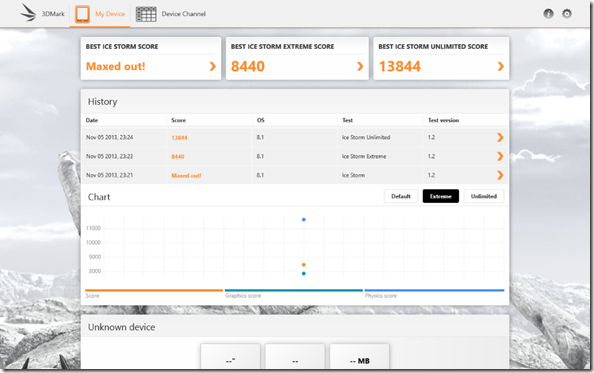
Acer W510: 3697, 1840, 2997
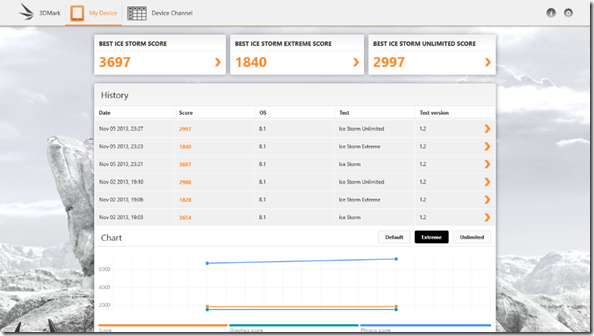
Cinebench 11.5
Dell Venue 8 Pro left: OpenGL:5.171 CPU:0.92
Acer W510 on right: OpenGL: n.a CPU:0.53
Note that First generation Ultrabooks scored around 1.3 on the CPU test, 8.6 on the OpenGL test. Current Ultrabooks with Haswell score around 2.5 on the CPU test and 17 on the OpenGL test.
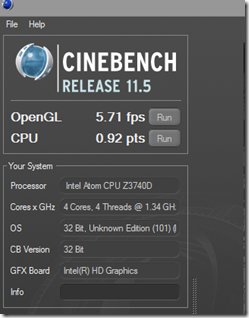
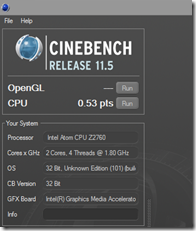
CrystalDiskMark SSD speed tests.
The Dell is faster than the Acer in all but 2 read tests. Note that the storage uses the eMMC interface standard and not the faster SATA standard as found on laptops and Ultrabooks. Dell on left, W510 Clovertrail tablet on right.
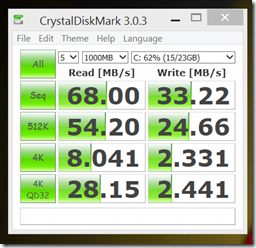

Battery life, storage, speakers
Battery life on the Dell is decent, coming in at around 8 hours (less than the 10 hours Dell advertises) from its 18whr battery with brightness set at 35% and using the Dell power profile which has minimal options, for use like browsing, listening to music and maybe a few short videos. Results may differ at different brightness settings and usage scenarios.
Power consumption during sleep clocked in around 1% during a 4 hour period in connected standby; charging takes just over ?3 hours to reach full capacity from empty but is slower if the tablet is in use. Having Bluetooth activated also seems to have quite a negative effect on the battery when the device is idle but not as much if actually connected to a BT device, so if not in use be sure to disable it.
Gaming predictably makes a huge dent in battery life, with about 10 minutes of gaming (Civ 5, SoulCraft) dropping the battery from 98% down to 83%.
Storage
With the 32GB storage version free storage on a brand new system is about 12GB excluding Office 2013 so it might not be the best option if you intend to install lots of applications and games. There is a 4GB recovery partition that can be removed to reclaim that extra space but that makes restoring difficult as the Dell only has one USB port and requires power to perform the restore and with reports suggesting that powering the device while connected to a USB OTG cable isn’t possible a restore from USB will prove tricky.
Speaker/Headphone output
The Dell ships with only a mono speaker at the bottom of the tablet but while it’s only a solitary output it actually sounds pretty good, able to reach high volume levels without distorting and still sounding clear. The headphone output has decent sound too, with just a bit of emphasis on the bass but still with good separation between the stereo channels and a clear top end.
Video output – Miracast
As the dell doesn’t have an HDMI port for video output your external viewing options are limited to either DisplayLink using the micro USB port with an adapter or buying a Miracast adapter. Unfortunately testing with a Netgear PTV3000 produced inconsistent results, with the output only usable in a certain scenario which may not suit everyone.
 Using the latest Dell 3.3.2.45 Wi-Fi driver and Netgear firmware version 2.4.19 produced the best result, with the tablet set to project its output as a second screen to the TV. This setup requires a keyboard and mouse to be available as all activity is being shown on the secondary screen. Trying to change the project setting to anything else resulted in either a display output with a purple cast (as shown below) or nothing actually happening. Also after disconnection you had to delete and re-pair to the Netgear adapter to get video output working again and the tablet was forced into portrait mode.
Using the latest Dell 3.3.2.45 Wi-Fi driver and Netgear firmware version 2.4.19 produced the best result, with the tablet set to project its output as a second screen to the TV. This setup requires a keyboard and mouse to be available as all activity is being shown on the secondary screen. Trying to change the project setting to anything else resulted in either a display output with a purple cast (as shown below) or nothing actually happening. Also after disconnection you had to delete and re-pair to the Netgear adapter to get video output working again and the tablet was forced into portrait mode.
Testing with the latest firmware 2.4.26 produced the distorted picture no matter what output was chosen. However the disconnection and portrait mode issues were fixed in this firmware so its possible future updates could resolve all the issues observed.
Summary
In summary, the Dell feels more like a regular, full powered PC than a tablet built for casual usage. Tasks execute quickly, with the exception of things like installing programs or unzipping files since that is still dependent on relatively slow eMMC storage but once programs are installed working with them and navigating round the OS feels responsive and fast in such a way that you do not feel you are using a budget system. Only a side by side comparison with a more powerful PC will expose the Dell’s limitations but in isolation it could easily work as a main system for work processing, web browsing and even some light PC gaming. Compared to Atom devices of old including those that launched with Windows 8, the Dell Venue 8 Pro and other Bay Trail tablets are a much better and satisfying experience and finally realize the dream of having a full PC in your hand without compromising on performance, portability or battery life.
Stay tuned for more on the Dell Venue 8 Pro soon. More specifications, links, images and videos available on our Dell Venue 8 Pro information page.











Nice write up! Mine will be on my doorstep tomorrow.
Any idea if using a screen protector will hinder the stylus’ abilities any? Without gorilla glass, I’m hesitant to start scribbling the tip along the screen without some sort of barrier. You know how those credit card signature screens look at the store? Yeah..
No idea on the screen protector and the stylus but unless its particularly thick it shouldn’t have too much effect on the stylus’s operation. It may even be an advantage as you can press a bit harder and not be afraid of harming the screen. Hopefully I’ll get the stylus soon and can test it out, especially if the rumored firmware update does materialize.
I tested it out. IllumiShield from Amazon is what I’m using.
Stylus works just fine with it on. Just thought I’d report the a-ok back here in case anyone was also interested in knowing.
Wow, great review. I might have to get myself one. The description reminds me of what I was able to do with the samsung q1. I was able to surf the web perfectly and play world of Warcraft. I wonder how other video games play on the venue.
Thanks, my first review! The Dell actually does a decent job with games, as long as expectations are reasonable. Some more videos coming to show that.
Hi,I am a mom who is not real computer savvy, I am trying to figure out if I should get my 11 year old a small laptop or this new dell venue 8 pro which would be easier for her to throw in her backpack for school. I like that it comes with the student addition. With that said she is 11 and is more into playing games such as minecraft, facebook gaming and downloading and watching youtube videos/music. So to keep her happy does it allow you to play the full versions of these types of games?
Any help with this would be greatly appreciated!
Thanks!
Actually correction, my first review here.
Wow that EMMC result is really low. I’ve been following the MASSIVE TabletPC review forum post about this device. One very interesting discovery is that DELL hasn’t enabled HS200 by default on in the bios.
There is a write up about it on http://forum.tabletpcreview.com/dell/59202-venue-8-pro-owner-s-lounge-121.html Post 1210. After enabling the setting the poster named gootdude manged to see sequential reads and writes of 132 and 59 respectively.
Another post by Asylum1621 on page http://forum.tabletpcreview.com/dell/59202-venue-8-pro-owner-s-lounge-175.html post #1746 states there should be no downside to doing this. He states that like the secure boot disabled problem it’s likely that DELL just didn’t finish testing in time.
The 150 Mbps WiFi link sounds like it only has a single antenna and capable of using 40 MHz channels. Despite that, at least it seems fairly decent from your tests.
Too bad the eMMC storage speeds are still slow (to me). I wonder when those advertised Samsung 250 MBps sequential read and 90 MBps sequential write eMMCs will start making it into these devices.
I have some questions about the micro-USB port:
1. To confirm from what I’ve read, you can’t simultaneously charge the tablet and use it as a USB host using some sort of adapter?
2. At what rate does the tablet charge from the micro-USB?
3. Does the tablet detect whether it’s connected to a dedicated charger or PC USB port and limit/negotiate the power draw accordingly?
4. If it does limit its power draw, when connected to a dedicated charger, does it make use of current sensing circuits to detect whether the charger can’t provide any more power and backs off based on this in order to prevent damaging the charger?
Maybe some of the answers can be gotten from Dell if UMPC Portal makes a request. I’m sure regular customers talking sales reps. won’t get any reliable answers.
Thanks!
I’m interested in the micro USB charging capabilities as well. For other Bay Trail devices, there are some users saying that their tablets don’t charge or actually drains slowly while charging and actively using them. Kind of worrying.
I found the Dell will charge but it slows down recharge time a lot if its in use, however it was charging. This was with the official charger so results may vary if using another charger.
What is the rated power output of the official charger? Thanks.
5V/2A
I’ve read about the simultaneous charge and data situation too but I only have a regular USB OTG cable so cant confirm. I can say the port will charge my Lumia smartphone but not a portable hard drive I tried. Cant answer your other questions but I can say it doesn’t charge from a PC’s USB port but doesn’t seem to have a problem with my phone charger.
The lack of power provided to devices through the micro-USB may be a deal breaker to some. Thanks for providing the info. I know many people didn’t buy or returned the ThinkPad Tablet 2 because it was unable to power external USB drives.
Can you also use MS Office from the supplied key on other windows devices, like your laptop or desktop? Does this MS Ofice vesion get connected to your hotmail/live/windows account through the store and thus become available on other windows devices?
Didn’t try the key on any other computers so cant say either way if it can be used elsewhere. But it doesn’t get associated with your MS account as its not a store app, just like a retail copy of Office its linked to the PC its installed on.
Aaah, thanks. Shame it is not a store app.
can you tell if it had 4g sim slot and can we add external storage hard drive to it
In NA, its 4G-LTE.
Current Storage options are limited to 32GB or 64GB, though you can add up to 64GB via the Micro SD.
If you get a full-sized USB adaptor (micro-USB -> USB, or female-female USB) you can use the USB slot like a regular computer to plug in external hard-drives.
These units don’t have the 4G slot, there’s just a blank space beside the micro SD card slot. You can add external storage but it will have to provide its own power as the Dell probably wont be able to power it.
Re: Speakers, they sound distorted when playing steaming music while the screen is asleep. Wake the screen up and the audio quality returns to normal.
Haven’t actually experienced that, sound is good whether its asleep or awake.