If you’re looking for a very functional, easy to use, relatively powerful handheld ultra mobile PC with a fantastic screen and a good range of accessories, at a very good price, the Wibrain is possibly the device for you. Available since the beginning of the year for an entry price of $699, this handheld Windows PC will appeal to CarPC fans, digital photographers, mobile videoblogggers and anyone wanting a full and fast Internet experience in a handheld package. I’ve had the Wibrain B1H for over 2 months now so here’s a detailed review that will help you decide if the Wibrain is really the right device for you.
Overview.
The Wibrain B1 is available in E and H variants built around a 1.2Ghz VIA C7-M with a 40GB (80GB) and 512MB (1GB) storage and memory. It’s running a full Windows XP installation and provides multiple input methods through the touchscreen and keyboard. There’s a USB port for expansion, built in WebCam and a docking port for the VGA-out cable and a future (to be released within weeks) CD/DVD R/W capable dock. What the Wibrain lacks, and its patently obvious from first glances is some style. Its a very functional device but could do with a work-over to remove the ‘brickiness.’
First five minutes.
As always with UMPCs, the device is smaller than expected. You know it’s a PC but it just doesn’t look or feel like one when you take it out of the packaging. It feels light in the hand too. As you hold the device in two hands, it feels good and the buttons are all easily accessible. The keyboard buttons have a good feel. Looking around the device though, the plastics don’t look or feels as good, especially the matt ‘silver’ plastic which looks very cheap.
First boot is painless, relatively quick and presents a very very nice looking screen. Bright and sharp. This is a 1024×600 resolution screen at 4.8″ across which means that although images and hi-res videos are pin-sharp, the default UI text is very tough to read unless you have perfect eyesight. More about that, and a solution to the problem, later.
From the outside.
It’s a bit of a brick to be honest – very basic from an aesthetic point of view and definitely consumer-grade. After two months though there are no scratches, no build-up of fingerprints or dust and no evidence of anything starting to wear. It look functional but that’s sometimes not a bad thing!
The video below shows the unboxing and presentation of the outside of the device.
The keyboard is something that takes getting used to. At first, as with all split keyboards, the eyes dart from left to right trying to scan for the correct key but after time, that problem eases. A more touch-thumbing style of input takes over and if you used this over a long period of time it could get very fast. I would have liked a more definite ‘click’ on the keys as with the OQO or Pepper Pad but it’s not bad. Better than the keyboard arrangement on the Raon Digital Everun and the Amtek U560. The touchpad is very good. Its a real pressure sensitive pad meaning that tap-to-click is supported and it has configurable scrolling areas on the right and bottom. Although I’m a big fan of touch pointers, this touch pad makes it very easy for people to feel instantly at home with the device. The cluster of buttons on the left are a little bit smooth (Why not the same, rubberised, buttons as with the keyboard?) but won’t cause any problems. Apart from the left/right mouse buttons, the cursor keys and up/down volume rocker, you can use the Fn-key to access screen backlight, VGA-output (dual/extended screens are possible) and resolution switcher. (1024×800 and a very clear interpolated 800×480.
On the inside.
The technical specifications are as follows:
- Model name: B1H
- CPU type: VIA C7-M
- CPU speed: 1200 Mhz
- Graphics:VIA Unichrome Pro
- OS:Windows XP Home
- Display Size: 4.8″ 1024 X 600
- RAM: 1024 MB
- Hard Disk:60 GB
- Keyboard:YES
- Mouse Pointer:YES
- Battery capacity:29 (W/hr)
- Battery Life (tested): 2.4 – 3.2 hours
- Weight:512 gm
- Size (w/h/d mm): 192/82/28 mm
- Physical Interfaces: Line-out, MIC-in (configurable)
- Wireless Interfaces: 802.11b/g, BT 2.0
- No Wireless WAN (e.g. 3G cellular)
- Additional Specs and Accessories: Built-in camera.(1.3mp)
- Optional Specs and Accessories:Car Mount, Docking station
- Full specs in the product page. (B1E here)
There are no user-upgradeable components in the WiBrain. Some hacking is possible to upgrade the memory and disk but it is not possible to add a PCI-e mini based card in this device.
Performance.
In general, and I think this mainly to do with the fast disk and 1.2Ghz processor, the WiBrain feels really fast in comparison to other UMPCs. XP runs very well (1GB RAM on this test model) and all applications seem to start with no noticeable extra delay. The touchpad also improves the speed of accessing menus and gives the user a good responsive feedback.
3DMark 2001 Score: 1164 [Detailed results here.]
CrystalMark Score: 14382
[ ALU ] 1987
[ FPU ] 1850
[ MEM ] 1228
[ HDD ] 4516
[ GDI ] 1811
[ D2D ] 2710
[ OGL ] 280
The 3DMark score isn’t that impressive compared to Intel-based devices but the Crystal Mark score is quite good for such a low-price UMPC. The hard disk speed is notably fast.
Boot-up, standby, hibernate speeds
Boot-up on the WiBrain after 2 months of use (about 5 or 6 extra background processes) takes 50 seconds to get into a user interface which is good and mainly due to the fast disk. Hibernation takes an average 20 seconds in and about 25 seconds to resume. Standby is a quick 4 seconds (resume.)
Battery life.
The WiBrain uses a 30Wh battery and can return up to 3.5 hours of use. In normal, WiFi-on scenarios expect under 3 hours. Worst case, 2.5 hours. The extended battery (not tested) provides just under double the capacity of the standard battery.
Audio.
The built-in speakers aren’t that good. There seems to be a lot of overdrive noise and the sounds quality is poor but for the average user it’s not that important as headphones will be used most of the time. The unit (a SigmaTel chip) drives headphones well and has acceptable sound quality.
Screen.
One of the most impressive elements of the WiBrain is the screen. It’s bright, has excellent contrast, no shimmer and is razor sharp with its 1024×600 resolution. Viewing hi-res images is impressive as are hi-res videos. The down-side to the impressive resolution is that default font sizes on the desktop and applications are going to be too small for most people. The trick here is to change the DPI setting in the display driver settings. In fact, there’s a series of optimisations that can be done to make the UI more finger and eye friendly:
- Change DPI setting in the graphics driver. I use 150%
- In Advanced Appearance settings: Increase scrollbar width to 30
- In Advanced Appearance settings: Increase active title bar size to 30
- In appearance -> Effects: Select ‘use large icons’ and enable the Clear Type method of smoothing fonts.
- In folder options enable single-click and ‘Underline titles consistent with my browser.’
To improve the browsing experience, I’ve been using Firefox with the following plug-ins: Fuller Fullscreen (auto hide menu-bars), Grab and Drag (touch scrolling with momentum), No Squint (allows control over default font sizes.) The end-effect of all these changes is that you get the advantages of a crisp screen with the font-sizes of an 800×480 screen. If you really want the 800×480 screen though, the WiBrain does an excellent job of inter(over?)polating down to 800×480. The touchscreen is a light-touch screen and not suitable for inking. Screen rotation works but the mouse follows the screen meaning that the touch and pad controls are not useable. There may be a driver or other software workaround for this. [See this forum entry.] Using the supplied VGA dongle which attaches to the underside of the device (meaning it’s not usable as an extended desktop unless you rig-up some form of stand) allows you to run the device on a full size screen. I tested this on a 1440×900 LCD panel and it worked perfectly. Its great for presentations and I, being a browser-based user, could even use the WiBrain as a basic desktop PC with no problems.
Video performance.
Video performance is what I would describe as good Internet media’ quality. While some low-end UMPCs struggle with certain advanced video formats, the Wibrain handles these well up to common streaming speeds. Divx (as on many UMPCs) is fine up and beyond 3mbps and WMV streaming at 1.5mbps is beyond what you’ll commonly find with streamed media. YouTube is perfect and even medium-bitrate H.264 files (up to about 1mps) work ok. For this small screen, the quality is more than enough and with a careful choice of formats, a full-screen experience on an external monitor can be impressive.
Its just possible that the WiBrain could serve as a portable PVR. One thing i’ll be doing when the WiBrain docking station is released [some prototype images here] is adding a DVB-T stick and installing SageTV to see if it works as a PVR. With the built-in DVD drive on the docking station it will be tidy and I’m sure, with the high-performance hard drive, it won’t have any problems recording to disk. Watch out for this ‘project’ soon on UMPCPortal.
See the video at the end of this review for demonstrations of the video performance.
Heat and noise.
Heat and noise on the Wibrain are an issue to be considered. The fan isn’t silent and runs most of the time that the device is being used. There is a control application which locks the fan down to low speeds and for any normal user its fine. For quite-room/bedroom use its not good enough though and some people will find it annoying. Related to this is heat. At low fan-speed settings, heat build up is noticeable and running videos means it gets uncomfortable in the hand. Fortunately the screen is big enough that you can put it on a table for videos. The stylus can be used as a stand by slotting it into a hole on the back on the WiBrain but it’s not that stable so I would recommend finding another solution or keeping a small piece of blu-tak in your gadget bag! With the fan set to ‘cool’ the noise levels are higher but the temperature stays a little lower. Suitable for headphone use.
Stability.
There is one known and outstanding bug with hibernation. This is being dealt with by WiBrain and a fix is expected soon. A previous issue with the WebCam not being recognised by Skype has already been fixed and a patch to fix a WMV playback issue has been posted. All updates are available on the support page.
Application tests.
- iTunes – works. CoverFlow works. Video previews were not smooth.
- Livewriter – works.
- Firefox 2 – works (including plugins) Very good performance and one of the fastest UMPCs for web browsing, especially at this price point.
- YouTube – works well.
- Skype 3.2.0.244 – Works with video at about 5 FPS. (a patch has been released for the camera problem that existed with ealier models)
- GOM Player – works. (Recommended – its an efficient player)
- PaintShop Pro 7 – works. Again, a nice efficient version of this program.
- Google Earth (4.2.0205) worked well in DirectX mode.
In short, nearly all programs will work but some, heavyweight, programs like Office 2007, will be slow and difficult to use on the small screen.
Gaming.
I haven’t had a chance (or indeed much interest) in testing out games on the WiBrain but I should relay that some owners are reporting it to be a lot of fun with older games based on its form factor and key positioning. See this forum post for some WiBrain gaming talk.
Keyboard
The keyboard, like all small keyboards that use different layouts and key sizes requires some patience and time to learn. At first the keyboard is hard on the eyes as you search for the correct key or key combination but over time, the keyboard gets much easier to use. A certain amount of blind typing is even possible after a while. The keys are slight rubberised and have a certain level of feel although the ‘click’ could be more definite. The ALT, CTRL and SHIFT keys are duplicated on both parts of the keyboard and all punctuation keys, numerics and function keys are accessible through a blue Fn key that is also duplicated on both sides. Unfortunately, the space button only appears on the LHS of the keyboard and I find that to be a problem.
On the bottom right you find the cursor keys, PG UP/DOWN and mouse left and right buttons. These are all of good quality and have a second ‘fn’ function (not marked on the keyboard) for screen resolution, backlight and monitor change. Underneath them is a volume rocker switch. Using
You can find a short overview of the keyboard on a video below. (More versions here.)
WiFi/Bluetooth
Both WiFi and Bluetooth are included and seem to work well. The WiFi is of average strength but I have no issues at all with it. Bluetooth is controlled by the BlueSoleil software which I find to be reliable and capable. A2DP profile and headset profile work OK.
Accessories.
Delivered with the WiBrain are a stylus, hand-strap, soft case and VGA-out adaptor.
Optional accessories.
WiBrain have a range of accessories for the B1 and they include, at the time of writing, a docking station with built-in DVD reader/writer, a car mounting kit with built-in GPS, an extended battery, car power kit, soft and leather cases and adaptors.
WiBrain use as a CarPC.
The Wibrain has a number of features that could make this attractive as a CarPC. Firstly, the size. It can be mounted on the dashboard as a complete Car PC solution. Secondly, a 12V DC input makes it very simple to power from the car and finally, due to the extended desktop mode, it should be possible to wire-up a second screen through the VGA port for simultaneous Navigation and video playback on separate screens.
WiBrain use as a live video blogging tool.
I’ve tested the WiBrain as a live video blogging tool using both the built-in cam and a Philips WebCam. Using these cameras it was possible to use UStream.tv over WiFi and via a Bluetooth-tethered HSDPA connection. Battery life was in the 2-3 hour region using this method and with the extended battery this would allow 4-6 hours of live streaming. Users wanting to do this must be aware of the ventilation requirements.
Future model: Wibrain B2.
The WiBrain B2, based on the B1 design, is due to be launched in Q2 2008 and will include an HSDPA module for data only. Pricing is not yet known for this model.
Comparison to similar devices.
The OQO, Everun, U560, U810 and Sony UX are the nearest rivals to the WiBrain but none of these are able to offer the price/performance ratio of the WiBrain. The OQO is a better device than the WiBrain, there’s no doubt about that, but it also costs 2-3 times (more for the 3G-enabled models) more than the WiBrain. At the other end of the scale, the Raon Digital Everun is cheaper in its base version but doesn’t have the processing and 3D graphics power that the WiBrain has. The Amtek U560 is probably the nearest competitor. Available in March 2008, the U560 will combine a similar pricing model in a similar package with a similar performance and battery life. [See the U560 review for more details.]
Who is the target customer?
The Wibrain is a very flexible, easy to use ultra mobile PC at an excellent price. Build-quality and style are not it’s strong points so the fasion-conscious crowd won’t be interested. The light-touch screen and the lack of full rotation support will be a problem for people looking to ‘ink’ and read e-books. However, based on it’s features, the following target customers should take a close look at the device.
- People looking for a portable, high quality Internet and media player.
- Pro-am photographers looking for a mobile photo preview and storage solution.
- A low-end users looking for a single do-it-all desktop and portable device. Combined with the docking station, the WiBrain can be used as a low-end desktop.
- Someone looking for an around-the-home / sofa-surfing portable computer for Full, fast, desktop-quality Internet browsing.
- CarPC enthusiasts. The 12V DC input, car dock and possibility of running an external video screen means there are a lot of possibilities.
- Someone looking for a traveling PC (hotel use, holiday use) I would not recommend this for long-term camping or backpacking.
- Home-build media center enthusiasts. I’ve just retired my 1Ghz C3-based media center and am thinking of replacing it using the WiBrain for DVB-T reception and PVR capability.
- Powerpoint presentations. With the VGA cable attached, you have a fully capable presentation device in under 500gms.
- Commuting. For most types of video and audio and because of the first-class screen brightness and battery life, it makes a perfect commuting companion for journeys of up to 3 hours between charges.
- Live video streaming device. I had previously tried using the Raon Digital Everun as a live streaming solution but the lack of processing power was a problem. Given some care over the ventilation on the WiBrain, it could be used as a lightweight 6 hour portable streaming solution with the extended battery. When the B2 is released, the built-in 3.5G modem will enable total connectivity too.
- Someone wanting to enter the ultra mobile PC market without knowing exactly what their usage pattern will be. (The WiBrain is probably the perfect entry-level ultra mobile PC due to its price, performance, features and usability.)
From my notes…
- XP is fast. I wouldn’t like to use Vista on this.
- Screen colour and clarity excellent
- 1600×1200 external resolution works (tested by a third party)
- Quieter than 1.6Ghz OQO
- Stylus is small and fiddly. Telescopic.
Faults and Issues.
- Single space button
- Noisy fan
- Heat (Only a problem under heavy loads)
- No media slot. (although the new USB/SD cards are one solution to that problem.)
- Not quite pocketable.
- Lack of built-in mic.
- Style
- Only one USB port (with bad RHS positioning too.)
Summary.
For those not worried about the high-style or pocketability, the Wibrain represents fantastic value and is possibly the best entry-level ultra mobile PC there is and that’s due to the price, performance, feature-set and usability factor. About the only thing you won’t be able to use successfully on this ultra mobile PC is ‘inking.’
One more video…
Showing you some real-life device use and focusing on video playback performance.
Availability and pricing.
In Europe, the WiBrain is available through Mobilx.EU (aff.) with prices ranging from 480 (exclusive tax) and in the U.S. through Dynamism with prices ranging from $699. Expansys (aff.)are also selling this device.
More information.
The full product information page is here where you’ll find detailed specifications, links to similar devices, news, videos and a gallery.
The official English-language Wibrain support form is hosted right here at UMPCPortal.com If you have any pre or post-sales questions feel free to join in. In addition to the information already in the forum, we have direct contact to Wibrain support staff and can usually get most questions answered for you.
Thanks.
Thanks to WiBrain for the long-term test device.
Competition!
Wibrain are running a competition for owners of the WiBrain UMPC. Write a review and get a chance to win a full set of accessories. More information here.
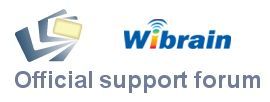
Click through for the official Wibrain forum here at UMPCPortal.com










