It seems great that you could go out and pick up a tiny netbook capable of browsing the web for around $300 today, however many of these inexpensive new netbooks offer only a small amount of storage. For instance, the new Inspiron Mini 9 can only be equipped (from the factory) with up to 16GB of storage. With such little space available to us, it is important to keep data organized and make the most of the space you have.
I have personally been using a VAIO UX180 ultra mobile PC as my primary computer for the last two years. Of the total 30GB that are actually contained with the HDD, only 21GB is available to me (because of the recovery partition), I occasionally do a fresh wipe of the ultra mobile PC to keep it running optimally, but right now I’m bumping up against the wall at the end of my storage space.
Enter WinDirStat: a wonderful little program that will help you to visualize the data distribution of different files and folders on your drive(s). Using WinDirStat over the last week, I was able to browse around all the folders on my computer and see what was really taking up all my space. I was surprised at some of the things I found, and I quickly realized that there was quite a bit of data that I could delete to make room for more important things. I wanted to share this program with you readers because those of you following this site are likely to have a mobile device such as a ultra mobile PC or netbook that has limited storage. This powerful and free application can be a very useful tool for any computer.
Take a look at this screenshot below (click to view full size). WinDirStat takes a moment to analyze your drive, then breaks down every file and folder on the computer. It even color codes different files so you can see which types are clustered together. Highlighting a folder in the file hierarchy list will outline the contents of that folder in the visual area. Expand that folder and highlight individual files and watch them be located within the file group. Its actually rather neat to see, and you can even zoom in to see those super small files. (the blue files that represent the majority of the space in the screenshot below are all part of my music library).

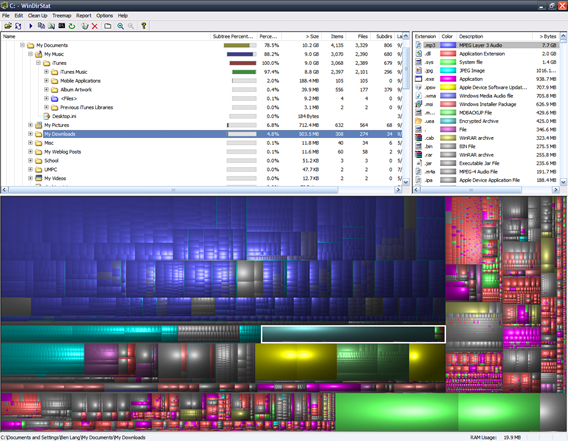










He could just wait for KDE4 windows port. :)
I too use this program as ive “Lost” a couple of files at one point or another that search couldnt find!
Nice, installationfile only takes 630KB.
Scanning my 150GB HD filled with MP3’s and movies only took a couple of seconds.
My 20GB C drive with programs and windows took me about 10 minutes.
Why wasn’t defrag looking like this?
Does anyone also have a ‘Program Files\’ file?
It seems to take quite some space, and I can’t find that in the explorer.. (takes up 2,2GB over here).
i hope thats a joke…
but if not, “program files” are where all the installed programs go. and microsoft probably have it “hidden” by explorer in the interest of “usability”.
kinda like how apple have osx hide all those unix dirs unless you open up the terminal to look around.
How much disk space is left after the WinXP installation for the Inspiron Mini/EeePC?
if I want to find large data files that might not be used any more (caches for various programs) I use Scanner:
http://steffengerlach.de/freeware/index.html
It only takes 162kbyte does not need any installation and is strait forward.
Though it does not analyse you the type of files that take the space …
I’m a big Scanner fan, too. I think it gets you there faster in the sense that the UI is slimmer and the feature set is reduced to the max, no clutter.
ah yes, scanner. been using it here also.
I’ve always found the layout of the results from programs like SeqoiaView and WinDirStat hard to follow. I, too, used Scanner for years, but more recently switched to OverDisk: http://users.forthnet.gr/pat/efotinis/programs/overdisk.html
This is a very useful app
This site is always full of great ideas as well as machines.
Nice app probably inspired by sequoiaview but with more functionality
sequoiaview can be found at:
http://w3.win.tue.nl/nl/onderzoek/onderzoek_informatica/visualization/sequoiaview/
Try out the portable Version of WinDirStat:
http://portableapps.com/apps/utilities/windirstat_portable
Under Linux we have:
KDE:
http://www.methylblue.com/filelight/
Gnome:
http://www.marzocca.net/linux/baobab.html
server oriented:
http://zevv.nl/play/code/philesight/
Tried this one out as well as Sequoiaview. These two are ok.. prettier, but much less useful than Spacemonger. I swear by that app.
Old version (Freeware):
http://www.sixty-five.cc/sm/v1x.php
New Version (Shareware):
http://www.werkema.com/