Keyboard and Mouse
I had a chance to talk to Sony a few weeks ago and I was able to confirm my suspicions about the shape of the screen. The designers who worked on the VAIO P created what they felt to be the smallest, comfortable, touch typable keyboard possible. This was used to determine the footprint of the entire computer. From there, the screen was attached and designed to fit over this footprint which is why it is an uncommon shape.
 I would certainly agree with those that designed the keyboard if their goal was to make the smallest possible, comfortable, touch typable keyboard. The keyboard is really quite nice. It is definitely very small if you consider the overall area of the keyboard. And yet somehow it is really easy to type on. I think the biggest benefactor to the keyboards typability is its chiclet style keys. I will admit that at one point, I thought that chiclet style keyboards were just companies trying to mimic several different Apple products, but indeed it leads to quite effective typing. It seems to be almost the opposite of the keyboard on the HP Mini 1000, which has very large flat keys that use up as much as the available space as possible. While I noted that the Mini 1000’s approach to keyboard design would be beneficial to target audience users of the Mini 1000 MIE (computer newbies) it felt a bit different for fast touch typers. The VAIO P’s chilet style keyboard gives true touch typers the needed space between keys that helps you to feel around for your next keystroke. It shouldn’t take you more than five minutes to become fully acclimated to the VAIO P’s keyboard if you are used to being productive on a desktop or full sized laptop keyboard. The only big issue with the keyboard is the tiny right shift key, which you’ve probably heard me rant about before. Long story short: it is annoying; it is a major hindrance to typing (if you use your right shift key); and is very hard to get used to. All of the other keys are basically standard, there is even a row of F-keys.
I would certainly agree with those that designed the keyboard if their goal was to make the smallest possible, comfortable, touch typable keyboard. The keyboard is really quite nice. It is definitely very small if you consider the overall area of the keyboard. And yet somehow it is really easy to type on. I think the biggest benefactor to the keyboards typability is its chiclet style keys. I will admit that at one point, I thought that chiclet style keyboards were just companies trying to mimic several different Apple products, but indeed it leads to quite effective typing. It seems to be almost the opposite of the keyboard on the HP Mini 1000, which has very large flat keys that use up as much as the available space as possible. While I noted that the Mini 1000’s approach to keyboard design would be beneficial to target audience users of the Mini 1000 MIE (computer newbies) it felt a bit different for fast touch typers. The VAIO P’s chilet style keyboard gives true touch typers the needed space between keys that helps you to feel around for your next keystroke. It shouldn’t take you more than five minutes to become fully acclimated to the VAIO P’s keyboard if you are used to being productive on a desktop or full sized laptop keyboard. The only big issue with the keyboard is the tiny right shift key, which you’ve probably heard me rant about before. Long story short: it is annoying; it is a major hindrance to typing (if you use your right shift key); and is very hard to get used to. All of the other keys are basically standard, there is even a row of F-keys.
The keyboard’s foundation is sturdy throughout so it doesn’t bend in the middle like some less fortified keyboards might. The keys don’t have a long travel distance but as I mentioned, they are comfortable to type on. I think they could stand to have a bit more feedback on the depress, a more clicky sensation would be nice, but it isn’t bad tactile feedback by any means.
 As a space saving design, Sony opted to use the nub-mouse which they have used on other products in the past, notably the Sony VAIO UX series. By using a nub-mouse instead of a trackpad, they can make the unit that much less distance in length than if they had to add an additional inch and a half, or maybe more, of length to the footprint of the device. This mouse style puts the left and right mouse buttons right at the bottom of the keyboard. Down at the very bottom of the keyboard, they don’t have a lot to grab onto and have a somewhat flimsy feeling to them, similar to the wireless radio switch and power slider. Despite the lack of solidity, the keys have a great click to them. Not only is the feeling there, but there is also a satisfying audible “click inch sound. One thing that I’d like to see more laptop makers include is a hardware scroll button. The center button between the left and right mouse buttons functions to scroll pages. I find this to be a much more elegant solution to scrolling than using a defined space on the edge of a trackpad. Holding down the scroll button and pressing the mouse-nub in any direction will scroll that way. It works marvelously for scrolling up and down websites as it saves time by not requiring you to navigate over to the scroll bar every time you want to adjust the scroll of the page, yet it retains the precision that something like Page Up or Page Down can’t afford you. The layout works well for single handed mouse use. I’m very used to the mouse-nub from experience with the UX180 and a few other computers that use a similar mouse layout. I feel like some people disregard the mouse-nub as a viable option even before trying it, simply because its different. I think it is just as effective, if not more effective than navigation with a track pad.
As a space saving design, Sony opted to use the nub-mouse which they have used on other products in the past, notably the Sony VAIO UX series. By using a nub-mouse instead of a trackpad, they can make the unit that much less distance in length than if they had to add an additional inch and a half, or maybe more, of length to the footprint of the device. This mouse style puts the left and right mouse buttons right at the bottom of the keyboard. Down at the very bottom of the keyboard, they don’t have a lot to grab onto and have a somewhat flimsy feeling to them, similar to the wireless radio switch and power slider. Despite the lack of solidity, the keys have a great click to them. Not only is the feeling there, but there is also a satisfying audible “click inch sound. One thing that I’d like to see more laptop makers include is a hardware scroll button. The center button between the left and right mouse buttons functions to scroll pages. I find this to be a much more elegant solution to scrolling than using a defined space on the edge of a trackpad. Holding down the scroll button and pressing the mouse-nub in any direction will scroll that way. It works marvelously for scrolling up and down websites as it saves time by not requiring you to navigate over to the scroll bar every time you want to adjust the scroll of the page, yet it retains the precision that something like Page Up or Page Down can’t afford you. The layout works well for single handed mouse use. I’m very used to the mouse-nub from experience with the UX180 and a few other computers that use a similar mouse layout. I feel like some people disregard the mouse-nub as a viable option even before trying it, simply because its different. I think it is just as effective, if not more effective than navigation with a track pad.
(continue reading on page 5…)

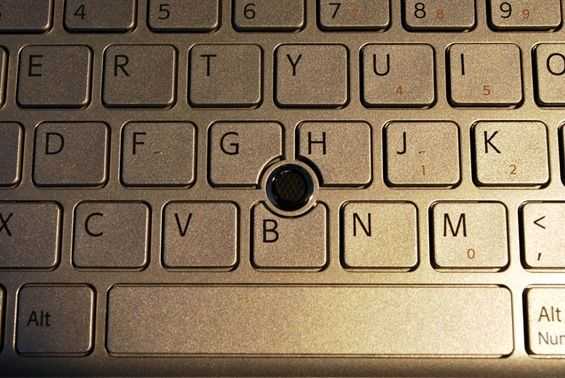










New article: Long term hardware impressions – Sony VAIO P http://cli.gs/emb5T7
Tried this device recently. very slim but lcd vviewing angles and colors are poor. Overall ergonomics in use very bad with the mouse pointer.
I tried one too briefing in a store and I thought the lcd viewing angle was bad too
Cheers for all the work which clearly has gone into producing the review for us all.
Thanks Toby : )
How does the Vaio compare with the Fujitsu U2010?
Thanks for the review!
Ben,
Before wrapping up, I was hoping you would comment on the G3 radio: I still havn’t heard whether it works in Europe [Hey, for a lot of people this will be a Mobile Internet Device!]. I remember someone tried to open the SIM slot with pliers, but to no avail.
Sorry DoctorZick, I’m based in the US, and my Japanese VAIO P doesn’t have the built in 3G radio.
Hey Ben,
I could use your help/advice. I recently performed a ‘clean install’ of WIndows 7 on my SONY VAIO pc, and I think I may have deleted the AlpsPoint software that came with it. Now, I have lost the scroll fnction on my touchpad, and I would like it back.
Where/how can I reinstall the AlpsPoint software?
Thanks