 My review journey continues with the Sony VAIO P. The unit is quite pleasing to use, even if it is running Windows Vista. A quick refresher on the VAIO P’s basic specs for those of you who are just joining us:
My review journey continues with the Sony VAIO P. The unit is quite pleasing to use, even if it is running Windows Vista. A quick refresher on the VAIO P’s basic specs for those of you who are just joining us:
- 1.86GHz Atom CPU
- 2GB of RAM
- 128GB SSD
- 1600×768 screen
- Windows Vista
Find more detailed specs on the VAIO P’s Portal page.
 So we have the top end VAIO P running Windows Vista. Certainly, because the OS is the center of everything that happens within the computer, people tend to get concerned when a company makes the choice to put a heavier OS (like Vista) on a mobile device. Luckily, the VAIO P has the specs to run the OS like it should be run, in the background, and not taking up the majority of resources. As the VAIO P is sitting here idle, the task manager is reporting that 1GB of RAM is in use. Now the question is, do you see the RAM as half full, or half empty? In all seriousness, I wouldn’t want to be caught running Vista with just 1GB or RAM, but then again, maybe that’s why Sony opted to put 2GB of RAM in the VAIO P. It isn’t as bad as it sounds though, if you were running less than 2GB of RAM, the OS would probably make more utilization of the page file (which would be a nice alternative if you are using an SSD). But in the end, Vista performs well visibly, so long as you don’t turn on Aero. Windows and apps are quick to load with no hang time.
So we have the top end VAIO P running Windows Vista. Certainly, because the OS is the center of everything that happens within the computer, people tend to get concerned when a company makes the choice to put a heavier OS (like Vista) on a mobile device. Luckily, the VAIO P has the specs to run the OS like it should be run, in the background, and not taking up the majority of resources. As the VAIO P is sitting here idle, the task manager is reporting that 1GB of RAM is in use. Now the question is, do you see the RAM as half full, or half empty? In all seriousness, I wouldn’t want to be caught running Vista with just 1GB or RAM, but then again, maybe that’s why Sony opted to put 2GB of RAM in the VAIO P. It isn’t as bad as it sounds though, if you were running less than 2GB of RAM, the OS would probably make more utilization of the page file (which would be a nice alternative if you are using an SSD). But in the end, Vista performs well visibly, so long as you don’t turn on Aero. Windows and apps are quick to load with no hang time.
Turning on Aero really hammers the system and drops performance quite noticeably. I would attribute this to the particular processing that is required to render the transparent Aero effect (and with no dedicated GPU, all of that processing has to be run on the CPU). Don’t worry though, the VAIO P is quite snappy when it comes to other tasks. Have a look at the performance section if you are interested in some additional details.
As I mentioned, the VAIO P has a zippy 128GB SSD for storage. However, out of the box my VAIO P only had 92GB available and only displays as having a maximum of 119GB. This is after Dynamism installed an awesomely bloatware-free image of Vista. So where is the extra 9GB of space that seem to be missing from my drive? Sony has a good track record of installing recovery partitions on computers that don’t have disk drives. This is useful because they don’t need to ship a DVD with the computer, and you don’t need to own a DVD drive. I’ve used the recovery partition on my Sony VAIO UX180 many times with great success. In fact, I used to do so on a fairly regular basis to keep my computer running in tip-top shape. There are ways to reclaim that space if you really want it, but for the majority of users, I would leave it there in case you want to restore back to the VAIO P’s factory state.
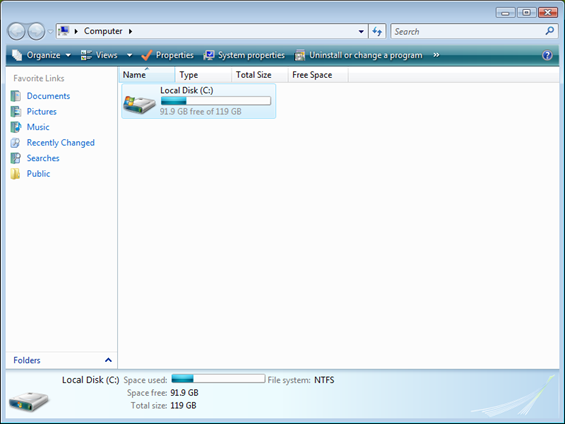 But what about the other 27GB of space that is already used on the drive? There are several things that are most likely to be consuming this space. First and foremost is the operating system itself. Vista certainly isn’t the slimmest OS in town. Second is probably the page file. Beyond those two, there is always the recycling bin, and hibernation file. All of these can be trimmed down, it is just a matter of what you are willing to give up.
But what about the other 27GB of space that is already used on the drive? There are several things that are most likely to be consuming this space. First and foremost is the operating system itself. Vista certainly isn’t the slimmest OS in town. Second is probably the page file. Beyond those two, there is always the recycling bin, and hibernation file. All of these can be trimmed down, it is just a matter of what you are willing to give up.
I always have a feeling in the back of my mind that dropping Vista in favor of XP on the VAIO P would take it from ‘better-than-netbook’ performance, up to ‘real-laptop’ performance.
(continue reading on page 2…)











New article: Long term software impressions – Sony VAIO P http://cli.gs/SAEpHE
The amount of free memory during machine idle is an easily misinterpreted metric. It’s generally to the operating system’s advantage to keep things in memory for as long as possible. If the user needed it at one point, it may need it again. Having it already in memory is faster than going out to disk to retrieve it. (e.g., shared library and such.)
If you’re not using the computer, why do you care how much memory is in use? If when you use the computer again, what the OS needed to load in is already in memory, that’s a win. If, despite all the stuff that’s in memory, it still has to load yet more, that’s a problem.
If you’re going to go there, it makes more sense to see how much memory utilization increases when you actually start using an application. Likewise, you want to see how much data the operating system swaps in and out of memory. If the OS is swapping a lot, then you clearly don’t have enough memory for what you’re doing. Otherwise, things are likely fine.
In other word, low memory utilization when idle is not necessarily the sign of a lean operating system. This may just mean that it needs to load big chunks of itself into memory whenever you start an application. High memory utilization when idle is not necessarily the sign of a fat operating system. The OS may just be preloading objects that it knows it will need once the user starts doing something. (Of course, how much work it’s doing while it’s supposedly idle will factor into all of this too.)
“As I mentioned, the VAIO P has a zippy 128GB SSD for storage. However, out of the box my VAIO P only had 92GB available and only displays as having a maximum of 119GB. This is after Dynamism installed an awesomely bloatware-free image of Vista. So where is the extra 9GB of space that seem to be missing from my drive?”
The difference of 9GB is the difference between Gigabytes(1024x1024x1024) and Gibibytes(1000x1000x1000). All hard drives have this difference.
In SSDs though, it serves a specific feature. The non-accessible portion of the drive(9GB in this case) is what the SSD controller needs for wear levelling and performance functions. If the drive has 0 space for this, by the time the drive is full capacity, performance of the drive will be EXTREMELY LOW.
Thanks for pointing this out David, I’m a bit confused though.
You are saying that the 128GB capacity as rated by Sony is accurate, but that is a number expressed in Gigabytes, while the same capacity, expressed in Gibibytes is equal to 119. Doesn’t that mean that the extra 9GB is not extra at all, but instead just a perceived difference from the use of measuring the same capacity in two different ways?
No the other way around. 128 Gibibytes is equal to 119 Gigabytes. I don’t know how it works in rotating platter HDDs, but in SSDs, the difference is controller dedicated space. So there ARE really 128 Gigabytes, you can’t see them. :)
Posted too fast and missed some points.
1. There are enough flash chips to make it 128 Gigabytes.
2. But controller space is necessary for performance/reliability.
3. In the HD world, they sell as Gibibytes but your computer shows as Gigabytes and they aren’t gonna change the naming now, so the amount of space reserved for controller is generally equal to the difference between Gibibytes and Gigabytes.
Many thanks Ben for your excellent continuing review of the P. I am looking forward to reading the final installment.
Any chance before you send it back you can try out Windows 7?
I’ll see if I can make that happen, but just for you, ok? : )
;)
Hi – I used to own a Raon Everun, and what I loved about that was that it would stay in sleep mode for what seemed like days, which meant I never shut it down or hibernated it, and it was there for me the moment I wanted it, in just a few seconds. So a wake-from-sleep time of two seconds sounds fantastic – but have any idea how long it will stay in sleep more for?
Sorry Tony, I didn’t check the sleep time before I put Windows 7 on it, and it doesn’t look like Windows 7 has sleep support on the VAIO P at the moment. I would assume they will have it when Windows 7 is finalized though.
I’d like to make a correction to some above comments. 128 gigabytes (GB) is equal to about 119.2 gibibytes (GiB). 128 gibibytes(GiB) is equal to about 137 gigabytes (GB). Hence the old 137 GB ATA hard drive limit, it was actually a 128 GiB limit! 128 GiB is addressable by a weird 37 bits (2^37 is 137,438,953,472). 137,438,953,472 bytes = 128 GiB ≈ 137.4 GB
1024*1024*1024 bytes = 1 GiB
1000*1000*1000 bytes = 1 GB
Not the other way around DavidC1, Ben had it right!