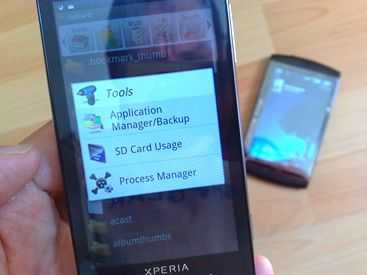 I just discovered something that I’m guessing the world and his dog already knows about but despite possible embarrassment, I’m still going to write about it.
I just discovered something that I’m guessing the world and his dog already knows about but despite possible embarrassment, I’m still going to write about it.
I updated the firmware on my Xperia X10 yesterday (don’t get excited, it was just a maintenance release. I’m still waiting for the latest firmware to roll-out on unbranded X10s in Germany) and part of the procedure called for backing-up the applications using the free Astro File manager (good recommendation.) I had no idea that the file manager would simply create APKs on my SDCard but it did. I popped the SD card into my Archos 5 and hey-presto! I was able to install the apps. Latest Seesmic, NewsRob and Kindle all worked first go so I’ll be looking to back-up quite a few more onto that SD card.
There’s a ‘hack’ that allows Marketplace to run on an Archos 5 but I don’t recommend it for stability reasons. The complete Google app suite is installed and there’s just not enough memory on the Archos 5 to handle it all. You’ll be forever killing applications to keep things tidy and smooth. One alternative then is to use this back-up method. If you haven’t got an Android phone, look for a second-hand one or even buy a new one. At 150 Euros entry price it’s worth having one to play around with anyway!
So to summarise: You can ‘back-up’ applications from an Android phone onto an SD card using the Astro File Manager. To install the backed-up files onto your Archos 5 just open the built-in file manager, navigate to the SDcard and backup->apps folder and you’ll find the .apk files. Double click on a file and it will start the install process. Note that the Google app suite including Maps, Goggles and Gmail needs more than just application installs to work fully so you’ll need the Marketplace hack for that.
More about the Kindle application on the Archos 5 in the following article and of-course, full information about the Archos 5 in our product page.











Yep, very handy, I’ve been using the Astro file manager backup for quite a while. I loaded the market hack downloaded all the apps I wanted and then restored the archos to factory and just installed the apps from the Astro backup.
Yeah, my dog’s been doing that for like 2 months now.
can you explain step by step how you got the kindle app onto the archos 5? I can’t find it in the archos applib, and the android market appears only to allow downloads to an android phone.
found the info on another site – works great – thanks for the lead.