Giving battery life figures for any modern notebook will always be a difficult task due to the huge dynamic range of the mobile platforms used in notebooks today. Take the Samsung 900X1B I’m testing at the moment. It’s not an Ultrabook but it’s built on the same platform to the same dimensions and it will run at anything between 2.8W drain and over 10X that figure. In this article I’ll give you some results from some fairly detailed testing I completed today. In summary, the Samsung 900X1B has excellent battery life for the size, weight and battery capacity. It’s efficient.
The Samsung 900X1B runs on a Intel Core i3 2357M platform. It has a nominal 1.3Ghz clock speed but can speed-step down to 800Mhz. There’s an Intel HD3000 graphics unit, a video encode/decode unit and, of course, lots of busses, components and connectivity. There’s also a 11.6″ 1366×768 screen with a relatively powerful back-light. The battery capacity is 42Wh [I recently corrected our database which showed in incorrect 40Wh.]
The tests I did today were aimed at finding how low the platform can idle and what sort of drain you can expect some of the components to add, all the way up to maximum power usage.
Full specifications, news links, images and videos for the Samsung 900X1B available here.
Idle – 2.8W / 15 hours
By turning of the Wifi, BT, turning on battery-saving mode, turning off speakers and keyboard back-light and letting the Samsung 900X1B settle down and turn the back-light off, I got my first reading which represents background drain. The 900X1b will idle down to 2.8W of drain which is fantastic for a notebook. 2.8W is, let’s be honest, many times more than an ARM-based platform can idle down too. (sub 100mW is common) but for a PC platform, it’s really good. It’s a shame one can’t use a PC in this mode of course so in my tests I gradually added functionality.
 Local MP3 playback – 4W / 10.5 hours
Local MP3 playback – 4W / 10.5 hours
First, I fired up Windows Media Player and looped an MP3 and waited for the screen to blank. The 2 minute average drain as measure by Perfmon (included in Windows) was 4W. The CPU was barely working but the system was out of sleep and active.
Streaming MP3 playback – 4.6W / 9 hours
I then enabled the WiFi and streamed Groove Salad. After waiting for the screen to blank again, the 2-minute average drain was 4.6W. The Wifi, probably in a low-power state due to the small load and close proximity of my router, took 0.6W of power.
Screen-On MP3 streaming – 6W / 7 hours
Turning the screen on added 1.4W in its lowest setting which is usable in a low-daylight room. Bumping the screen brightness up to 40% didn’t add much, probably 0.2W but it was difficult to measure any real change. You can also turn on the key backlighting to 50% for a more comfortable low-light experience without adding any significant drain.
Web Working – 6W / 7 hours
I turned off the audio stream, fired-up Chrome and went to work with three tabs. Tweetdeck and Gmail (including Google Talk active) and Google Plus should be reffered to as applications as they are actively using resources all the time. Over a 20 minute period with 40% screen brightness and in Samsungs Low-Power mode I was able to work smoothly and in an average of 6.07W for a projected total runtime of about 6.5 hours.
That’s a impressive figure for a working, internet-connected laptop.
Webs and Apps – 6.6W / 6.3 hours
To emulate a more typical working environment I fired up Windows Live Writer started writing this article. 10 minutes later I see an average drain of 6.6W. Those 10 minutes included simple edits on the image above. Finally, to simulate another scenario, I opened Windows Media Player and streamed music from my server. TIme to do some image editing and see how the drain looks…
There’s the lowest level captured just after I turned the screen on after a few minutes of screen-off idle. 2.812W drain.
Turning the screen on brings the idle drain up to 4.2W
Here’s the average drain after 5 minutes of listening to streamed music. Screen on, Wifi on.
Full specifications, news links, images and videos for the Samsung 900X1B available here.
Web, Apps, Music, Image editing – 8.5W / 5 hours
I’ve just imported, rotated, brightened and boardered the 2MB images above and added the titles. The music is still streaming, I’m still writing and the average drain over the last 10 minutes is 8.5W for a total battery life, in this mode, of 4.7 hours. The mix of apps, connectivity and occasional CPU-intensive work is typical of the average office user.
Balanced mode adds 1W – 9.5W / 4.45 hours
To let the Samsung 900X1B run more freely I set it to Samsung balanced mode. My suspicion was that it wouldn’t change the figures much as although the CPU is free to run up from 800Mhz to it’s peak of 1.3Ghz, it won’t need to as most the activities were relatively simple and even if the CPU revs up, it gets jobs done quicker so the average drain would be the same (or less.) I watched the grap averages going up a little – an average of 9W (updated to 9.6W 10 minutes later.) Still, not bad and overall, very very impressive for such a powerful system.
Noise heat negligible in ‘office working’ mode.
I turned the music of and could just about hear the fan. It’s not loud and the system didn’t get warm at all across the keyboard. There’s a warmth on the bottom but nothing that would be uncomfortable on a lap.
Converting a video – 13W or 19W / 3.2 – 2.2 hours
One of the features that I like about the Ultrabook platform is the Intel Quick Sync Video system. It’s basically a hardware video encoder and decoder and if software is written to use it (using the Intel Media SDK) it can get some great results. I used Cyberlink MediaEspresso for this test where I took a 55 second 1080p file of about 30Mbps and down-converted it to a 720p, 3Mbps video – the sort of thing you might do in order to transfer videos to portable players or upload to YouTube. The result was impressive. In battery saving mode the process to 45 seconds and peaked at 13W drain. After switching to Samsungs performance mode, the result was completed in 29 seconds with a 19W peak. That’s a 2X real-time speed ratio. Obviously anything less than 1080p will be even quicker.
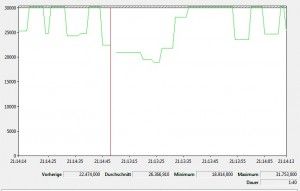 Pushing it too the limits. – 31.75 W / 80 minutes
Pushing it too the limits. – 31.75 W / 80 minutes
With WiFi on and far-away from the hotspot, Bluetooth active, screen and key backlight on full, a USB hard drive connected and performance mode activated, the 900X1B drained about 11W. And that’s without doing anything at all! Adding Google Chrome’s Monster Dash game, Battery Eater Pro, some music and, for good measure, a video conversion, I hit a peak of 31.75W As you can see from the graph on the right, the average was somewhat less – 26.4 watts but it proves that the 900X13 can work from 3 to 30W drain.
And finally, to sleep – 4 days
In a 5 hours sleep test I saw the battery drain just 4% indicating somewhere between 100 and 125 hours of standby. 4-5 days.
Summary
- Background system drain 2.8W (Always there when system on)
- Wifi at low-power: Adds 0.5W
- Screen at 30%: Adds 1.4W
- Low-power browser working (800Mhz max CPU) 6.2W (Total)
- CPU accounts for 1.5W of drain. (24%) of total system drain in low-power web-working mode
- Standby drain 0.4w (rough approx.)
Notes
These tests were done with a relatively fresh system build and by a knowledgeable user. Remember that a loaded system with many background process can easily push up the power drain. We recommend use of the default Samsung power profiles. In addition to the effects of background applications, careful attention should always be given to screen backlight, WiFi hotspot and of course, connected peripherals. Connecting USB peripherals can be a big power drain. High environmental temperature can also increase battery drain rates.
The test system is running 88 process after boot-up according to Task Manager. The environment here is a normal office-like 21 degrees.
Samsung claim 6.1 hours battery life for the 900X1B.
Full specifications, news links, images and videos for the Samsung 900X1B available here.


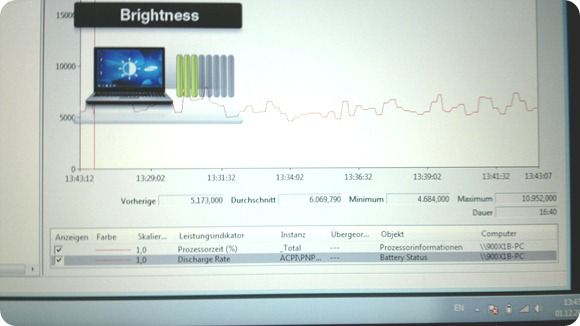
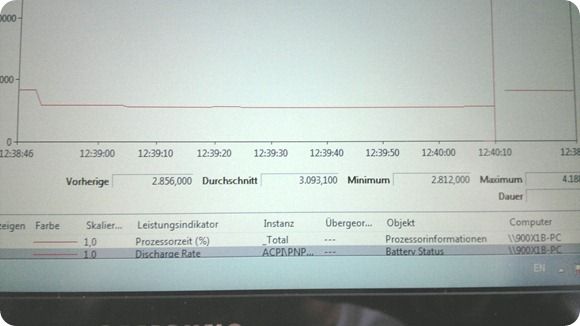
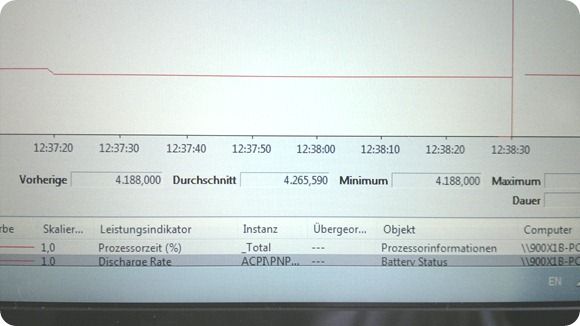
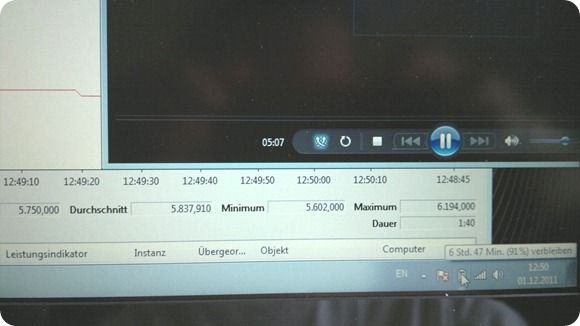










This has to be the best battery usage review of a laptop I’ve ever seen! Way better than most sites’ battery life section of their reviews. I would have loved to see the same kind of battery usage review for the UX21. I hope you’ll be able to do this same kind of things for the other ultrabooks you’re planning on reviewing in the future (the Toshiba and Lenovo ones in particular). Thanks!
I second this.
Chippy, if you still have the UX21 for review, perhaps you can indulge us with some battery info from that laptop as well?
Unfortunately I don’t have the UX21 any more and I can’t promise I’ll give this much detail for all devices but you can be sure I will continue to test battery life extensively in many scenarios.
Would be nice to see you test all notebooks in a similar way and compile it into a chart. If you have time even testing an average non-ultrabook for comparison would be nice
I’m using this nice device a few month now using Ubuntu 10.04. 3 to 4 hours of working while connected via WiFi are the normal level.
If you install the latest Ubuntu 10.10 the battery drains within 2.5 hours for sure. :(
Hmm. Why is it that Linux never seems to get the most efficiency out of a platform? Windows 8 is going to widen the gap too as new power modes filter in along with the Connected Standby feature. Not berating you for using Linux; You have your reasons.
Mangled ACPI data, basically. The OEM driver ignore them as they know the right rituals and quirks for putting things into sleep or low power while the linux devs have to guess and test repeatedly. Not helping that various production runs can have different internals as the OEMs can just bundle the extra drivers in the drive image and change a couple of numbers on the package codes…
Gak. Begs the questions of what the most power efficient way of running Linux under Windows is. Maybe CoLinux?
Perhaps, I should add the reason you’d want to do that is to take advantage of the better power efficiency of Windows or use a Windows only device driver and hope that the other execution environment and overhead in communication between Linux and Windows didn’t mane a big dent in your power budget.
Well, there’s always Cygwin as a last resort, I suppose.
What program are you using to graph power consumption?
Most likely the performance monitor in windows.
Its ‘perfmon ‘ available in windows. Just search from start menu in windows 7