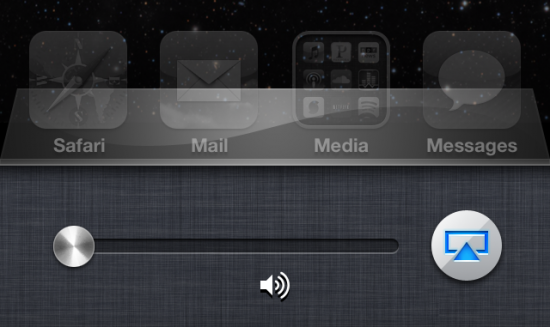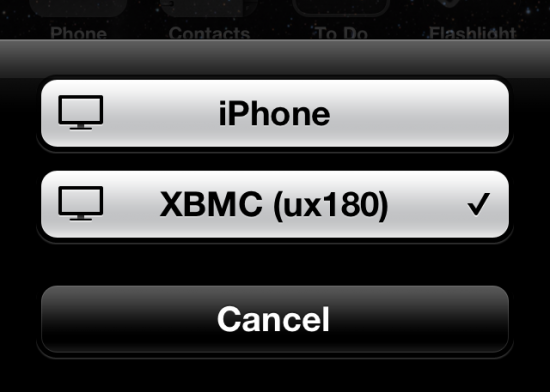My Sony Vaio UX180 ultra mobile PC spent many years as the center of my mobile world. However, since the rise of the consumer smartphone, it hasn’t seen much field use lately. While the latest mobile devices are wonderful in many ways, they still lack the amazing software/hardware compatibility which comes with a full-fledged Windows-running x86 PC. I hung onto the UX180 knowing that it would be able to fill some role at some point down the road thanks to that compatibility. A few days ago I finally uncovered the perfect role for it — my UX180 is now back in active duty as an AirPlay receiver and it gladly plays my music, videos, and photos to my big stereo system and big TV. Here’s how you can turn your old ultra mobile PC into an AirPlay receiver!
First of all, what is AirPlay? This is Apple’s system for streaming music, photos, and videos from Apple devices to the Apple TV. Fear not fellow Android users — as cursory inspection of the Google Play store reveals a number of apps which will make your phone compatible with AirPlay. While Apple’s $99 asking price for an Apple TV as an AirPlay Receiver isn’t entirely ridiculous, turning your ultra mobile PC into a DIY AirPlay receiver is much more desirable!
One of my favorite parts about AirPlay is the ease of use. Once you get your ultra mobile PC set up as an AirPlay receiver, anyone on your WiFi connection can easily throw media from their iOS or Android device to it with no special setup required. AirPlay is integrated into every iOS app I’ve tried thus far which makes it really useful, as my daily music listening generally takes me between SoundCloud, Pandora, Bandcamp, and my phone’s own music library.
As a music lover, getting music out of the headphones and into my quality speaker setup is a must. For a long time I did this by plugging in a 3.5mm jack into my iPhone. This worked fine but meant that I had to wander back over to the stereo to change songs/volume, answer calls, check texts/emails, etc. An optimal solution would be one that would allow me to control the music from my iPhone while keeping it in my pocket so I can continue to use it. That’s exactly what AirPlay allows me to do.
Generally I’ll have music playing through my stereo and as I leave the house I’ll pop in my headphones and — bam! — music instantly switches from my stereo to my headpones allowing me to leave the house without missing a beat. When I return I take my headphones out and direct the audio back to my good speakers. It’s seamless and breaths new life into an old UMPC!
How to Turn Your ultra mobile PC Into a DIY AirPlay Receiver
It’s really easy to use your ultra mobile PC (or any old computer for that matter) as an AirPlay receiver and that’s thanks to the incredible (and free) XBMC software. Here’s how:
- Connect your ultra mobile PC to your stereo and/or TV. – I’m using a 3.5mm connection for audio and VGA for output to TV. Connect your ultra mobile PC directly to your router with an ethernet cable if possible; unless you have an extremely robust WiFi network you may get audio skips over WiFi.
- Download XBMC’s latest monthly build here (you’ll want the .exe) [‘Frodo’ version 12] {there are also Mac and Linux versions available}. – Note: if you are reading this article long after it has been published, check this page to see if the proper release of XBMX 12 ‘Frodo’ has been released yet (it should say the version at the top of the page), it will be more stable and have more features than the monthly development build linked above. Until then you will need the latest monthly build for proper AirPlay audio streaming on Windows.
- Install and launch XBMC. Navigate to: System > Services > AirPlay; enable the AirPlay radio button.
- On your iOS device (iPhone, iPod Touch, or iPad) double tap the home button. Swipe to the left twice until you see the volume slider. If everything has gone according to plan you should now see a button next to the volume slider. Press the button then select your ultra mobile PC to send the audio to it. When you play a song you should see XBMC on your ultra mobile PC switch to the music section and start playing.
Troubleshooting: If you don’t see the AirPlay button after setting everything up be sure to check the following:
- Ensure that your smartphone is connect to WiFi (and that it is the same network that the ultra mobile PC is connected to).
- Check your Windows firewall to make sure XBMC is allow through.
- Make sure volume is turned up on the UMPC, smartphone, and stereo receiver.
- Double check to make sure you are using version 12 ‘Frodo’ of XBMC — AirPlay audio streaming will not work on Windows if you are using any prior version
AirPlay seems to support almost all media apps and you can expect to see that button in most apps (if not just use the double-tap approach described above). If your ultra mobile PC is powerful enough you can even stream videos to it (and then on to a TV). This is great for watching YouTube videos with friends. You can also put pictures up on the big screen from the native Photos app.