Hector, a guest poster and CloverTrail Windows 8 tablet owner has another post for us today. He’s been looking at navigation applications in Windows 8 on his Samsung ATIV SmartPC 500T. Don’t forget to subscribe to Hectors YouTube channel here. Follow him on Twitter here and check out his blog here. Thanks Hector!
I decided to test out the Samsung ATIV Smart PC XE500T navigation capabilities which showed good results, as long as you have good mapping software. I gave the Samsung ATIV a try and see how well the metro maps would work, so I downloaded the gMaps from the Microsoft Store and also tried the Bing Maps. In the video test (below) I was using the gMaps app, which has potential to be a very good navigation mapping app. With the built-in GNSS (Global Navigation Satellite System) in the Samsung ATIV, I was able to use gMaps mapping app to check the traffic conditions as I drove using the gMaps app. You also have other options to have it show weather as you zoom out or use it for public transportation etc… The current mapping software is nowhere near what Google Navigation has to offer, but it is a good start. You can get basic overview directions and also look up for stores, restaurants or other business which it did a fairly good job. In a way this is close to the way you would get directions from the previous iOS using Google maps. Sure there is better but like I said, this is a great start and can get you information at your request.
Here you can see that searching for Best Buy in gMaps, it will show locations of Best Buy on the map. You then can click on those locations on the map, which will not give you too much information like you would get with Bing Maps. At the moment seems that the voice search is not working properly. I gave it a try and it locks up the search and you are not able to exit out so had to drag and close the gMaps app.
Here is a quick view using gMaps app to navigate from one location to another location. As you can see on the left, this is the menu where you can see that it gives you the distance and an ETA of arrival along with visual turn by turn. You don’t have to have the visual menu showing so you can opt to not have it show on the map. This might not be what you except from Google Navigation but looks promising.
Here is a quick look at using the Bing Mapping software to search for businesses or your favorite restaurant on the map. Bing map puts down labels with the first showing what you are searching for with an easy way to click on it for getting more information either by going online or getting directions to the location of your search. This makes it very easy and convenient to just click.
You also get an option to click on the drop down menu to give you visual turn by turn.
I was planning on loading other mapping software, maybe like Delorme maps but it has been so long that I haven’t actually used any other maps except Google Maps and the Google Navigation that I will have to see if I can find a trial version to test out. I will keep posting on my YouTube for any updates.
So go ahead and take a quick look at the video I uploaded and see what you can expect from the Samsung ATIV as a navigation device. Maybe some of you have been looking for something with much bigger viewing display then the current navigation devices?
In-car Windows 8 navigation demo video.
Due to the auto-stabilization on this video you’ll see some strange effects at the beginning of the video.
Don’t forget to subscribe to Hectors YouTube channel here. Follow him on Twitter here and check out his blog here. Thanks Hector!

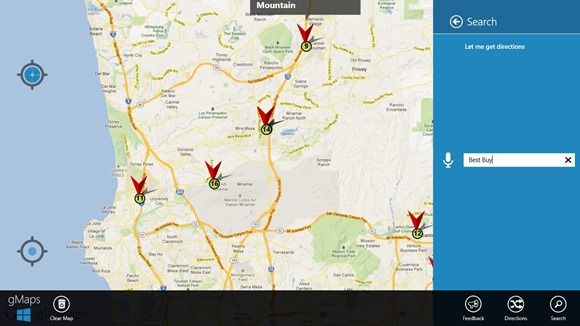
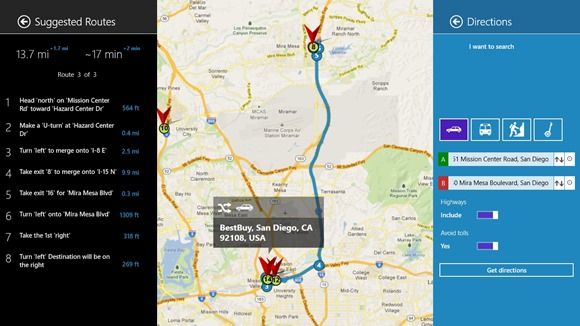
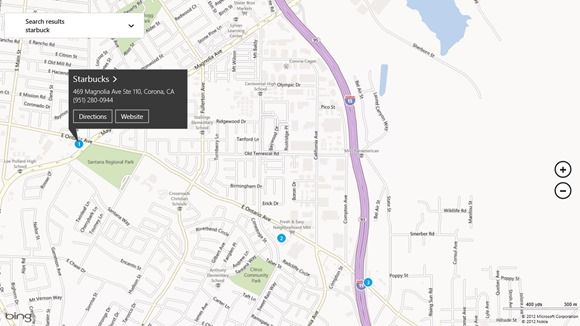











It is a pity that most “PC” navigation softwares have disapeared.
One of the latest, Sygic, is now limited only to iOS and Android.
With the Windows tablets striking back, it would good to get such real turn-by-turn navigation to come back.
Hopefully now with Windows 8, we will see better mapping apps come along. The gMaps app, looks promising for future if developer continues to update and add features to it.
You still have Street & Trips 2013 which has active navigation (haven’t tried myself yet but seen a demo). There’s a free trial available.
Big opportunity for Garmin/Navigon to release their windows phone navigation software to W8 though.
Actually never mind S&T, not sure it’s compatible with Windows 8 (yet).
Yes, full W8/Pro anyway, just need permission and updating…
http://social.microsoft.com/Forums/en-HK/streetsandtrips/thread/cd06ae5a-a9a4-4ddd-983f-ff5d614865b1
Hi,
Thank you for the review and test drive in the car.
Did you use “stick to the north” mode?
Actually gMaps is supposed to rotate indicator in the direction of motion.