Design
The trick up the Lavie Z’s sleeve is not one that you can see. You have to feel it for yourself. The 875g weight makes other — already very light — Ultrabooks feel heavy! Everyone that I’ve handed the computer to has commented on the weight. Two people told me it feels like it’s made out of foam and another told me it feels like a piece of paper. Expect to occasionally wonder whether or not it’s actually in your bag on your way out the door.
The light weight is thanks to smart engineering and a material called magnesium-lithium which comprises most of the shell of the Lavie Z except for a plastic bezel around the screen. NEC used this material because it’s both lightweight and strong. The material feels plastic in texture but is slightly cool like you’d expect from metal. It hardly shows fingerprints, probably thanks to the bright color, which is great.
Build quality is very good. It might not have quite the solid metallic feeling that you’d get from an aluminum device, but everything is put together well. The screen hinge feels good but unfortunately the display doesn’t quite open without picking up the keyboard so you’ll have to hold that part down lightly while you open the lid.
The look of the device is very minimal, which I like. Unfortunately the ports are quite minimal too. I would have liked to see another USB port and VGA if possible. One issue is that all of the ports, except for the SD card, are on the right side. This can be annoying if you are plugging in a mouse because you’ll have USB dongles sticking out where you want your mouse to be. Not a deal-breaking issue, but a bit annoying. If they simply swapped sides it wouldn’t be a problem.
Keyboard and Trackpad
The keyboard on the NEC Lavie Z is extremely quiet and offers pretty good feedback. Unfortunately, because this is an import, it has a Japanese-English keyboard which has some differences from a standard U.S. keyboard.
First of all there are some differently shaped keys. The right shift key is tiny — the same size as a normal letter key. It’s also right next to the up arrow button which means you’ll occasionally hit the up arrow instead of shift until you get used to typing on the Lavie Z. This can be frustrating when it happens regularly. The backspace key is also the size of a standard key while the enter key is that odd upside ‘L’ shape found on some keyboards. The Fn and ctrl keys are swapped compared to English keyboards which also takes getting used to. If the Lavie Z is your only computer it probably won’t be a problem because you’ll get used to it quickly, however if you use several different keyboards throughout your day you may have some trouble switching back and forth without occasionally messing up a key press.
While the keyboard is mostly English, many of the keys have Japanese characters on them as well. This isn’t an issue, but unfortunately Japanese keyboards are not laid out exactly the same as English boards when it comes to punctuation. Within Windows you can toggle between the Japanese layout (which reflects the actual keyboard) or the English layout. The English layout remaps the keys to where you’re used to on an English keyboard, but this means that the mapping and the symbols are mismatched. For instance, the colon-key on an English keyboard has both the colon symbol and the semicolon symbol. On the Lavie Z’s Japanese keyboard, the key that would normally be in that place is the semicolon and plus-sign key. If you switch to the English layout then that key will indeed give you colon and semicolon, but those aren’t the symbols that are actually on the key itself.
If you aren’t a confident typist, this could make typing punctuation on the Lavie Z’s keyboard frustrating. I occasionally found myself digging around for the right key when set to English layout because I couldn’t recall exactly where the key was and the symbols on the keys themselves were mismatched in that mode.
The trackpad on the Lavie Z is a combined-button trackpad. There are no markers to indicate which part is right click and which part is left click. Despite this, the click feedback is great. It feels like just the right amount of pressure is needed to initiate a click.
NEC made a somewhat odd choice to reverse the scroll direction when using a two-finger scroll on the trackpad. On most Windows computers you swipe down with two fingers to scroll down. On the Lavie Z you swipe down to scroll up. This is the same behavior that we’re used to on smartphones and the same thing that Apple now does in Mac OSX. It actually makes more sense because it feels like you are actually moving a page with your fingers, rather than just swiping in the direction you want to go, but I haven’t seen this behavior on any other Ultrabooks and so it takes some getting used to. Once you are used to it though scrolling feels very good.
Occasionally I found myself tapping the trackpad with my palm while typing and this would reposition the cursor which is quite annoying. However, a fix for this is as simple as disabling tap-to-click. You can also use the Fn+space bar shortcut to disable the trackpad which I found myself doing often when an external mouse was connected.


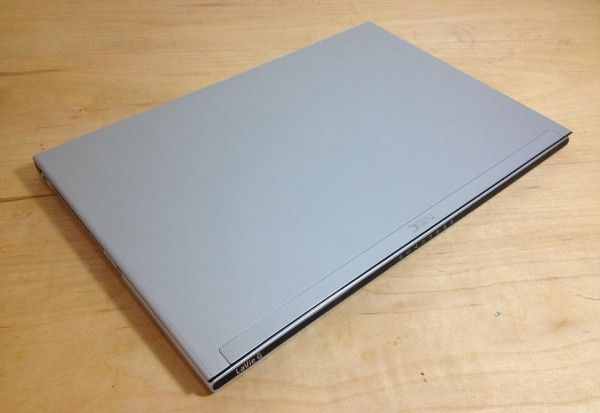













Great review Ben.
Zero bloatware is a true advantage and I think most Dynamism imports are built this way. Good job Dynamism.
Looking forward to batery life tests.
Chippy.
Cool stuff but will never every buy a ultrabook with 2 or less USB-ports again. Hope this trend doesnt stay, my freaking 500$ old 10inch notebook had freaking 3 usb-slots.
great device all ultrabooks should aspire to that weight sadly it is not readily available in europe it is something for the japanese market right?
In theory Lenovo has rights to rebrand and release it outside of Japan due to their deal with NEC.
Is the power plug compatible with the Thinkpad X1C adapter? It sure looks that way.
Hoping the battery life scores are decent. Probably still not enough for me, but maybe the Haswell version might be.
The HD 4000 is most probably underperforming other ultrabooks because the processor overperforms. CPU+GPU share overall TDP so more energy consuption by the CPU limits the energy available to the GPU, which is in effect throttled more aggressively.
Hence on Ultrabook with today’s generation of core it generally makes more sense not to have the fastest cpu, and even to have an i5 instead of an i7, even if it seems less sexy.
It could also be set to battery mode instead of performance mode. (in the GPU control panel)
I used our guide on maximizing Ultrabook perfromance (http://ultrabooknews.com/2012/07/12/how-to-optimize-your-ultrabook-for-maximum-gaming-performance/) before running the tests, so it should have been at top performance. I’m thinking that NEC turned down the graphics to help the battery life.
Did you get a chance to check CPU clockrate during tests. They may be using a tdp-down option which will limit CPU and affect the overall perf. The Samsung Series 5 for example, doesn’t have turbo enabled when on battery.
Strange indeed!
But one BIGGEST problem with them, – ONLY 4gb memory,that’s just a jole :(
I watched Intel’s Turbo Boost performance monitor during benchmarks and it seemed to be running at full power (but I think the graphics core might be separate).
Hi, could you elaborate a bit more on the vertical viewing angle? How much off center can you be before it starts to wash out? Also, how sturdy is the LCD hinge when the screen is open? Does it stay firmly in place or will it wiggle around? Lastly, any problems with the touchpad? I read some Japanese reviews and it seemed like people were complaining about it. Thanks.
Can you give review/test on color accuracy?
Thanks!