
Looking for a tablet that just might be your favorite mobile productivity tool, as well as being a good sofa-side consumption device? The ASUS Vivotab Note 8 might be the one because of its digitizer and an all-round solid performance. Are there any major issues though and how does the ASUS Vivotab Note 8 performance compared to other 8-inch Windows tablets? We’ve picked up the 32GB version of the Vivotab Note 8 and the full review is available below.
ASUS Vivotab Note 8 Full Specifications
Specifications, Images, links, videos, comments and more information can always be found through our database on the ASUS Vivotab Note 8 information page For this 32GB version (model M80TA-DL001H) we paid 305 Euro including German sales tax of 19%
Unboxing and overview
Our unboxing and overview video is shown below. (Article here.)
Packaging is fairly standard for Windows 8 tablets and the contents include just the charger (USB, 2.0A), the Microsoft Office license and the usual paperwork. There’s no micro-USB adaptor supplied which, as always, is annoying.
Build and ports
The ASUS Vivotab Note 8 has the same screen area as the Toshiba Encore WT8 (which is thicker) and the Dell Venue 8 Pro. There’s an obvious screen frame and the body is slightly rubberized which makes it nice and grippy to hold. Unlike the Dell Venue 8 Pro there are a few ridges and seams that don’t really feel comfortable when holding the device for long periods. On a 10-inch tablet this can be critical but for the 8-inch tablets it’s not too bad and only really noticeable when you pick up the thinner, smoother Dell.
There’s no HDMI port on this so you’re limited to Miracast and USB DisplayLink adaptors for external screens. A headset port and MicroUSB (2.0) port for charging and peripherals is included and the MicroSD slot came with a card. Sensibly, ASUS have exported the recovery partition onto that leaving an additional 4GB of SSD free for usage.
Update: Be sure to keep the recovery MicroSD in a safe place. It is not possible to make a copy or reate a new one using standard Windows 8 tools. TrueImage (Acronis) should be able to make a copy.




The weight of the tablet is good, considering this is a PC, but still not quite the easy experience of a modern 7-inch Android tablet. Those looking for purely a reading and consumption solution might be tempted to go to the competition.
On the tablet you have a reasonably loud and clear set of speakers (7/10 for this category,) a volume rocker and power button. The Windows button is not located on the front frame but on the left-hand edge of the unit. It takes some time to remember where it is and we’ve found ourselves going for a right-swipe to get the Windows ‘button’ more often than not.
Special Features
 Similar to the other Windows 8.1 8-inch tablets the following features are included.
Similar to the other Windows 8.1 8-inch tablets the following features are included.
Connected standby (or InstantGo as it’s now known) is a screen-off state similar to that on Android and IOS devices. Windows Store applications can remain active and connected while the tablet goes into low-power mode that can last for days.
Camera The 5MP auto-focus rear camera was OK and comes with YouCam software for some fun on-the-fly effects. A 2MP front-facing camera is available for video conferencing.
Security: As with other Baytrail-T tablets there’s full-disk Bitlocker encryption available when you use a Microsoft Live account to log into the device (Encryption keys are held in your MS account.) Secure boot is standard and we haven’t yet investigated any boot/BIOS settings that might disable this. Update: Secure Boot is enabled in BIOS and can be disabled. Admin and User BIOS passwords are available to protect this if you require it.
GPS: A Broadcom GNSS module is built into the device. Roll-on Nokia Here for non Lumia users!
No NFC.
Specifications, Images, links, videos, comments and more information can always be found through our database on the ASUS Vivotab Note 8 information page
Tablet Usability
The 8-inch tablet form-factor is, at this price, targeted at consumption usage and therefore must be compared to 7-inch or 9-inch tablets in the same price bracket. To that end it has the be said that there are cheaper, lighter tablets with better consumption and entertainment properties available. Where these Windows 8-inch tablets have a slight advantage is in their ability to be Windows PCs and provide some nice USB connectivity features. [Here’s a list of 32 Windows 8 features to think about.] In terms of usability, 8-inch tablets like the ASUS Vivotab Note 8 have an advantage that the screen is bigger. With a resolution of 1200×800 though, that only means that you’ll get easier to read/hit text, links and windows elements. In terms of in-hand usability the 8-inch tablets, at this weight, cross the border between single-hand and two-hand usage. Yes, you can use the ASUS Vivotab Note 8 in one hand, but only for a limited period. Maybe 20 minutes is enough for most people though and we enjoyed Amazon Kindle without any real problem. The bigger screen helps with thumbing the on-screen keyboard too, at least in portrait mode.
The ASUS Vivotab Note 8 has a nice, slightly rubberized, coating on its plastic casing but a couple of ridges at the edge seams make it less comfortable than the Dell Venue 8 Pro. The stereo speakers are well positioned for landscape video viewing, even though they don’t sound fantastic. We question the need for a Windows button when screenshots and Modern/Desk switching can be done with a slide-in gesture from the right. If that space has been used for a Micro-HDMI port it would have had much more value. The ASUS Vivotab is quite tall but given that you’ve got a Digitizer on board, those are millimetres that most people are going to be happy to have.

In terms user interface speed all the Baytrail devices do well which is not surprising considering they differ very little under the hood. It’s such a pleasure to be able to open links that arrive over social networks in a high quality browser, at excellent speeds. This is the full Web experience without a doubt.
Mentioning the desktop again, the ASUS Vivotab Note 8 is the best out there right now. A 1mm square pen tip is way more usable than a 12mm square fingertip and it’s as simple as that.
Screen
The wide viewing angle display on the ASUS Vivotab Note 8 is good enough but it doesn’t match the black level, the brightness, the apparent whiteness or the viewing angles of the screen on the Dell Venue 8 Pro. The image below is a reasonable representation of what we saw with our eyes and yes, there is a little fading of the screen in the bottom left; Not as much as you see on this image though. The screen isn’t bad (not, Acer Iconia W3 bad!) but it’s not the best and that’s all we can say without using test equipment that we don’t have here.
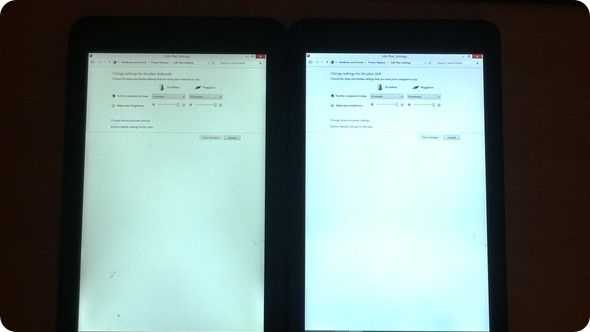
ASUS Vivotab Note 8 (left) vs Dell Venue 8 Pro screen under max brightness, no ‘adaptive display brightness.’
The screen has a 16:9 aspect ratio which is an advantage to portrait mode thumb-typists needing more vertical space but a disadvantage for those that like the 16:9 format for landscape working.
Correction: The 1280×800 screen has a 16:10 aspect ratio.
Digitizer

We are working on a couple of videos that will demonstrate some common creative applications but in the meantime we can offer you this close-up video that highlights why and how you can use the digitizer. Palm-rejection, hover, instant right-click, handwriting recognition, pressure sensitivity and more. There’s a slight performance drop-off to the edges of the screens where the pen registration is slightly offset when hovering, but on-screen accuracy is still good.
Specifications, Images, links, videos, comments and more information can always be found through our database on the ASUS Vivotab Note 8 information page
Page 2: Performance, Battery Life and summary on Page 2.
Pages: 1 2











Your hyperlink at the bottom to page 2 leads to the miix 2 10 page 2 review, must have miss clicked :p
Thx. Fixed.
The ASUS page for this tablet says 1280×800 (16:10). Does your device not have this resolution?
I assume there aren’t any settings in the UEFI/BIOS to speed up the eMMC and SD card reader like the Dell. What are the eMMC speeds when Bit Locker is enabled? I hope it can make use of the speeds provided by faster SDXC cards. Some can go up to 95 MB/s sequential speeds.
So the ASUS doesn’t charge from USB 3.0 PC ports. Does it charge from USB 2.0 ports on PCs when the tablet is in Connected Standby? Is there bloatware on this or is the amount and type of it more a regional thing (I’m in the US)?
So far this tablet looks the best overall. Of course, there a several issues but, for me, the issues of the other 8 inchers are worse. Thanks for the great review.
I have the same question about screen size:
> The ASUS Vivotab Note 8 has a relatively large screen area when compared with the Toshiba Encore WT
????
Both the Asus VN8 and the Toshiba EWT have an 8″ 800×1200 screen, so I don’t understand that statement.
Sorry. That was a mistake. Somehow i’ve been linking to a Lenovo Miix 2 10 review too but i’ve corrected screen resolution references in the article now. Sorry.
I’ve corrected the resolution errors in the article now. 12800×800 is the resolution.
Checking BIOS and USB2.0 charging for you now…
There’s no bloatware although yes, some regional deals may be different. E.g. BestBuy can sometimes have a difference system image.
Chippy
No BIOS settings as with the Dell VP8.
Thanks for the updates! Too bad about no BIOS settings for the eMMC. Although, that doesn’t mean the faster protocols for SDXC aren’t being used, I hope. From what I’ve seen, the Sandisk Ultra usually tops out at 20 – 30 MB/s read and ~10 MB/s write. The 64 GB card is only labeled SDXC because of the 64 GB capacity. It doesn’t seem to actually use the faster data protocols. Anyway, USB 2.0 SD card speed isn’t a deal breaker but still unfortunate.
I hope the US models also don’t come with bloatware. I have heard about Best Buy offering/forcing (ie. the normal model is “out of stock”) you to get a more expensive “optimized” version of their PCs that just has some useless tweaks plus some of their own bloatware. Good thing I don’t buy PCs from them.
I have a Dell Latitude 10 and was hoping for a Latitude 8 with a stowable Wacom pen this year. Too bad. Anyway, it can charge either from the dedicated DC charge port or micro-USB. Fortunately, using a Kill-a-Watt and an inline USB power meter, it only draws 2.5 Watts which is the max power output of PC ports. It doesn’t implement the charge only specification for faster charging. This ended up being confirmed by tech support. As a result, it only charges when it’s off or in Connected Standby. When the tablet is on, it says it’s plugged in but not charging.
Thanks for the detailed review and insights. Many other sites doing 8″ Windows 8 tablets are very lacking. Usually not more useful than basic hands on articles.
Update: For some reason the device is now charging via USB. When it’s on, the charging light and power icon show charging but I’ll have to wait until I can say if it’s really charging or not. More testing continues on that because i’m interested in solar charging.
…and thanks for the encouraging feedback.
Great review of the Asus VivoTab Note 8. Seems that I might pick up the Dell Venue 8 Pro, I don’t mind that the stylus would have to go in my pocket. I carry my Bamboo Stylus in my pocket that I use on my Galaxy Note 3 and Galaxy Note 10.1 2014 Edition. It will just be my consumption device so 32GB is plenty of storage with a 32GB MicroSOft card. Keep up the great reviews! Chippy.
Dell venue 8 Pro is a good machine, but the stylus is totally worthless (and not compatible with Wacom at all). So, if you want to use a stylus, this Asus is the machine to get.
New stylus is being distributed with Dell VP8 devices now and early reports are good.
Congarts Chippy,
This is a professional review. I agree with all of your statements…
Thank you for the previous videos about this great device. They helped me to choose my new Windows Tablet PC (bow).
I have got this Asus (even before this review) and I like it as whole.
The stylus is a great addition but you have to get used to it. It is not like other styluses. You have to try it to understand what I mean…
The free space on the eMMC drive is little over 15 GB but it is faster than my netbook’s hard drive ;-)
I think that Windows 8.1 is great for mobile device like this Tablet PC. I like it more than android. This swipe gestures are great addition (y).
Great review, i’m a french teacher. I’ve got a question for miracast mirroring on this tablet. All my classroom projectors have a 800×600 resolution. Is it possible mirorring to my projector ? This tablet have a 1280 x 600 resolution. Is it possible choosing the out video resolution or does the miracast dongle is going to change my asus vivotab note 8 resolution on 800x 600 ?
Thanks too much for your response.
I think 1024×768 is the lowest that it will go although this may not be true of Miracast. Unfortunately I don’t have an 800×600 resolution device to test with. Sorry.
Wow, great review here, superb depth and relevance. Really makes most other review sites come off as amateurish (sp?). Sorry to fawn but I’ve seen some real crap lately, glad I found this.
Great review, and a neat looking device, very glad I held off picking an 8″ tablet up last month.
Can’t wait to see how suited this might be for digital art (and given the number of views of your stylus test, I think I’m hardly alone here) ;)
I’m quite surprised about the level of interest in that too!
Thank you for your great review.I have a question about stylus. I watched almost all of the reviews in youtube and also read the reviews. there are some videos about the stylus bug in asus vivotab note 8. I really like to have this tablet and the reason is that i don’t want to use paper anymore and even books in my study so I want to use it as a paper and just want it writing on one note. Could you please check it and for example write longer text and full page text not just in the center of the page and give us a result for that? thanks in advance.
If you’re talking about accuracy issues at the edges of the screen then it’s an ongoing issue with active digitizers in general and even Wacom hasn’t resolved it. Too bad for you, you want to do inking on the tablet. Inkers and artists have encountered edge issues with active digitizers for a while and have just coped with it apart from complaining to OEMs and digitizer makers. I don’t ink nor draw but have used a few devices with active digitizers (Wacom and N-trig) and they all had edge accuracy issues (some not as bad as others).
Personally, I’d rather have a bezel mouse or an OQO slider type UMPC for a regular mouse pointer.
Also, make sure to calibrate the digitizer. Not calibrating it can sometimes lead to a very bad stylus experience.
Can you configure Windows 8 to register light presses as mouse hovers? For example, I’d like to active mouse over elements when the pen is lightly on the screen and then active a click by pressing harder. This is mainly because of my crappy hand coordination. Sometimes, I’m hovering over a link surrounded by many other links (text links, tiny image links and links mapped to different areas of a single image) to see what the URL is. I then proceed to tap the link but end up off enough to click an adjacent link.
Thanks!
What bios settings does it have? How can you acces bios?
I’m a long term tablet user back from the days when “tablet” meant a laptop running Windows with a swivelling screen and a stylus and only rudimentary touch functions. I’m a hardcore OneNote user though, I’m a medical student and I want something nice and portable so I can take notes on rounds, and stack it full of textbooks, procedural videos and whatever other study media I can cram onto a 64G SD card!
What I’m just wondering about is how good the screen is on this for reading books?
I have an iPad 3, the chief complaint about it being the very limited storage space so I have to be quite ruthless about deleting apps whenever I want to install a new one.
I’m considering an LG G Pad 8.3 as a simple textbook reading tablet. It has a gorgeous screen, weighs just about nothing and, most importantly, a micro SD slot.
I’d consider a Galaxy Note 8.0 which is also fairly light, with a micro SD, but a low resolution screen compared to the G Pad. On the other hand it has a stylus.
A Vivotab has a stylus too, plus I get to run proper OneNote, not a reduced functionality “app” version, and a microSD slot plus USB. On the other hand, the screen is of the lower resolution kind, and having used the “retina” iPad for a couple of years I’ve really come to appreciate a high definition screen with nice crisp text. Another downside is that it’s a lot heavier than either of the two Android tablets.
I can hang on for a little while and see if Samsung decide to give the 2014 edition of the Note 8 a better screen, but I guess I’m still stuck with a mediocre OneNote app for Android, rather than the real thing. Plus Word and Excel, full support of all media formats and web features etc which are a bonus.
It would be used for notes, but I can see that its main application would be for textbooks. I want something with a really easy to read screen that’s light enough to carry around in my bag so I can look stuff up any time I need to.
If you were a heavy reader, would you use this tablet for that?
Is the windows 8.1 the pro version of windows allowing users to remote desktop into the tablet. This would make using the supplied office 2013 far more desirable to me. If i can use it remotely on my desk with my mouse and keyboard and a large monitor. Then just continue on the device when out and about, or more likely lazzying about on the couch.
Unfortunately this tablet runs very basic version of the Windows 8.1.
So there are NO Remote Desktop capabilities.
I am using free third party software for remote usage but the picture quality is bad and do not turn the display off…
You can upgrade to Windows 8.1 Pro by using your own license key. Look for Microsoft Windows 8.1 Pro Pack, which is about $90.
Thank You Paul Whitaker,
But current price is quite high for 8 inch tablet. If you buy the Pro Pack it will be in a price of a standard Netbook with better processor and more RAM.
Furthermore the price will be higher for the European market…
The price now is $99.99 for US: http://www.microsoftstore.com/store/msusa/en_US/pdp/Windows-8.1-Pro-Pack/productID.288392300
Important: I am not sure that the free space will be enough for the 32GB version.
Windows 8.1 Pro Pack Requirements: Required hard disk space – 20GB available.
Note: At the beginning the free space was approx. 17 GB.
There is a model (M80TA-DL004P) available that runs Windows 8.1 Pro (32bit)
Please tell me how to activate Reading Mode? I can’t find this anywhere. Please tell me if you know. Thank you.
Thank you Chippy for the great review. I am trying to select one between Dell 8 or the vivo note 8. Typing on an 8″ tablet is not good for me so having a good stylus is important. You mentioned that Dell has a improved stylus. Would you do a review comparing the Dell stylus and Asus stylus. Thank you so much.
can we see whole information on this tab as we see on desk top? I mean -is desk top site opens on this Asus Vivo Tab?
Because many sites show differently on desktops and tablets/phones. Pl clarify.
Yes, just use the Desktop IE instead of Metro IE, or, since this is normal Windows, install your browser of choice.