
In our last review we looked at an 8-inch tablet running on the Atom Z3740 costing under $300. In this review we have the Dell Venue 11 Pro 10.8 inch tablet running the current high-end Z3770 CPU and costing $499. The powered keyboard is an additional accessory at $159. The two units are extremely well built but are they worth it? We take a look in our detailed Dell Venue 11 Pro review.
Dell Venue 11 Pro Package Contents
Specifications, Images, links, videos, comments and more information can always be found through our database on the Dell Venue 11 Pro information page. A full gallery of our images can be found here. We have a new 64GB model here which comes with 2GB RAM, 32-bit Windows 8 Pro with the recent Windows 8.1 Update. We’ve also got the Dell Tablet Keyboard with integrated 30Wh battery.
- CPU type: Intel Atom Z3770
- CPU speed: 1460 Mhz (max 2.4Ghz)
- Graphics: Intel HD Gen 7
- OS: Windows 8.1 Pro Update (may vary in some regions)
- Display: 10.8 inch 1920×1080 with Pen and 10-point capacitive touch.
- RAM:2048 MB
- Flash: 64 GB eMMC (Samsung MCG8GC)
- WiFi Dell Wireless 1538 802.11 a/g/n with Bluetooth 4.0
- Battery capacity (measured by Windows powercfg:) 30Wh on tablet, 26Wh in Keyboard dock.
- Weight: 762 grams tablet, 684 grams keyboard dock, 128gm power supply + cable. (Total 1.57kg / 3.41 pound)
- Ports: Tablet: Micro USB, Mini HDMI, Micro SD, USB3.0 (full size), headset, docking. Keyboard: MicroUSB charging.
- Charger: MicroUSB, 5V, 2A out.
- Other: Stereo Speakers. Array mic, removable battery,
- Accelerometer, rotate lock, TPM module, NFC, 8Mp cam rear. 2Mp cam front.
- Note: No GPS. Pen not included.

In the box you’ll find the charger and charger cable. There’s no Office Home and Student license installed on our review device but we understand that this is delivered with the device (model 5130) in the USA. You’ll have to check locally for other regions.
Dell Venue 11 Pro unboxing and overview video.
Our unboxing and overview video is available here.
Build and ports
We’re focusing on the Venue 11 Pro tablet in this section of the review and what a slick looking tablet it is. It’s got the same all-black screen as the Venue 8 Pro and the rear is rubberized but it’s not imprinted with a pattern as on the VP8. It feels solid which is a good thing but it feels a little heavier than most tablets. At 730 grams it’s over 100 grams heavier than the Lenovo Miix 2 10 and 150 grams heavier than last years Acer W510. Why? Take a look at the back and you’ll see why. That panel is removable and reveals a replaceable battery. The addition engineering and cell protection required for removable batteries is a 100 gram penalty. Remember that you’ve got a 10.8-inch screen here with a digitizer layer too.
There’s a full-size USB3.0 port, a pin-removable MicroSD tray which keeps the smooth looks (and might even offer a bit of extra security against MicroSD card theft) dual-array mics, a Kensington lock (again, security), microUSB charging port (which means you can connect a USB3.0 docking station and charge at the same time) and a Mini (not micro) HDMI port.




A full gallery of our images can be found here.
Fit and finish of the plastics around the device is very good although removal of the rear panel is not something you should note be doing too often in our opinion.
Highlight Features
The following key features are included in the Dell Venue 11 Pro
Connected standby (or InstantGo as it’s now known) is a screen-off state similar to that on Android and IOS devices. Windows Store applications can remain active and connected while the tablet goes into low-power mode that can last for days.
Camera 8MP auto-focus rear camera and 2MP front camera.
Security: As with other Baytrail-T tablets there’s full-disk Bitlocker encryption available when you use a Microsoft Live account to log into the device (Encryption keys are held in your MS account.) Secure boot is standard and we haven’t yet investigated any boot/BIOS settings that might disable this. We have not checked the BIOS for user configurable Secure-Boot and password options.
Miracast: This wireless display technology is available in all the 8-inch Windows tablets and can be used to project a screen or extended screen in FullHD to a display with Miracast capability or an attached Miracast receiver. Demo video here. Miracast receivers can be bought for as low as $25 now.
Array Mics and Stereo Speakers.
USB3.0 port. The full-size port improves the ability to connect peripherals. We could not charge a Windows 8 tablet via this port but we could charge a Nokia Lumia 920, even in InstantGo mode. We suspect 500mA output on the USB3.0 port.
Removable battery. An additional 32Wh battery costs $79.99 at dell.com

A full gallery of our images can be found here.
Two keyboard solutions exist as accessories. We’re testing the powered keyboard option below.
Specifications, Images, links, videos, comments and more information can always be found through our database on the Dell Venue 11 Pro information page.
Screen

From the very top layer we have an anti-fingerprint coating, glass, a digitizer layer, a capacitive layer and then over 2 million high-contrast, wide viewing angle pixels backlit with a strong source. In short, it’s excellent and in our opinion the colors are better than on the best-in-class for the 8-inch category – the Dell Venue 8 Pro.
Dell have tuned the Window and font sizes a little too large in our opinion but after we had re-tuned it via the Appearance and Personalization settings, we were much happier.
Viewing angles are excellent on the Dell Venue 11 Pro screen and it makes us long for a full-size SD card slot as this would make a great photographers preview screen.
Tablet Usability
You can’t ignore it; This tablet weighs 760 grams /1.67 pounds and is not the sort of thing that feels comfortable after you’ve been handling a recent Android tablet or any sort of 8-inch tablet. In reality it’s 20% heavier than a consumer tablet should be in 2014 and it’s a trade-off you’ll have to think about carefully because there are also a lot of positive things to say about it. We’ve already mentioned the screen quality but the processing power you’ve got is also significant. We’ll go into more detail later in the review but in terms of performance-per-gram the Dell Venue 11 Pro with the Z3770 must be up there with the best. It’s certainly one of the most powerful fanless tablets you can get for the weight. You’ve also got a USB3.0 port on board (yes it will charge a phone, but not most tablets.) mini-HDMI and the microSDXC card slot. Great speakers and the 8MP auto-focus camera add to the package.
Given that the tablet is a little heavier than it should be, why didn’t Dell provide a kickstand? This is a set-up that the Dell Venue 11 Pro is perfect for as a video playback devices or ‘PC’ with a bluetooth keyboard and mouse setup.
Another quick work on performance here; The Baytrail Z3770 platform is a little faster (by about 10% overall) than the Z3740 used on the smaller tablets and combined with the SSD (eMMC-based. Performance report below) it works really well. If only there had been 4GB RAM. 2GB just feels wrong on a tablet of this quality.
We’re testing the Dell Venue 11 Pro with the recent Windows 8.1 Pro update and everything is working smoothly. The Modern UI is smooth, games work well within that space and there’s even little to complain about on the desktop side of things. Attaching the V11P to a Belkin USB3.0 display dock gave us a smooth, usable experience under browsing, writing and photo-management conditions and shows the difference a USB3.0 port can make when using a Displaylink type USB adaptor.
Camera
The rear 8MP camera is of good enough quality to be used to take pictures of documents or business cards that can then be converted into text using character recognition software. It’s also good for snapshots but given the size and weight of the tablet we don’t expect many people to be doing that. The front camera is good enough for 720p video conferencing. Audio quality on videos is not high quality but there’s a dual-array mic which is going to help provide better background noise limiting while conferencing.

Keyboard
The Dell Tablet Keyboard – Mobile is a 700 gram (measured weight) dockable unit that not only contains the keyboard and mouse but also contains a 24Wh (reported capacity) battery. It is not back-lit. There’s a micro USB charging port but no data ports. A battery charging light shines on charging through either direct charging or via the tablet but only after the tablet battery has been fully charged first.
Functions keys are usefully reversed to provide Windows 8 volume, search, share, left-swipe, rights swipe, bottom swipe and menu, brightness and print rather than the default function-keys.

The strongly built unit has well constructed keys that feel good for typing and we felt confident enough with the keyboard to use it as the main keyboard and mouse when in extended screen mode with the external screen ‘stacked’ above the tablet screen.

The unit supplies power to the tablet via a docking connector and the battery appears as a second battery in the power meter. The keyboard battery is charged when the tablet battery charge reaches a level of about 80% in order to provide the fastest possible tablet charging and to preserve the tablet battery life by not charging it in the stressful last 20% of its design capacity. The keyboard battery is used in preference to the tablet battery if it’s available.




A full gallery of our images can be found here.

Specifications, Images, links, videos, comments and more information can always be found through our database on the Dell Venue 11 Pro information page.
Performance
Using a Baytrail-T Z3770 processor at 1.46Ghz the Dell Venue 11 Pro provides a relatively low-end PC performance but one that is still good enough for an acceptable desktop experience. Writing this part of the review on the Dell Venue 11 Pro was just as productive as when writing using an Ultrabook but you would expect that from this low-end task. When moving to photo management you start to notice a speed difference but it’s not until you load up 4 or 5 programs that you feel some enjoyment or productivity is lost due to the limits of Baytrail. We’ve taken a close look at the performance of the disk, CPU, GPU, battery and other features below.
Disk Speed
In our SSD test we turned off Bitlocker encryption and ran CrystalDiskMark.
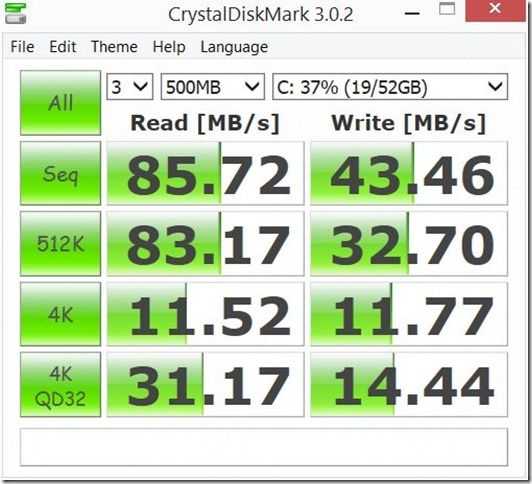
The SSD speed is reasonable but does not have the fastest read and write speeds we’ve seen. The 4K read and write speed, however, is good and that’s important for the general operation of a Windows operating system.
SD Card Speed
Using a 64GB SDXC (Sandisk) card we got a maximum of 23MB/s read speed and other speeds much in line with other Windows-on-Baytrail tablets. Windows 8 Pro gave us the ability to enable Bitlocker-To-Go encryption on this drive.
Cinebench
Cinebench 11.5 CPU: 1.47
Cinebench 11.5 OpenGL: 6.14
The Cinebench 11.5 CPU score is well above the scores we see with the 8-inch Windows tablets and even above the Core i3 Ivy Bridge CPU of a 2013 Lenovo Yoga 11S.
The OpenGL result of 6.14 is close to the scores we see on the Z3740-based tablets. As a reference point, current Ultrabooks with 1.6Ghz-2.4Ghz Core i5 are scoring around 20 on this test. Some desktop games will work but you’ll need to choose carefully. ‘Modern’ Store games should work without problems.
PCMark 07
Our PCMark 07 test uses the basic suite of tests that include video decoding, disk speed, browsing speed, CPU speed and graphics speed. The test is a good sign of how a device will perform in general office-like scenarios. The score of 2670 is better by about 10% than the Z3470-based Windows tablets and impressive for such a small PC. It even beats the hard-drive based Dell Inspiron 15z Ultrabook.
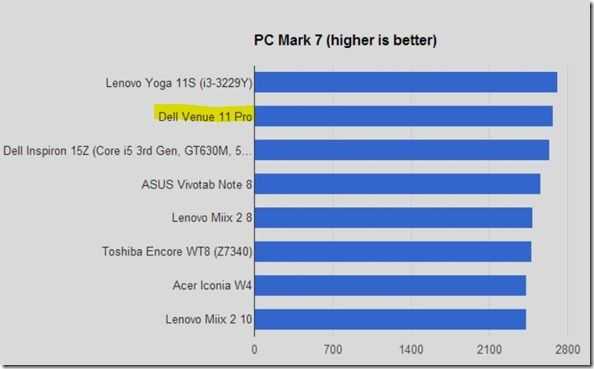
Dell Venue 11 Pro PCMark7:2670
3DMark 06
We generally don’t run this test on the Baytrail-T tablets but seeing is this is the first time we’ve had a Z3770-based device we ran the 3DMark06 test and saw a score of 1887 which is under 30% of the score that an HD4400-based Ultrabook would return. Clearly this isn’t ‘good’ for gaming but the Modern-based games and even some well-chosen, well-configured older games will work OK.
Peacekeeper
Peacekeeper (by Futuremark) is a useful online test to note if you’re interested in working within a browser. In our test we saw the Dell Venue 11 Pro return a Peacekeeper score of 1441 which again is faster than the Z3470-based tablets. In terms of power/value though the Acer C720 Chromebook provides much more browsing power for a lot less money.
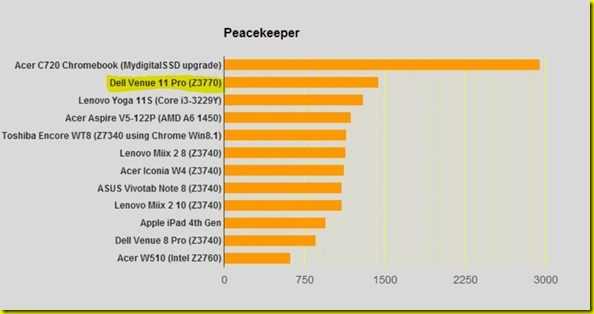
Sunspider 1.02
In a Sunspider 1.02 JavaScript test the Dell Venue 11 Pro completed the suite with a 508ms score. That’s significantly better than the Dell Venue 8 Pro at 776ms and about 10% faster than the Z3470-based Windows tablets. Intel Core-based Ultrabooks can return scores under 200ms for this test.
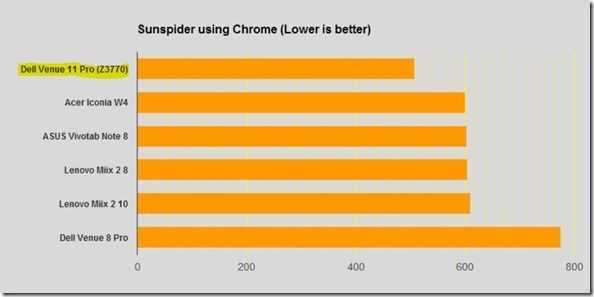
Specifications, Images, links, videos, comments and more information can always be found through our database on the Dell Venue 11 Pro information page.
Battery Life
The Dell Venue 11 Pro tablet includes a ‘32Wh’ battery pack that showed 30Wh capacity within Windows 8 ’powercfg’ reports. The keyboard option we’re using here has a 25Wh battery so it’s fairly easy to predict that the average working (desktop, office, images, browsing + Modern apps in background) battery life will be around 10hrs. Video battery life would be around 12-14hrs depending on screen brightness. Screen-off music streaming would last for days and you could play Modern games for about 6-7hrs. For tablet-only browsing and Modern apps, expect about 9hrs of casual usage. These figures are based on our experience with the platform. In our measurements, shown below, we’ve seen nothing that deviates from standard Baytrail-T figures. Only the screen size (at high brightness) is going to cause a difference.


Changing the battery pack is simple but the snap-on over isn’t easy to remove or replace.

A full gallery of our images can be found here.
The powercfg batteryreport figures for our performance testing work (periods of testing followed by periods of idle) showed about 14hrs of predicted battery life. Connected standby (screen off, connected) figures show between 200 and 500 hours. Obviously this depends on what apps are running in the background.
We also measured some usage scenarios:
Background battery life with lowest screen brightness, WiFi off, idle usage, was about 1.9W usage (best case = over 24hrs of screen on with keyboard power)
Browser-based activity. (Facebook, Google Plus, Tweetdeck, Searches over 5 minutes, 50% screen brightness) 4.3W = Just under 7hr tablet-only battery life or about 12hrs of tablet+keyboard battery life.
Dell quotes +50% battery life for the keyboard battery but we think it’s slightly better than that. Unfortunately we didn’t get enough time to do a full tablet+keyboard battery rundown test.
Like all Baytrail-T tablets there’s a big range of power usage between idle and fully active and with this relatively large bright screen the battery life figures depend on how low you can keep the screen brightness.
An additional 32Wh battery costs $79.99 at Dell.com
How to get a battery life report on Windows 8
Battery Charging.
 Battery charging is via MicroUSB port on both the tablet and keyboard dock but, if connected, the keyboard dock will charge when the tablet battery charge has reached about 80%. (Which preserves tablet battery life.) Charging rates are slow compared to laptops and a full charge can take 5-6hours. Use a second 2 amp charger on the keyboard to do fast concurrent charging.
Battery charging is via MicroUSB port on both the tablet and keyboard dock but, if connected, the keyboard dock will charge when the tablet battery charge has reached about 80%. (Which preserves tablet battery life.) Charging rates are slow compared to laptops and a full charge can take 5-6hours. Use a second 2 amp charger on the keyboard to do fast concurrent charging.
WiFi Performance
Our normal testing location is two walls from our hotspot. WiFi reception was acceptable although appeared to drop to 802.11g which was unexpected. 300Mbps 802.11n on 2.4Ghz was working when closer to the hotspot. The adaptor settings didn’t allow us to choose 5Ghz, single channel or any particular 802.11 standard but it works acceptably and that’s the most important factor.
Other notes
- NFC is supported.
- 3G slot is inside the unit.


- Microsoft Office Home and Student license not included on our test model but we understand that it is normally included with the Baytrail version. (Model 5130)
- Heat and Noise: This is a fanless tablet with SSD so there’s no noise at all. No heat was detected during the test period.
- 128GB SSD option.
- No 4GB RAM option or 64-bit OS option at time of review.
- Tablet can be placed reversed in the docking keyboard (but will not connect to the keyboard or battery.)

Specifications, Images, links, videos, comments and more information can always be found through our database on the Dell Venue 11 Pro information page.
Target customer
The Dell Venue 11 Pro is an exciting development for Windows 8 2-in-1’s. The Intel Z3770 CPU brings enough power to the package that basic productivity isn’t hindered, a removable battery increases flexibility and the build quality is excellent all-round. This is a tablet that excels in offering pro-level options too so customers looking for a work-focused tablet that offers consumer functions as a bonus will be really happy with this. The keyboard option impresses and although it doesn’t offer the most battery life per dollar, it’s certainly the king in the ‘pro’ tablet space. 1.4KG of total weight is the trade-off there though.
Summary
Both the Dell Venue 11 Pro tablet and the ‘power’ keyboard are very high quality items of computing kit and elevate the package to professional status. Huge battery life and flexibility of options, a great screen and enough processing power in this ‘Baytrail’ version that it’s going to satisfy many pro-mobile customers. This isn’t a high-performance Windows tablet though and it’s also too heavy to be a consumer-only tablet but it’s a great balance of efficiency and performance for those looking for productivity on the go. For those not on-the-go, the USB3.0 port works well with DisplayLink docking solutions. Look for ‘package’ offers on the power keyboard and consider a lightweight Bluetooth keyboard if you want to keep the weight down.
Specifications, Images, links, videos, comments and more information can always be found through our database on the Dell Venue 11 Pro information page. A full gallery of our images can be found here.
The Dell Venue 11 Pro was kindly loaned to us by Dell.

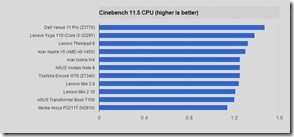
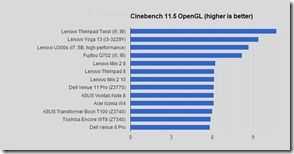











Are the slow SD card speeds of these Bay Trail devices a limitation of Bay Trail or the OEM’s implementation? I know the Bay Trail versions of Dell Venue Pros have a max 25 MB/s internal bus speed for the SD cards. The Core versions have a 104 MB/s limit.
Reference: http://www.dell.com/ Artikel-ID: SLN287272
“We suspect 500mA output on the USB3.0 port.”
That’s not standards compliant. That’s pretty bad. I even complain when USB 2.0 ports can’t provide more than the 500 mA spec limit becuase some devices don’t meet USB power standrds themselves.
Do the charging preferences mentioned apply no matter if the charger is plugged into the keyboard or tablet? You mention that you can use two chargers to charge the keyboard and tablet simultaneously. Do they have to be separated or does this work when the tablet is docked? Are there user settable charge thresholds for the stop/start charging of the battery?
Since I hear the digitizer isn’t very good even after the firmware/driver updates, can this be bought without a digitizer layer to save some bucks?
I looked at the pictures and it seems the microUSB port on the keyboard is where the dock plugs into. So I guess simultaneous charging can only be done when they’re separated because when docked, the keyboard’s microUSB port is blocked.
“That’s not standards compliant.”
USB 3.0 only raised the max possible output to 900mA, which is still too low for some devices…
Besides, this is a mobile device that’s optimized to maximize battery life and to operate under limited wattage to prevent the need for active cooling… So it’s not like the battery in this system could output that much power to begin with… Especially, when you’re basically asking for a higher output than the entire system runs on!
I don’t think they should say it has USB 3.0 if it doesn’t meet the requirements. Maybe if there’s a small footnote somewhere about it on Dell’s page or manuals then that could be okay since it’s “disclosed”. Knowing beforehand could be enough for some users.
Having the internal components of the sytem draw little power can mean that the battery and power regulators can provide more power to external devices. This isn’t using some single cell smartphone battery. I have a Clover Trail Dell Latitude 10 with only a USB 2.0 port and it can provide power to an external mechanical HDD that draws more than 1 A just fine. The only Clover Trail tablet I’ve heard that was actually limited to 500 mA on its USB 2.0 port was the ThinkPad Tablet 2. During my search for a Bay Trail tablet, several other Bay Trail 8″+ tablets can power non-USB 2.0 power compliant external HDDs using their microUSB 2.0 port fine as well.
Anyway, based this quote from the article:
“USB3.0 port. The full-size port improves the ability to connect peripherals. We could not charge a Windows 8 tablet via this port but we could charge a Nokia Lumia 920, even in InstantGo mode. We suspect 500mA output on the USB3.0 port.”
Based only on that quote, that sounds more like user error or incorrect expectations. He might have connected a Windows 8 tablet with a USB 2.0 microUSB port to the USB 3.0 port of the Dell. If the other tablet was standards compliant then it will only negotiate and draw 500 mA from the Dell which could be the case. From my experience, 500 mA will probably only have a positive net charge to the tablet when it’s off or in Connected Standby.
If the Windows 8 tablet that was being charged from the Dell had a microUSB 3.0 port then it may likely negotiate and draw 900 mA from the Dell. Whether or not that’ll charge the other tablet while it’s screen is on depends on its system power draw though.
I don’t think they should say it has USB 3.0 if it doesn’t meet the requirements. Maybe if there’s a small footnote somewhere about it on Dell’s page or manuals then that could be okay since it’s “disclosed”. Knowing beforehand could be enough for some users vs finding out when you’re out traveling.
Having the internal components of the sytem draw little power can mean that the battery and power regulators can provide more power to external devices instead. This isn’t using some single cell smartphone battery. I have a Clover Trail Dell Latitude 10 with only a USB 2.0 port and it can provide power to an external mechanical HDD that draws more than 1 A just fine. The only Clover Trail tablet I’ve heard that was actually limited to 500 mA on its USB 2.0 port was the ThinkPad Tablet 2. During my search for a Bay Trail tablet, I found that several other Bay Trail 8″+ tablets can power non-USB 2.0 power compliant external HDDs using their microUSB 2.0 port fine as well.
Anyway, based this quote from the article:
“USB3.0 port. The full-size port improves the ability to connect peripherals. We could not charge a Windows 8 tablet via this port but we could charge a Nokia Lumia 920, even in InstantGo mode. We suspect 500mA output on the USB3.0 port.”
Based only on that quote, that sounds more like user error and he connected a Windows 8 tablet with a USB 2.0 microUSB port to the USB 3.0 port of the Dell. If the other tablet was standards compliant then it will only negotiate and draw 500 mA from the Dell which could be the case. From my experience, 500 mA will probably only have a positive net charge to the tablet when it’s off or in Connected Standby.
If the Windows 8 tablet that was being charged from the Dell had a microUSB 3.0 port then it may likely negotiate and draw 900 mA from the Dell. Whether or not that’ll charge the other tablet while it’s screen is on depends on its system power draw.
Getting 900 mA from a USB 3.0 port is a valid expectation. Being a mobile device doesn’t mean anything in terms of complying with minimum specs. There are other 8″ and 10″ Bay Trail tablets that can power spinning USB HDDs from their micro-USB ports. Many of them ignore the minimum power spec and draw far more than 500 mA.
First, most USB HDD don’t require a lot of power to run… typically ranging between 1 to a little over 2 watts, maybe 2.4 watts.
It takes a high performance USB HDD, 7200RPMs, not the power saving type, etc. to go even higher and even then it usually maxes out at near 3.3 watts at max. So, unless you’re using one of those then you’re not going over the 500mA spec…
Second, most mobile devices don’t even have full size USB ports and usually provide 250mA or less!
Third, look at the charger for these Windows tablets… 2-3 Watt USB chargers are a heck of a lot more than even USB 3.0’s 900mA, which is still below a watt…
Windows tablets like the Asus T100 W8 tablet comes with a 2A charger and yet it still takes more than a few hours to charge, even with the unit off or in idle standby… and if you’re actually using it then it can take all day or even not charge at all and even lose power while gaming… thus many users have started to opt to get 3A chargers to compensate…
There’s also the question of whether the port is a direct port or a HUB… for the Asus T100 for example, since it goes through the keyboard dock it goes through a USB 3.0 Hub, which is how they can add a HDD model keyboard dock but means less power for the final output port…
So no, I would not expect to charge a Windows tablet on any of these mobile devices… It’ll be far more easier, and more practical, to just use the charger they came with to charge another device…
I’ll just post this once since I didn’t realize my last comments were waiting under moderation and double posted.
@james
“which is still too low for some devices…”
“First, most USB HDD don’t require a lot of power to run… typically ranging between 1 to a little over 2 watts, maybe 2.4 watts.”
I do have external HDDs that take more than 500 mA. It says so right on the hard drive. Just ask all those ThinkPad Tablet 2 users who encountered several external HDDs and optical drives that didn’t work on the tablet due to the 500 mA limit. There’s a very long thread on their support forum about it.
“Second, most mobile devices don’t even have full size USB ports and usually provide 250mA or less!”
I never heard of this or are you lumping in smartphones in there. I haven’t seen many smartphones actually advertise OTG capability so not providing 500 mA is fully expected for a non-advertised feature. Many reviews and user experiences I’ve read about other Bay Trail (both microUSB OTG and full-size USB) and Clover Trail (full-size USB) tablets can power external HDDs (mentioned above) just fine. Some users also used the same HDDs that didn’t work on the TPT2.
The charger doesn’t have much to do with the output of the USB port. I’ve had notebooks (ie. ThinkPads) that can charge slower, not charge or even discharge under heavy use unless you opted to buy the more expensive higher wattage chargers yet the USB ports still provided more than 500 mA under battery only use. USB power output has to do with the battery and the power regulators not the charger. Having the tablet still slowly discharge or not charge when powering external devices is definitely more preferably than a non-compliant USB 3.0 port.
What’s the hub got to do with it? A hub will share the data bus but, as mentioned above, the power supply is determined by the battery and related power circuits. Besides, it’s the only USB 3.0 port on the Dell.
The tablet was just an example from the article. There other USB devices that can use more than 500 mA which have already been discussed.
The main point here is that advertising USB 3.0 means it complies with USB 3.0 specs unless otherwise noted by Dell. If they can’t make it comply then they should go back and redesign the powering scheme or not even provide the port. Having a partially compliant device will definitely cause me to be suspect of the device’s quality as a whole. I know Dell wouldn’t be the first to release non-conforming hardware but I stay away from those as well.
@tik What HDD indicates is just max but it only draw the max under certain conditions… but normal operations usually requires much less!
There are some devices that do require a lot of power but those weren’t meant to run from USB and typically devices like high performance HDDs with 7200RPM or faster, and aren’t optimized for power saving like “green” drives… Even for laptops those devices are usually only run on USB via either a Y cable that can combine the output of two ports or through a dedicated power powered like either PoweredUSB or some systems gives the option in the firmware to allow the USB port to push it’s load max, usually only while the laptop is connected to its charger/power brick, and those ports usually have a “+” symbol over them…
Besides, there are drives that can draw up to 1.1A and that’s higher than even USB 3.0 supports!
And again, we’re not even talking about high powered laptop or desktop systems but very low powered mobile tablets with SoCs designed to operate below 5W… They don’t provide 10 hours or more run time because they have great batteries but because the system is very low powered… Many have less than the equivalent of a 3 cell battery on a laptop!
We’re talking about devices where the highest power draw is normally the screen, unless you’re doing something that maxes out the SoC… like gaming… and even then it stays pretty low in power consumption because that’s the only way it can stay fan-less…
While the Thinkpad Tablet 2 was a worse case example, it provided less than 500mA… Probably because they wanted to make sure battery life was long enough…
And let’s not panic, we don’t yet know what this Dell is actually outputting… Many Windows tablets require at least 2A to charge… So it’s not like even 900mA would have been enough and Chippy was only guessing at what the output could be…
People using the Asus T100, for example, even consider the 2A charger the system comes with as insufficient… Especially if trying to charge while in use, and some have opted to get 3A chargers to compensate…
So, let’s not use it not being able to charge a Windows tablet as a reason by itself to consider the port below what’s to be expected…
We’re still a long way before the newer 100W USB specification becomes standard and until then only dedicated chargers really provide enough power and even then barely for some devices like Windows tablets…
@tik (aka phil)
A bit of a update, I’ve found one exception to the USB port power output on mobile tablets…
The Dell Latitude 10 has a USB “+” port, meaning it can support just a little more than 1A… This is very unusual for a mobile tablet but is partly explained because of the battery options for the Dell… Since it is one of the few that offer user replaceable batteries and the battery voltage rating is pretty high at 7.4V…
Many others are typically half that at 3.7V and typically limited to under 30WHr that makes high output ports harder to justify without sacrificing a good deal of the battery life… While the Dell can support battery options up to 4 Cell 60WHr… and can swap out batteries for even longer run time possibilities…
Excellent review Chippy.
Question about docking the tablet to the keyboard in reverse. I assume the 2 outer lugs are just for securing the the tablet and keyboard together and the inner pins are what provide the data and power connection. When inserted in reverse, do the pins make contact with the tablet connections? If so, are the pins internally disabled on both the tablet and keyboard? I wouldn’t want power connecting to ground and other dangerous connections. Is this docking orientation officially mentioned in Dell’s documents?
“do the pins make contact ”
No, the tablet just sits on the locating lugs. This isn’t officialy mentioned; It’s just something that was suggested to me as a test. It’s a ‘holder’ scenario.
Chippy.
Can you wave your arms and make a quick comment comparing the keyboard experience between the Dell Venue 11 Pro and the HP ElitePad 1000 G2 with Productivity Jacket? I’m sure I’ve seen you say both are very good. Can you pick one over the other? If so, why? I want a 10″ very-good-typing portable; don’t care especially about tablet mode, but do want 1920×1200 (Dell sacrifices this), light weight, and long duration. Getting impatient (rumors of ThinkPad 10 notwithstanding).
That’s a really good question. My instant answer would be that the Dell is better but I haven’t had the Elitepad for long-term testing.
For me, the most sensible solution would be the Elitepad 1000 with keyboard jacket. I like the lighter weight of the Elitepad 1000 G2 tablet. Price needs to be considered.
Chippy.
This is a decent tablet for me. But I would really love to pay $150 more and get a Haswell CPU, 4GB RAM and slimmer and lighter built.
It’s likely to be heavier and bulkier with a Haswell… The chip is larger, more power hungry and that means you need active cooling and usually a larger battery unless you don’t mind getting a lot less run time… Haswell is also more expensive, so you’d likely pay more than $150 more… unless you get a Celeron/Pentium version but you lose out on things like lower average performance than the Core versions provide, Quick Sync support is disabled, no Hyper Threading, and other things they disable for the Celeron/Pentium range to justify the lower pricing…
Hi,
Does the tablet’s camera support auto focus?
Chipy my question is sill unanswered regarding dell venue pro 8 . Can it be recovered from USB drive.
Excellent review. Quick question though – will that Bay Trail handle Adobe InDesign/Dreamveaver projects? Not that I want to start any project directly on it, but I’d like to have the option of reopening any existing project and customize text/code occasionally.
Another thing – is it really worth paying extra for the i3/i5 version if I’d like to use it mostly for casual business purposes? By that I mean using MS Office and a lot of pretty big pdf files and internet browsing. What do you think about the performance per dollar ratio in that case? I know that 4GB of RAM instead of 2GB makes a significant difference, but is the difference THAT significant when it comes to CPU efficiency?
The SSD size is completely irrelevant in my case – I’m going to put a 128GB+ microSDXC card in it anyway.
I’ve just realised that since the CS6 release Adobe software runs only in 64bit environment so you can ignore my previous question.
However I’d like to ask another one – how’s the device temperature and noise in the i3 and i5 versions? I’ve heard that it can get pretty warm and considerably noisy. Is that true? If so then is it tolerable or rather irritating?