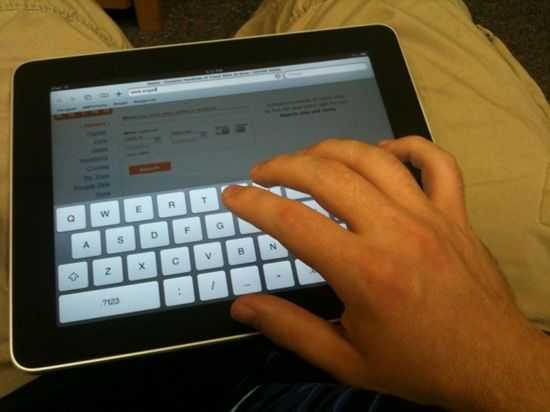 It’s only been two days since we got our hands on the iPad, but I wanted to get this out there early as there are a lot of questions. I’ve made a video to try to give you a sense of what it really looks like to type on the iPad in real conditions. I’ve also put together a chart using a simple web based typing speed test which I ran on the iPad and on my computer for comparison:
It’s only been two days since we got our hands on the iPad, but I wanted to get this out there early as there are a lot of questions. I’ve made a video to try to give you a sense of what it really looks like to type on the iPad in real conditions. I’ve also put together a chart using a simple web based typing speed test which I ran on the iPad and on my computer for comparison:
| Portrait (touch type) | Landscape (touch type) | Portrait (thumbs) | Landscape (thumbs) | Notebook keyboard | |
| Words per minute | 57 | 57 | 39 | 37 | 92 |
| Mistakes | 9 | 5 | 18 | 16 | 3 |
Don’t read too deeply into the Mistakes row, as some of the mistakes shouldn’t really have been counted due to the fact that the iPad does auto-correct some words (something that didn’t sit well with the typing test I used). What is significant is the WPM. While this test wasn’t scientific, I would say that the results do a good job of representing the experience in each given mode, but I was surprised to find that I typed at the same WPM in portrait and landscape touch typing. Landscape touch typing felt much more comfortable because the keys are larger than the portrait keyboard. For the touch typing sections, I sat the iPad flat on a table in front of me and I typed with all fingers, just like you’d do on a real keyboard. For the thumb tests, I held the iPad in my hands while typing with my thumbs.
I’m pretty impressed with the speed that could be achieved with the touch typing in both portrait and landscape modes. 57 WPM (and better than average accuracy due to good auto-correction and other factors) is pretty darn good speed for an on screen keyboard (OSK). The issue here is that top speed can only be achieved while you are sitting down and can sit the iPad in front of you. You won’t be walking around with the iPad churning out 57 WPM while on the go.
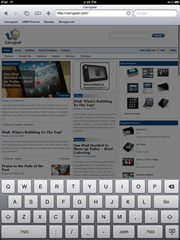 The iPad’s OSK is probably the best OSK yet implemented on a slate device of this size. I’m sure that there are some Tablet PC gurus pulling their hair out right now, but I definitely have never seen an OSK that is this effective on any other device of this size. This is due to a combination of good hardware (accurate and responsive capacitive touchscreen) and intelligent software (auto-corrections and invisible landing area increases based on the word that you are likely to type). It may be the best, but the experience really doesn’t feel quite right. It is especially uncomfortable when typing with one’s thumbs, but unfortunately this is probably the best way to have meaningful typing ability while being mobile with the iPad. The other alternative is to hold the iPad in one hand and type with the other, which works fine for short URL entries, but wouldn’t be my method of choice for writing out a few sentences. After typing a short paragraph for the typing test, with my thumbs in landscape mode, my wrists quickly started to become sore. I couldn’t see that being a viable method of input for more than a few sentences. I mentioned that the keyboard would be an issue in my article from February — The Big Flaw with Big Slates (Yes, Even the iPad), and I’m finding it to be the biggest challenge to the usability of the iPad so far.
The iPad’s OSK is probably the best OSK yet implemented on a slate device of this size. I’m sure that there are some Tablet PC gurus pulling their hair out right now, but I definitely have never seen an OSK that is this effective on any other device of this size. This is due to a combination of good hardware (accurate and responsive capacitive touchscreen) and intelligent software (auto-corrections and invisible landing area increases based on the word that you are likely to type). It may be the best, but the experience really doesn’t feel quite right. It is especially uncomfortable when typing with one’s thumbs, but unfortunately this is probably the best way to have meaningful typing ability while being mobile with the iPad. The other alternative is to hold the iPad in one hand and type with the other, which works fine for short URL entries, but wouldn’t be my method of choice for writing out a few sentences. After typing a short paragraph for the typing test, with my thumbs in landscape mode, my wrists quickly started to become sore. I couldn’t see that being a viable method of input for more than a few sentences. I mentioned that the keyboard would be an issue in my article from February — The Big Flaw with Big Slates (Yes, Even the iPad), and I’m finding it to be the biggest challenge to the usability of the iPad so far.
What sort of solutions could Apple have considered rather than simply a big OSK? Well perhaps Apple could have looked into something like Swype which inputs words by recognizing particular shapes that one creates while dragging a finger around to letters on a keyboard. A multitouch capacitive screen such as the one on the iPad is also ripe for a Dial Keys split-keyboard implementation. I hope they at least tossed the idea around during the creation of the iPad, and I also hope that they are still considering it. I’m really dying for Dial Keys on the iPad right now!
Edit: Prompted by turn.self.off from the comments, I just did a quick test to see how many keys the keyboard would allow to be pressed at once and the answer is 11 — one more than the natural number of digits on one’s hands… unless, of course, you are Antonio Alfonseca.











i dont think i have seen a article about the keyboard yet that mentions how many points of contact it can handle.
that is, how many keys can be hit at once, without there being failures to detect the hit, or a artifact where some other key gets hit then expected.
also, is it able to see the difference between a larger contact, like say a palm, and fingers?
Just gave it a quick test. The keyboard recognizes 11 points then it stops. Likely a software limitation rather than a bottleneck on the hardware end.
As for differentiating palm vs. fingers, it’s probably technically possible, but I don’t believe that the underlying code has anything that would do that — I’m presuming you are talking about palm rejection.
yep, i guess thats mostly what its used for. But i suspect being able to recognize larger shapes can be used for more then ignoring where the palm is.
hehe, 11. Sounds like they expected a fair bit of touch typing, and so made sure that it can at least handle all the fingers of a user.
Tu quoque, brutus?
Come on, Chippy! “the best on-screen keyboard”. What???? YOU can compare it with the first Origami virtual keyboard. You cannot use that thing unless you put the thing over a stable surface! and it is not definitivelly thumb usable.
Check the byline!
I’m talking about an OSK of this size. The iPhone’s keyboard is probably the best example of an OSK on devices of that size. You can’t argue that this OSK doesn’t have impressive accuracy and responsiveness, and I certainly can’t think of any better examples of an OSK which prompted me to say that this is the best implementation that we’ve seen yet on larger slate devices.
I have to insist: the chosen format of keyboard (a direct translation from the actual one) forces the use over a stable surface AND in an not optimal angle of use and vision.
Compare that with the two quarters of a circle used in origami. You can use that in the same angle that you use the device normally, and you can use it on the move, every time that you use the device.
iPad keyboard can have been perfectly implemented, but the basic concept is quite botched compared with UMPC
I didn’t say that there weren’t more intelligent designs out there, but simply that this is the best implemented large OSK to date.
the thing with most vendor implemented virtual keyboards is that they are poorly designed indeed. but this would not mean that excellent keyboards from thirdparty software companies would not be available. at least for windows i have seen better stuff
I agree with you both. (P.S. Ben is writing the iPad hands-on articles)
The OSK software is accurate, intelligent, advanced but it is implemented on a flawed form factor, especially for mobile use.
The iPad will never replace a laptop (although owners are getting excited about the possibility just like we did 4 years ago with tablet UMPCs) and there are more productive mobile form factors out there. E.g. this UMID BZ i’m using to type this.
A tablet PC is a complete PC, with a full internet experience out-of-the-box. Indeed, some of them are laptops with added functionalities and therefore can be used as this IF such functionalities justified the price.
an iPad doesn’t offer full internet experience (keeping Ben’s terms) and literally cannot replace not only a laptop but a netbook too. Indeed you are right, we tablet users lived this situation 6 years ago. And in this case the device substitution is even less justified.
will Apple allow the replacement of their OSK, or is this against their ridiculous noncompete claus? the perfect solution is staring everyone in the face, DialKeys + capacitive screen.
theres going to have to be a solution & fast, now that these devices are out in the mainstream people will be getting sick of the OSK real quick. tablets are vertical device, you shouldnt have to lay a device down to use it. in this case, laying it down still means an awful hunched over experience.
for such a “graceful” “elegant” company this is a horribly clunky implementation. this is why part of me still think the iPad was a last second reiteration rushed product, especially now that 4.0 is going to be revealed in a couple days.
They definitely won’t allow the replacement of the keyboard, it’s implemented system wide, and devs don’t have access to anything like that beyond just submitting applications to the apps store, and even then, they don’t create the keyboards within applications, they let the system wide one handle everything.
Having used mine for a couple of days, I have to disagree. I’m shocked at how well the OSK works for me. Admittedly, I seem to have taken to it pretty quickly – other people I’ve allowed to try it seem to come up with gibberish in their first attempt at typing. This might be the result of my idiosyncratic, untutored typing style. At any rate, I’ve started using it to take notes in meetings, and it works fine either on a table (propped up slightly with the netbook sleeve I carry it in) or on my lap. The viewing angle on the screen is terrific, so you hunch over it less than you might think.
Now, to be sure, I’m not using it on the move. DialKeys might have been a better solution for actual walking-around use, but I have to believe that Apple weighed that against the miniscule number of users who would already be familiar with DialKeys, and the *relatively* small number of use cases which require mobile keyboarding. Everyone knows how to use a QWERTY keyboard, so ideally you’d want to keep that layout if it doesn’t compromise the majority of your functionality.