The Pepper Pad 3 is your Google-life companion!
On one hand it provides a quick, mobile and easy way to use the Internet through a Firefox-based rich browser. It’s also a capable entertainment device. On the other hand its a complete Linux-based touchscreen PC and a real hackable gem of a mobile pc platform. With a great thumbboard! We have one or two issues with the style of the device, the limitations of the Pepper desktop and wonder whether the price is a little too high for basic users but in general, its a great way to enjoy the internet, browser-based applications, media and a super platform for further development. Read the full review of the Pepper Pad 3 here.
Overview.
The Pepper Pad 3 is a handheld 7″ touchscreen PC with a simplified user interface and built-in thumbboard through which one can access suite of computing and entertainment functions. The hardware at the heart of the Pepper Pad 3 was designed and is manufactured by Hanbit. It’s really a low end PC using the AMD Geode LX800 CPU. The operating system is Fedora Core 4 Linux and the graphical user interface is the Pepper Keeper/Desktop from Pepper Computer.
First five minutes.
Exciting, easy and satisfying. The unpacking experience was really good. The packaging is simple, stylish and the Pepper Pad is well presented. After the photo-set was complete it was switch-on time. The first few screens take you through one of the simplest setup sequences you could have. Wifi setup was easy and you should be surfing within 5 minutes of first switch-on. This is the sort of smooth experience that makes users happy. Top marks to Pepper.
From the outside.
I was expecting a Black Pepper Pad to turn up so to see a White one was unfortunate, however I was lucky enough to be supplied an early model direct from Hanbit so I can’t really complain about that. In fact, the white model is really growing on me. It looks nice around the house and doesn’t clash like a black (or pink) one would have done. Because of the reduction in screen size from the original Pepper Pad, the device has a very wide appearance. The bowed top and bottom and swept thumbboard give it a look that some might find too soft. I’m thinking of men here. Its design is definitely angled towards a female user. Like i said, it sits well around the home.
The Pepper Pad 3 has rugged features such as the rubberised edges, tightly framed screen, hard casing and heavy duty stand. This is not a feature that many would put high on their list but believe me, it gives one a real confidence about the build quality. It really does feel like you could throw it on the sofa or drop it edge-down on a work surface. Maybe it gives too much confidence. Inside is a spinning disk that might not be up to the same ruggedisation standard as the Pad itself. The rubberized edges of the device house three sets of interfaces that are accessed by pulling away a stopper which stays connected to the frame. Its another plus point in the design department. Aesthetically pleasing and practical. The rubber on the frame and on the stand also makes the device ‘sticky’ on smooth work surfaces. You can give the screen a healthy prod and it won’t move.
One the face of the Pepper Pad 3 you’ll see the split thumboard, the on/standby switch, a directional/select keypad, the excellent scroll wheel and the webcam window. The keys and directional pad are made from a hard plastic, the scroll wheel is again, rubberized. On the front at the bottom of the screen is the stylus holder which I find ugly from the design perspective. It immediately reminded me (and others) of a childs toy. From a usability point of view its quicker than a pen silo but I think the advantage is minor and I’d prefer to see that tucked tidily away to improve and slightly mature the looks. Either side of the stylus holder are the stereo speakers.
[advertising]
[pagebreak]
You won’t find a mouse pointer on the Pepper Pad anywhere which I think is the only user interface feature that is missing. Just like on the Samsung Q1 UMPC, when you are standing, sitting or lying and you hold the device in two hands, you have to take one hand off and re-adjust your grip to balance the device while you select something with your stylus or finger. What makes it even worse is that there are no keyboard shortcuts for the actions you need to use your finger for which is a real shame because you have a keyboard and media buttons at your disposal in two-handed mode. It seems strange the Pepper Computer have not programmed in some shortcuts.
Talking about the keyboard though, how wonderful! I can not begin to explain how much of an advantage having this keyboard is. It is perfectly positioned, has a good physical feedback characteristic and even has the J and F key nipples for thumb homing. Its fast too. And getting faster. Because its there all the time, you use it all the time. Unlike a portable USB keyboard which you might only use to type a longer document. I am in a good position to comment on this too because I have both the i7210 UMPC, a folding keyboard, a fabric keyboard and the Pepper Pad. I’ve also used mini convertibles and tablets. The Pepper Pad wins hands-down for two handed browsing mode. In fact, it enables scenarios that you just can not do on keyboardless UMPCs. I’ve written emails, blogs, forum posts, IMs, notes and even short documents using the Pepper Pad that I couldn’t have done with the i7210 UMPC. The keyboard does add some design clutter to the ‘Pad but adds simple usability that I have not experienced yet in any other ultra mobile PC device. Even the stylish Flybook V33i with its keyboard can not be used in the scenarios that you can put the Pepper Pad in. For the Sofa, Bed and coffee table, there’s no other device that gives you such a satisfying browsing experience.
Lets put that a little into perspective now though. There are a lot of scenarios where you can not use the Pepper Pad 3. The limits are mostly to do with the Pepper software. For example, if you use mail client programs like Outlook and have IMAP folders, you can not use the built in mail program. Likewise with Gmail, you can not download via POP mail becuase Gmail only accepts SSL connections and the pad doesn’t support POP-SSL connectivity on port 993. If you want an office-suite, there isn’t one supplied. If you use browser extensions, they are not supported. Right-click functionality is pretty limited too. Out of the box, the Pepper Pad doesnt support any of that so if you’re an advanced user, you are stuck – almost. Read on to find out about how Pepper are developing the software and about some very nice advanced user features.
[pagebreak]
On the inside.
I couldn’t resist taking the Pepper Pad apart to see what was going on inside. If circuit boards are your thing, take a look at the gallery . The Pepper Pad 3 is built around an AMD LX800 x86 CPU. This is the same CPU as you will find on the Raon Digital Vega , the Sesol Hi-Pad II and the Kohjinsha SA1F00A UMPCs. Its a low-end x86 architecture CPU which does away with bells and whistles like DirectX 3D support in favor of low-power running. On board is a 256M RAM module (in a socket – its possible to void the warranty and upgrade this) and a 20GB HDD. Small by todays standards. A 54Mbps WiFi module is included along with a Bluetooth module, stereo speakers, 2 USB (one mini) ports, analogue video out, headphone out, mic in, power-in and reset button. Also on the unit is a consumer-grade IR transmitter and receiver for the remote control application.
The advantage of the low-power architecture is that its fan-free and apart from occasional (but very quite) HDD chitter, its silent. Something you don’t appreciate until you experience it. There aren’t even any airflow holes. The whole thing is passively cooled using a metal heat spreader and natural heat dissipation through the casing. Its done very well and there has never been a time when the Pepper Pad has got too warm. Its much cooler than the Raon Digital Vega. The speakers are of good enough quality that you really can enjoy some quiet music while you surf.
Software.
As the CPU is a standard x86 device (rather than a RISC-based processor as seen in the previous Pepper Pad) there’s a standard x86 Linux distribution running in the background. Its a slightly modified Fedora Core 4 distribution. To most users, they will never see this as its all behind the graphical user interface. This is where Pepper computing put a lot of their effort. In fact, part of their core business is developing and licensing out the Pepper Desktop/Keeper application which is a java-based user interface GUI aimed at simplifying the user experience. After boot-up, you are presented with a main menu of 11 applications, a help page and a settings page. The applications are updateable via an update feature but currently include:
- Game Pack 1
- Journal – A simple note taking application
- Mail – POP3 mail reader
- Ebook library – Nicely integrated with Mobipocket.
- Music Library – MP3-capable music import, library, playlist organiser and player tool
- Talk – AIM-only IM application.
- Photo Library – Photo import, library, viewer and slideshow tool.
- Remote control – Comprehensive remote and
- Web
- Video Library
- Radio
- Game Pack 2
All the applications are simple implementations of commonly seen PC applications apart from the remote control application which you don’t often find on PC’s. Its a nice application and has done a better job of being an all-in-one remote than my Philips all-in-one remote which never quite got the hang of learning my PVR buttons.
Generally, the applications do the basic job. They will require some training time for new users but there isn’t much to learn. I’m not sure if Pepper expect these users to be new to the computer scene or PC users that would like a round-the-house second PC but anyone that is used to using some of the features of Explorer and Firefox for example will hit limitations pretty quickly. For example, there are very few right-click options and no pull down menus for things like emailing a link, changing text size or even printing a page.
The average user is slowly migrating to more a browser-based life and those that use Google for mail and other applications will not find the lack of advanced applications a problem. For example, I’m writing this review draft using Google docs and spreadsheets and I use gmail and Google calendar within a Google personalised homepage. The Pepper Pad browser gives me an efficient gateway into my apps. You can see from some of the images above that the 800 pixel wide screen is just enough for most websites.
I keep wondering though why Pepper have chosen to take on the task of writing a suite of applications though. I agree that many of the existing applications in Windows XP or some of the Linux distributions aren’t optimised for touch or small screen but its a huge challenge to keep up with some of the new features of browsers that are becoming mainstream. Anti-phising, RSS reading, image copy, mail functions, add-ins and full-screen options. Its going to be a tough task to choose which features to add as well as keeping the application bugs down to a minimum and the stability high. And stability is something that Pepper are having to work on at the moment. Extensive use of the browser can result in slow performance, input fields failing and even software re-starts. For a device that is called a Web Computer, an unstable browser is the last thing a user should experience. I’ve been in touch with Pepper and these issues are already being worked on for a planned software update during December.
The music and video applications are fairly basic but do quite a good job. If you want to play music, you press the play button, adjust the volume and listen. If you need rating systems, shops, social networking and the like, then you wont find it on the Pad. I personally don’t find that a problem because as a music lover, i just like to choose a playlist and hit the play button. The same goes for the videos, they play nicely and smoothly and even higher bitrate movies aren’t a problem 1.5mbps is fine for a full-screen 7″ screen experience and the Pepper Pad can handle these with ease.
The radio application is a shoutcast-capable player and directory. It would be nice to have this application expanded into a streamer application for the viewing of videos as well as audio channels.
There are two core methods of getting media on to the device. The first is to simply import files from a USB stick. The process is fairly simple. The second method is even easier. You run what is effectively a copy of your Pepper Pad on your main PC. The software is downloadable from the Pepper website and its a simple install. On this version of your Pepper Desktop you have one extra capability and that is to import media from a local drive. After you’ve added the media to the PC-based version of your desktop, you simply enable the local ‘chat’ function on the PC and Pepper Pad Desktop software and, assuming the two devices are on the same network, hit the sync button enter the same password on the two and select one device from either end. The software then uses the wifi connection to transfer the files. Its not the fastest method but its very simple.
I tested out the e-book reader and downloaded a couple of free books from the Mobipocket website. It was pretty painless and the reader text quality is OK. I’ve seen better but I had no problem with reading books. Its very comfortable in two-handed landscape mode (there is no way to rotate this device into portrait mode.) The only problem i had with the reader was a lack of bookmarking function. I loooked but couldn’t find it anywhere.
The image viewer is again a straightforward affair with slideshow capability. This is also the only web-cam enabled application which is a let-down because I really wanted to see video conferencing capability. I would consider buying on of these for my parents if it had such a capability but in fact the instant messaging features are quite poor with only AIM being supported.
So thats the Pepper software then. Its simple and straightforward. No bells and whistles. But what about that Fedora Core software? Can you install standard applications from Linux? The short answer is ‘yes’ and this is where the device suddenly starts to appeal to a second set of potential users. Including me!
The Pepper Pad 3 is one of the few Linux based touchscreen ultra mobile PCs available. As a platform for development and Linux hobbyists it’s wonderful. Pepper even maintain a package repository for most of the Fedora Core 4 distribution. Skype is there, OpenOffice, rdesktop, Gaim and much much more. Given a bit of community effort (and the community is already fairly active on the Pepper forums) there will soon be many variations on how to optimise and reconfigure the Pad. I wouldn’t be surprised if we see some quite impressive variations on the Pepper Desktop and even completely new distributions for the pad. There is no reason why some of the existing kiosk and web cafe software can’t be ported over to the Pepper Pad. Maybe even the simplified interface from the One Laptop Per Child project! I can see high-end hairdressers all over the world being interested in buying a few web pads for customer use if they can have a branded, simplified, and locked-down front end. In fact, why not create an ad-supported Pepper Pad rental system. Buy 20 Pepper Pads, load up your ads into a locked-down kiosk architecture and rent them out to anyone with a waiting room. It beats reading a two-year old copy of Knitting Monthly in the doctors waiting room.
It brings up the question again though. Why should Pepper keep on developing the Pepper Desktop? Is it just to seed the market for the Pepper Pad? With WEB operating systems in development, I think that the need for the Pepper Desktop is going to become less and less. For users of course, it is great. There is no other hardware platform like the Pepper Pad and the keyboard and ruggedisation are a model of usability. I cant help thinking that someone is going to drop XP on the Pepper Pad soon which is going to make the platform even more interesting.
Performance.
Performance is really difficult to express on the Pepper Pad. It’s a unique and simple user interface and there are no theoretical test suites to run. You won’t be doing any long spreadsheet calculations, 3D games or video editing on the device so I’ve measured the speed of some basic operations.
- Bootup. 80 seconds.
- Standby and return. The Pepper Pad 3 takes 6 seconds to go into standby (from pressing the power button.) and about 10 seconds to return.
- Browser startup – 5 seconds.
- App switching. Near instantaneous. (assuming app is running is initialised.)
I also measured video performance with some DivX files. I was easily able to play 1.5-1.8 mbps DivX and had some success with bitrates up to nearly 2mbps.
Real-World performance.
In the world of browsing the web and listening to music you don’t really need much in terms of performance. Because there is no heavy weight graphical windowing system, all the applications start and run just as fast as you might expect them. If the Pepper Pad has many applications open, you do start to see some slowing down but this is rare. Page loading times aren’t as quick as a desktop PC of course but you probably won’t be doing any time critical work on the Pepper Pad anyway. Because of the thumb board, some browsing operations are even quicker than on tablet devices where you need to interact with an on-screen input mechanism.
One applications that I was impressed with was Remote Desktop. Its not part of the Pepper Desktop but by downloading and using the rdesktop application within Fedora I was able to use my XP desktop as per normal and with suprising speed over my home WLAN.
Heat and noise.
This section is easy. No noise and only a little warming after extended use. (Watching a video for example.) Very very nice.
Battery Life.
Battery life is reasonable. Expect around 3 hours with WiFi on and screen set to a low brightness. The minimum you can expect is about 2.5 hours. This is very good compared to a lot of 2006 UMPCs. Battery life on Standby is untested.
Stability.
Stability of the hardware and operating system is very good. I have seen a number of re-starts of the Pepper Desktop software which is a serious problem but the good news is that a software update is planned before the end of 2006 and this bug is one that should be fixed.
Security
Security is minimal on the Pepper Pad because from a network point of view there is nothing to attack. Attacks through http pages should be very minimal and so I don’t regard the lack of firewall or anti-virus solution as a risk. My only concern with the Pepper Pad is that after switch on – the device is unprotected. There is no login protection at all. If, like me, you use cookies and the browser to look after sessions and password for you, then you are left quite exposed. In the home, you may not have any worries (although I still wouldn’t trust my Pepper Pad with my child unless I had cleared cookies and password stores from it.) but if you decide to take the Pepper Pad into a public place and you lose it, you could potentially leave a lot exposed. Although its no real protection mechanism, a screen saver might just be enough to deter someone and as it should be easy to implement, its something I think Pepper should consider implementing.
A user-based login would be nice too. As it stands, only one set of user data can be stored. Linux itself is capable of much more than this and if the Pepper Pad is going to find itself in family situations, this is something that is really going to help users. Especially if they also use a Windows XP PC.
[mospagebreak]
Accessories
Pepper don’t have a dedicated range of accessories for the Pepper Pad. On one hand, there’s little need for them. The Pepper Pad is a self-contained device. On the other hand though, it would be nice to see a wall mount, spare batteries and a better case option. The supplied case is really only a dust cover so something a bit more rugged for family holidays would be good.
Pepper support and community.
Here’s an area the Pepper seem to have a good handle on. Their support process is very easy and pro-active. If you have a problem, you can submit a report via the Pepper Pad itself or via a telephone hotline. Engineers and product managers always seem to be around in the Pepper forum too. Not only that but there are plenty of other users in the forum that are happy to help.
Comparison to similar devices.
There really is no other device like the Pepper Pad. The Sony UX could certainly do everything that the Pepper Pad does and more but at three times the price you’d expect it to. The OQO 01+ is another consideration but this only has a 5″ screen and again, it costs a lot more than a Pepper Pad. If you’re doing price comparisons with a notebook PC then yes, you will get more performances for your money but you probably won’t get the mobility, lightness and ruggedness that the Pepper provides. I really think that the Pepper Pad concept makes an excellent home PC appliance and offers just the right amount of power and facilities for the average user. The Linux-based software obviously helps to keep licensing costs down but on the other hand, the development of the interface must be a time-consuming process for small company like Pepper. One wonders how they might keep up with developments in the future but for the time being, they have a simple to use interface that is going to please a lot of people.
Who’s the target customer?
There are two main target markets for the Pepper Pad 3. Firstly there’s the customer that Pepper computing are aiming at with their simplified Pepper Desktop interface. This is primarily people that have a PC in the home office but don’t really use it for much more than the odd email and document printout. For them, the PC is something that sits in the coldest room in the house, takes a few minutes to start up and always needs to be rebooted again to install software updates before you can use it. These people will find the Pepper Pad a joy to use. 10 second switch on from standby, very few software updates, a simple browser interface with a touch screen, sofa and bed browsing and book reading capability, a little background music while browsing perhaps (with no noisy fans or disks.) and the occasional video in the car for the kids. The price is right.
I had considered that Parents would be a target market. That is, sons and daughters wanting to get PC’s for the parents for video and text messaging. Unfortunately, the Pepper Pad doesn’t really satisfy in this department. The instant messaging program is limited to the AIM network only and there is no video conferencing applications at all. Perhaps if Skype were to release a Linux version of the latest Skype application (with Skype video) there would be hope but not as it stands.
The second target market is the Linux hacker type. For those that know what is going on underneath the pepper Desktop and know what hardware there is available to use, the attraction is going to be pretty high. The Pepper Pad can run as a web server, as an RDP thin-client and potentially as a very nice media player front end with its TV-out capability. As a cheap and efficient MESH networking device or kiosk terminal or simply as a cheap way to get a complete touch-screen Linux hardware core for project work, it will find a lot of fans. If the fans actually buy the device and start working together in the Pepper community there are going to be advantages for all parties.
A couple of minor markets come to mind. Firstly there’s the high-end waiting room. Business lounges, beauty salons (the pink one would go down great there!) and hotels. Secondly, theres a possible market for educational use especially for special needs pupils who can’t use a keyboard. The touchscreen and ruggedness could provide the perfect hardware platform on which to write some dedicated educational software. Finally, did you ever get stopped in the street for a customer survey of any sort? The clipboard gang could find this a very efficient bit of hardware to use. With the thumb board and touchscreen you could create some really interesting survey software which would increase the speed of the survey, provide lower error rate and also enable transmission of results back to base at the end of the day.
[pagebreak]
Faults and Issues.
As mentioned, I experienced some software instabilities. The Pepper desktop re-booted regularly under heavy usage. Also had to re-boot once due to massive slow-down after standby. I’ve also had an issue with browser fields becoming un-selectable. All these issues are apparently being worked on and there is a maintenance release of the Pepper software planned for December based on feedback from some of the early users.
There are a number of things that could be improved with the Pepper desktop software and I’ve listed my thoughts here.
- More stylish look and feel to the Pepper Desktop.
- Easier data loading and syncing. Should be a upnp audio and video device. Windows shares should be supported.
- Streaming of movies. Like the radio, there should be some way to load up and stream videos from a server.
- User-based logins.
- Bluetooth only supports keyboards at the moment. No way to use BT DUN through a mobile phone.
- No printing capability (again, this should support windows shared printers.)
- No keyboard shortcuts for app switching and tab switching.
- Instant messaging software lacks functionality. (Although I have since found meebo.com which is a web-based multi client web-based interface.)
Summary.
The Pepper Pad is an absolute pleasure to use as a sofa or bed surfing device. As a ‘Google-life’ pad it works wonderfully and if this style of thin and web-based computing takes off, the Pepper Pad will be a leader (although I can’t help thinking that someone may hit this market with a fresh product, a ton of advertising and sweep Pepper Pad quickly out of the picture unless they can align themselves with a big partner.) In the kitchen its perfect as a high-tech radio, video player, browser and general communications device. There is no other mobile device that is as efficient at short emails, instant messaging, speed-blogging and rich browsing and the reason for that is the thumbboard.
For Linux hackers, theres a lot more to this device than is listed in the software specifications. Fedora Core 4 and a good set of hardware is at your disposal. In fact, most tech-minded people would probably want to wipe the Pepper Desktop software off the device and build their own interfaces. Maybe one day we’ll see new distributions for the Pepper Pad coming from the community. Linux Bios, Firefox 2.0, Amarok and MythTVfrontend for me please!
Am I going to keep mine? For the time being, Yes. I have a lot of tech around me but the Pepper Pad is the easiest device with which I can get online and do some basic online activities.
Availability and Pricing.
I write this, the price is as low as $650. For a Linux based touchscreen PC, this is not a bad price but the problem is that Pepper are marketing it as a web and media player. I have a feeling that home users will find this price too high. More work needs to be done on the Pepper Desktop before some potential customers will buy it purely on the merits of the pre-installed user interface.
The international distribution details are still being worked on by Pepper and Hanbit at the moment but are due to be completed and available through the new PepperPad 3 website before 1st Dec 2006.


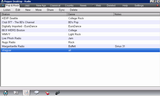
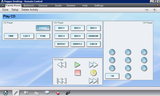
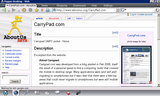
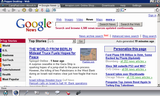










I really liked your blog!
Thanks for pushing out more ad-supported music information to the World!
Sincerely,
The Songnumbers Team
(PS, we just launched BETA 2 of our site!)