Here’s a way to check for battery capacity on a Windows 10 laptop, and to view historical battery life reports. without installing any 3rd party apps. It’s built right into Windows 10 and it takes just a minute to get the battery information. If you’re thinking about buying a second-hand laptop, this is one of the commands you need to use before you buy!
The ‘powercfg’ command on Windows 10 is a powerful one as it exposes a lot of information.
- Battery capacity
- Measured Battery Life (and estimated battery life)
- Battery Drain
- Modern Standby capability
Go ahead and try it by opening a command line (simply press the ‘Windows’ key on your keyboard and type “cmd”. Press return and you should see a black windows pop up.) Type the following:
powercfg –batteryreportNow open a file explorer [Windows+e is the shortcut] and navigate to your home directory.

Double click on the battery report file which will open the report in your browser.
Here’s the top section of a report from an older Ultrabook. Click to enlarge.
Apart from useful system info you can see the connected standby capability. In this case Connected Standby (the previous name for Modern Standby) is not supported. There is nothing you can do to change this.
Here’s the top part of a report from an old Acer Iconia W5. You’ll see Connected Standby support and the capacities of the two batteries on the system.
The rest of the report is a little harder to read but includes reports on recent battery drain, when connected standby was used, charge levels and more but the most interesting part is right at the bottom where there’s a report on estimated full-charge battery life based on your usage.
The last 7 days are shown along with a complete set of weekly reports. Yes,I really do get this level of battery life and standby battery life. My average battery life is over 14 hours with standby times running into weeks. Remember, this is “ON” standby with the WiFi connected, not the old standby sleep state. Think of it like a smartphone standby time.
Next time you look for a second-hand Windows laptop or tablet, check to see if it supports Modern Standby, and check the current battery capacity.
What is Modern Standby?
It’s the hardware and software that turns a PC into a smart device. Always on, Always Connected You can find more information here and I encourage you to read it and to consider this ‘seal of efficiency’ for your next laptop or mobile PC.

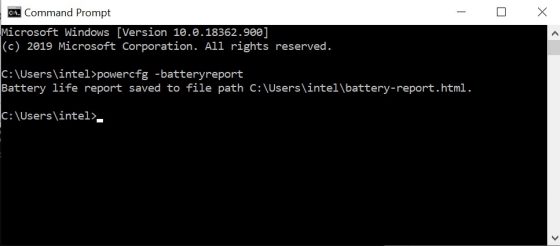
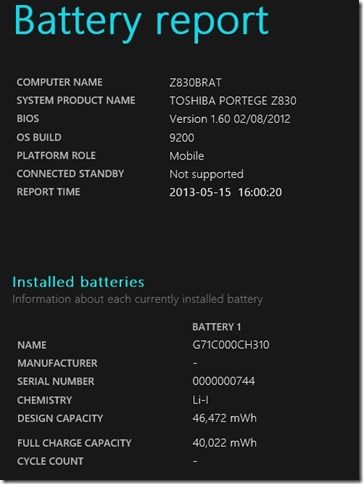
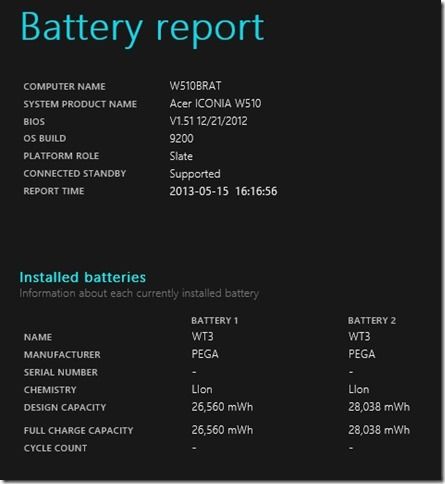
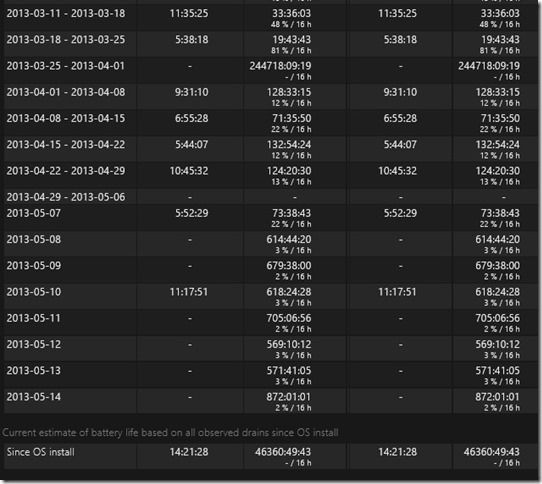
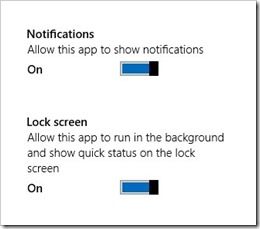










Great tip on my Samsung Series 7 Ultra!
Best ultrabook ever by the way ;)
If you feel the need to write a review, let us know!!!
Ah damn, this doesn’t work for me, it’s giving me a ‘powertool command line has stopped working’ error. :( Any other way to see these data?
Hey Ghost.
On Windows 8? I’ve never seen this fail and have used in probably 20+ Win 8 devices. powercfg /batteryreport should also work.
What device are you using?
Chippy
How do I make it so that the power button (turns the screen off) doesn’t make my tablet go into Connected Standby immediately? I just want to turn off the screen and let the idle timer (1 hour) determine when to go to Connected Standby.
I’d like to do this too. It’s a very annoying “feature” of Windows 8 Connected Standby. More annoying than the “missing” Start button.
You want desktop apps to continue but screen to be off, right?
Yes, definitely the most annoying thing about Windows 8 for me. If I wanted this I would have gotten a tablet with a limited mobile OS and its associated limited usefulness.
I am using a Samsung Series 9 with w8. :(
Is the Samsung Series 9 with Windows 8 so bad?
The reason I am asking is since summer last year
I have been using my i5 ivy bridge 13.3 Inch 128 ssd Samsung Series 1600 x 900 matt Screen.
I loved everything about it the Looks the great Screen it´s polite practically Zero noise with even silent mode Option. In retrospect I would have went for a higher ssd then 128 but it was not available at the time.
But yesterday my Samsung died !! (water accident) and it Looks like it wont come back. I´ll send it in but I am not exactly sure what will come of it. I am much inclined to a new ultrabook. Now that the Samsung went full HD and is available with larger SSD Options … more than 4GB RAM (even for the 13.3 Inch i think) and even i7 (although not sure how useful it is) I am thinking hard of getting a more up to date model. I am not so keen on Touchscreen but why not try it out if that´s the way of the future:-) has anyone any experience with the latest full HD models? As far as alternatives I would love any suggestions maybe Chippy could weigh in:-) At the time my other Option was the not qiuet yet relaxed Lenovo X1 Carbon which also had a 1600 x 900 matt Screen. Matt Screen being a big selling Point for me and the Samsung brightness was also something to love:-) About rotating Screens the one Thing that Appeals to me is this Thing where the Screen can be put in a way where a second Person could watch Content without me having to turn the whole laptop. Even better being able to watch Content with the Screen being in front of the keyboard. I am a bit confused right now as to which all models have that. So for now I am just looking for an upgraded replacement of my Samsung Series 9 (or a similar/better alternative) Ironic how just a few days after thinking to myself a new ultrabook would be nice but me having already one .. I find myself in Need of a new machine ;-)
I don’t see anyuse case for that. My smartphone is my always on & always-there daily driver. Why should I do the same with my big (in comparison to a smartphone) ultrabook that’s already suffering from moderate battery life. Even if I’m owning a Samsung Series 9 15″ with 61 WHs, which is the most efficient model on the market (lifetime/weight-value), it’s still not great. I would never use connected standby, for me that’s just wasting battery.
The active part of connected standby isn’t that useful for many but the required power management and low power consumption in both hardware and software is the big deal here. This allows for significant gains in battery life.