In this part of the series, I’m going to talk to you about some of the front-end enhancement that Lenovo made to the ThinkPad Tablet, and I’ll be steering away from digital inking until the next part of the series. One of the main reasons I am doing this is because I knowingly go ga-ga for digital inking, and when it is done even moderately well, I tend to give a device a pass on other areas where it falls short. To try to avoid this, I’ll kind of go through this as if the Lenovo ThinkPad Tablet is almost two different devices; today we will cover all of the software topics outside of the inking experience. Before we get started, here’s a recap in case you missed the prior series:
Now then, the first things I want to cover are the additional embellishments to the OS’ front end. Lenovo has added some degree of functionality to the homescreens and the pop-up settings menu in the lower right-hand corner above and beyond what is in stock Honeycomb. Along the top edge of the ThinkPad Tablet’s homescreens, Lenovo placed five indicators (I call them meatballs) that indicate which homescreen you are on. Because there are only five homescreens available on a stock Honeycomb device, I do not think that this enhancement adds that much value, and I rarely need them. However, if the number of homescreens in Honeycomb ever increases, this might be a welcome addition. I will admit that when I am working on a Gingerbread device with seven or more homescreens configured, I can sometimes get lost as to where I am, so maybe I can understand what Lenovo was trying to address when it tacked this on.
The more valuable additions for most people are likely the ones present in the pop-up settings menu. On my other Honeycomb devices, the only controls that surface from this menu are selections for Airplane Mode, Wi-Fi, Screen Brightness, Notifications, and a selection to launch into the full Settings menu. Lenovo has provided some additional selection options on the ThinkPad Tablet to more fully surface the configuration settings that users might want available at their fingertips. In addition to the options mentioned above, the following settings are also available in the ThinkPad Tablet’s pop-up menu:
- Auto-Rotate Screen
- GPS
- Bluetooth
- Email Sync
- Attached Display
This is not a bevy of additional controls, however, the addition of these five settings are enough to keep me from diving into the full settings app as frequently as I might with another Honeycomb device. Speaking of the Settings app, there are a number of additional configuration options present in that area as well. I will not go into the details of every single one, as the rabbit-hole of setting on the ThinkPad Tablet can go quite deep. Here are the big ticket items:
- You can configure use and access to the Microphone and Cameras (I believe that when the ThinkPad Tablet is managed through an Exchange Server, these components can be disabled by IT admins)
- Data encryption selections are available for both the device and removable SD Cards; on other Honeycomb devices I have only seen encryption available for the device itself
- Absolute Software provides a LOJACK style security app. The app’s persistence can be enabled or disabled through the settings app
- The MicroUSB port has discrete permissions settings for various uses, including Charge only, Mount SD Card, Media Transfer Protocol, and Ask on Connection
- Access to SD Cards can be allowed or disallowed.
I do not use a lot of these. Specifically, I do use the option to disable my ThinkPad Tablet’s microphone and camera when I am in the office in order to ensure that there are no apps that access those components without my express permission. I am sure that corporate users will want to take advantage of the device-level and SD Card encryption. Unfortunately, I have the Absolute Software disabled as it is under suspicion of being one of the apps that never releases the Wi-Fi connection when the device is in standby as discussed in my previous installment in this series.
I will give you the quick run-down on the pre-installed apps. Let me say that just about any pre-installed app that I have received on any Android tablet has gone immediately to the unused apps category. Because I use Android all of the time, I pretty much have a list of apps that I want installed and will use. Pre-installed apps serve to pretty much just get in the way of me getting down to business. That all being said, sometimes I will get around to trying one of these apps out and will discover a gem that actually adds value. I have not hit that point with the ThinkPad Tablet yet, primarily because testing out all of the various ink apps and getting to a point of having a sustainable level of productivity is taking up any time that I could devote to experimenting with some of the ThinkPad Tablet’s pre-installs. So here is the list of pre-installed apps (to the best of my knowledge), although most of these I have never even run before:
- Absolute
- Lenovo App Shop
- ArcSync
- McAfee Security Suite for Business
- Citrix
- eBuddy
- eReader
- Mobility Manager
- mSpot Movies
- mSpot Music
- Notes Mobile
- ooVoo
- Pocketalk
- PrinterShare
- Social Touch
- USB File Copy
The Citrix client is probably the only one out of this list that I see offering some long-term value to me. The rest of it, as far as I can tell, either mimics an app that is available in the Market and already meets my needs, or is an app that I have not found a need for. I should perhaps be a tad more fair. Absolute, if it is not one of the apps keeping the WiFi antenna on, will be a welcome addition to other often-used apps on my ThinkPad Tablet. I have still not found anything that I am comfortable trying out on my Honeycomb devices to take the place of Lookout Mobile Security. Unfortunately, that app is only available for Gingerbread devices the last time I checked. So having a security app that provides some ability to reach out and touch a lost device remotely would be a welcome capability. I have not launched McAfee. I went away from using any product from that company and Symantec for security features a long time ago, and I have a staunch that once I launch the app, it will take over certain functions and not allow me to disable it.
This brings me to one of my largest issues with pre-installed apps on Android devices. I understand that, in order to appeal to corporate users, Lenovo felt the need to bake in apps and capability to the ThinkPad Tablet that otherwise might cost an organization to buy on their own. However, I despise the fact that when company’s put these additions on the device, they concurrently remove the ability to uninstall them. This is an issue on all Android devices as just about every manufacturer approaches this area in the same manner, on both tablets and smartphones.
There are a handful of other apps above that I can also see a student or business user taking advantage of. EBuddy if they are still into IM. EReader if, for some reason, they have not already become steeped in the Kindle store or B&N Nook. MSpot Music might be valuable for a user to try out if if they have not already uploaded their music library to Google Music. PrinterShare and USB File Copy might be of use to business users who are not already using other apps to meet the functions those two apps provide. I have found Notes Mobile to be one of my principle go-to apps, but I want to hold off on that discussions until the inking session.
I guess what I can say, is that the pre-installed apps never get in the way. I cannot recall being forced to use them, or having one of them launch unexpectedly when I called a process from within the browser. In contrast, HTC Sense, for instance, launches HTC’s custom-rolled apps for certain functions when what I want to use is a stock Android app. So, in that vein it could definitely be a worse situation on the Lenovo ThinkPad Tablet.
I want to add a few notes on stability and responsiveness of the ThinkPad Tablet’s OS. While the device performed well in the first week or so of use, I have noticed what appears to be a performance hit that has creeped in over the last couple of weeks. The biggest issue is that I have seen more instances of the launcher crashing when I am going back and forth between apps that can only orient in portrait mode and one that I have in landscape. On a tablet that is focused on inking, you can imagine that this is a frequent use-case. It’s annoying, but I cannot say that it slows me down that much. It causes other conerns, though, with regards to inking apps and I will cover that some more during the final post on the ThinkPad Tablet.
The other major performance hit I have experienced is numerous issues when using the Google Music App; this is the version that you update to to enable access to your Google Music Beta account. When using this app on the ThinkPad Tablet, I have experienced multiple lock-ups. The app will move to the next song in a playlist and will lock. I will have no control over the app at that point. I can get back to the homescreen, and I can go in and Force Close the app, fortunately. I am completely reliant on music as background noise whenever I am working on anything, both in the office and at home. In fact, this crash impacts me more than the launcher crash, because it is not just a matter of clearing the alert and getting back to the homescreen again. So, I have taken to using WinAmp for Android, which is meeting my needs well. It is just aggravating that an app that I perceive as being core to working in an Android environment is not available on the device that is becoming my primary business companion device.
That is it for this installment. Stay tuned for the final chapter, which will be devoted to inking apps, inking performance, and practical, real-world use. I do apologize for the fact that I am not a user of Lenovo’s suite of pre-installed apps. If there is one that someone wants me to test, please let me know in the comments. Below, you will find a video where I cover some of the topics covered here.

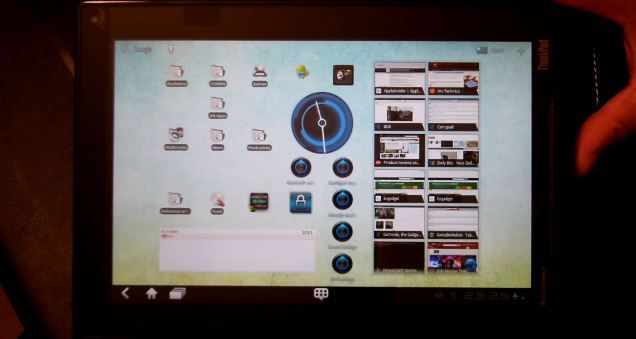










a very useful review in detail.
Thanks for these reviews (all three of them). Most useful as they address some of the main issues I have been wondering about.
Hopefully the last review will arrive soon.
Hopefully too the Lenovo team will launch their 2.0 version of this tablet, correcting the weak spots in this one, in the not too distant future.
looking forward to the last part of your impressions.
best regards
André
Great products but the sales process is a nightmare. I would like to let you know my experience with purchasing Lenovo Direct. This is my second purchase with Lenovo this year, a T410s with docking station and a Lenovo Thinkpad Tablet. Both orders were a nightmare. With the order of the Thinkpad Tablet, the sales chat staff placed the order wrong and confirm they corrected it. The order was shipped incorrect, no worry they would cancel and reorder with the correct options. Now I have two incorrect orders and billed twice. I emailed the rep a number of times but no answers, called others and limited responses. PLEASE NEVER PURCHASE DIRECT FROM LENOVO. NEVER!!! And you have to wait two to three weeks for orders. Buy from Amazon, pay less and get the order in two days, with great customer service. Two orders and both were incorrect and where a nightmare to resolve the issues after purchasing. Again Great Products, but DO NOT BUY DIRECT NEVER AGAIN WILL I BUY FROM LENOVO.