One of the biggest differences between the iPad and the iPhone is the level of apps that it can utilize. iPhone apps are relatively simple when compared to iPad apps. I’ve made two videos demonstrating two different applications on the iPad. The first is a game called Harbor Master, and the second is a Marvel comic reading application. Both do a good job of showing how the larger iPad screen can enhance the experience, and how this differentiates the iPad from the iPhone. Despite the fact that these are definitely improved experiences over more simple iPhone and iPod Touch applications, I don’t feel that we’ve yet seen the ‘killer app’ for the iPad. Many applications still need to evolve further than just being larger iPhone apps, and really come into their own as iPad apps.
Tag Archive | "apple ipad"
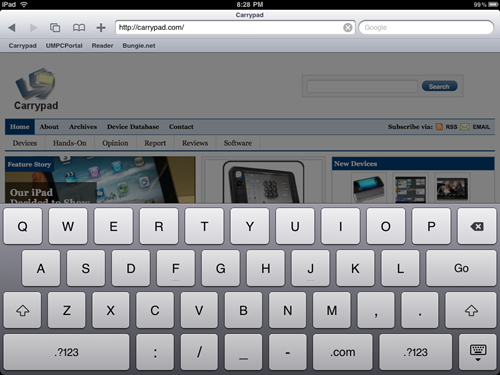
Typing on the iPad [video]
Posted on 05 April 2010
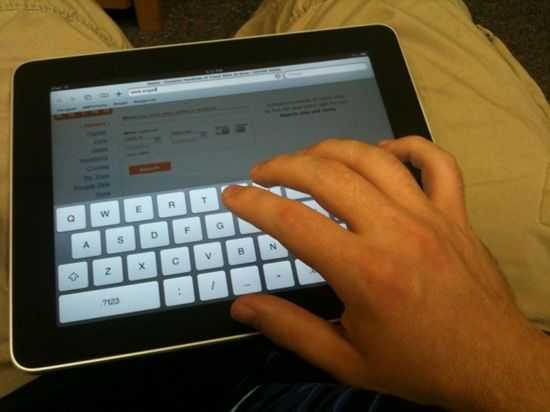 It’s only been two days since we got our hands on the iPad, but I wanted to get this out there early as there are a lot of questions. I’ve made a video to try to give you a sense of what it really looks like to type on the iPad in real conditions. I’ve also put together a chart using a simple web based typing speed test which I ran on the iPad and on my computer for comparison:
It’s only been two days since we got our hands on the iPad, but I wanted to get this out there early as there are a lot of questions. I’ve made a video to try to give you a sense of what it really looks like to type on the iPad in real conditions. I’ve also put together a chart using a simple web based typing speed test which I ran on the iPad and on my computer for comparison:
| Portrait (touch type) | Landscape (touch type) | Portrait (thumbs) | Landscape (thumbs) | Notebook keyboard | |
| Words per minute | 57 | 57 | 39 | 37 | 92 |
| Mistakes | 9 | 5 | 18 | 16 | 3 |
Don’t read too deeply into the Mistakes row, as some of the mistakes shouldn’t really have been counted due to the fact that the iPad does auto-correct some words (something that didn’t sit well with the typing test I used). What is significant is the WPM. While this test wasn’t scientific, I would say that the results do a good job of representing the experience in each given mode, but I was surprised to find that I typed at the same WPM in portrait and landscape touch typing. Landscape touch typing felt much more comfortable because the keys are larger than the portrait keyboard. For the touch typing sections, I sat the iPad flat on a table in front of me and I typed with all fingers, just like you’d do on a real keyboard. For the thumb tests, I held the iPad in my hands while typing with my thumbs.
I’m pretty impressed with the speed that could be achieved with the touch typing in both portrait and landscape modes. 57 WPM (and better than average accuracy due to good auto-correction and other factors) is pretty darn good speed for an on screen keyboard (OSK). The issue here is that top speed can only be achieved while you are sitting down and can sit the iPad in front of you. You won’t be walking around with the iPad churning out 57 WPM while on the go.
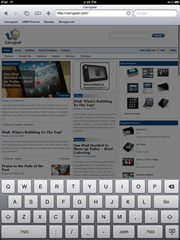 The iPad’s OSK is probably the best OSK yet implemented on a slate device of this size. I’m sure that there are some Tablet PC gurus pulling their hair out right now, but I definitely have never seen an OSK that is this effective on any other device of this size. This is due to a combination of good hardware (accurate and responsive capacitive touchscreen) and intelligent software (auto-corrections and invisible landing area increases based on the word that you are likely to type). It may be the best, but the experience really doesn’t feel quite right. It is especially uncomfortable when typing with one’s thumbs, but unfortunately this is probably the best way to have meaningful typing ability while being mobile with the iPad. The other alternative is to hold the iPad in one hand and type with the other, which works fine for short URL entries, but wouldn’t be my method of choice for writing out a few sentences. After typing a short paragraph for the typing test, with my thumbs in landscape mode, my wrists quickly started to become sore. I couldn’t see that being a viable method of input for more than a few sentences. I mentioned that the keyboard would be an issue in my article from February — The Big Flaw with Big Slates (Yes, Even the iPad), and I’m finding it to be the biggest challenge to the usability of the iPad so far.
The iPad’s OSK is probably the best OSK yet implemented on a slate device of this size. I’m sure that there are some Tablet PC gurus pulling their hair out right now, but I definitely have never seen an OSK that is this effective on any other device of this size. This is due to a combination of good hardware (accurate and responsive capacitive touchscreen) and intelligent software (auto-corrections and invisible landing area increases based on the word that you are likely to type). It may be the best, but the experience really doesn’t feel quite right. It is especially uncomfortable when typing with one’s thumbs, but unfortunately this is probably the best way to have meaningful typing ability while being mobile with the iPad. The other alternative is to hold the iPad in one hand and type with the other, which works fine for short URL entries, but wouldn’t be my method of choice for writing out a few sentences. After typing a short paragraph for the typing test, with my thumbs in landscape mode, my wrists quickly started to become sore. I couldn’t see that being a viable method of input for more than a few sentences. I mentioned that the keyboard would be an issue in my article from February — The Big Flaw with Big Slates (Yes, Even the iPad), and I’m finding it to be the biggest challenge to the usability of the iPad so far.
What sort of solutions could Apple have considered rather than simply a big OSK? Well perhaps Apple could have looked into something like Swype which inputs words by recognizing particular shapes that one creates while dragging a finger around to letters on a keyboard. A multitouch capacitive screen such as the one on the iPad is also ripe for a Dial Keys split-keyboard implementation. I hope they at least tossed the idea around during the creation of the iPad, and I also hope that they are still considering it. I’m really dying for Dial Keys on the iPad right now!
Edit: Prompted by turn.self.off from the comments, I just did a quick test to see how many keys the keyboard would allow to be pressed at once and the answer is 11 — one more than the natural number of digits on one’s hands… unless, of course, you are Antonio Alfonseca.
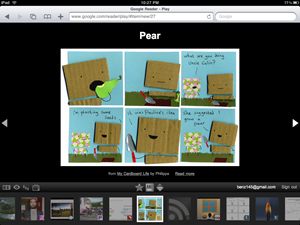
Google Reader Play on the iPad [video]
Posted on 05 April 2010
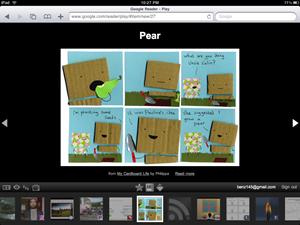 Google somewhat quietly released Google Reader Play early last month. Reader Play is essentially an alternate way to view Google Reader and is designed to present interesting and relevant items in a simple and pleasing way — it seems particularly suited to large screened devices. While several people, upon release, noted that Reader Play would probably work great on large TVs, the first thing that came to my mind was how well it could work with the iPad. Of course, that was only a theory because we didn’t have an iPad at the time for testing. Now that the iPad has been released, we can give it a try.
Google somewhat quietly released Google Reader Play early last month. Reader Play is essentially an alternate way to view Google Reader and is designed to present interesting and relevant items in a simple and pleasing way — it seems particularly suited to large screened devices. While several people, upon release, noted that Reader Play would probably work great on large TVs, the first thing that came to my mind was how well it could work with the iPad. Of course, that was only a theory because we didn’t have an iPad at the time for testing. Now that the iPad has been released, we can give it a try.
To my delight, Reader Play works pretty darn well on the iPad. Part of this is because YouTube videos can be played directly inside Reader Play, without having to launch out to the external viewer. Note that this isn’t Flash, it’s simply the iPad recognizing the video as a YouTube video and playing it with it’s own special YouTube player right inside the frame. Have a look at Google Reader Play in action on the iPad in the video below:
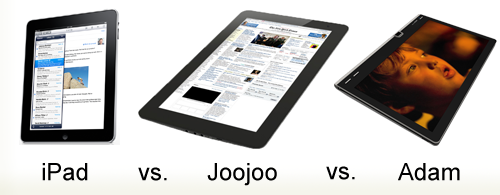
Top 3 Big Slate Contenders
Posted on 21 March 2010
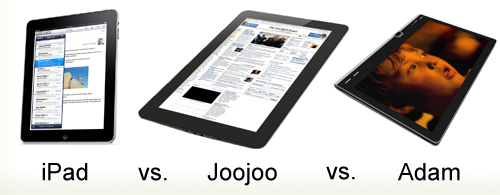 As we watch company after company announce that they are bringing a slate to the market, it is clear that gadget makers are pushing this form factor as the next big thing. There is plenty of noise out there, but so far there are very few solid devices that are actually reaching consumers. Soon we’ll be looking at a storm of tablets hitting the market, and here is a roundup of the three that I think will have a significant impact on the future of this category and may end up going head-to-head in this emerging device space.
As we watch company after company announce that they are bringing a slate to the market, it is clear that gadget makers are pushing this form factor as the next big thing. There is plenty of noise out there, but so far there are very few solid devices that are actually reaching consumers. Soon we’ll be looking at a storm of tablets hitting the market, and here is a roundup of the three that I think will have a significant impact on the future of this category and may end up going head-to-head in this emerging device space.
1. Apple iPad
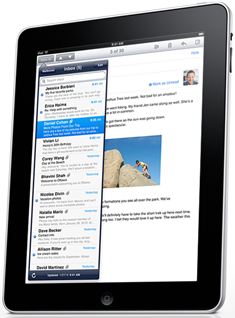
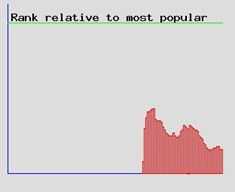
If you didn’t see this coming… well you should have. There is evidence out there that Apple’s mythical slate is the impetus behind this surge of slates. People we’re juxtaposing it with the Joojoo before they even knew that the iPad existed. Apple has the tangible lead on the touch experience on the iPhone and iPod Touch, and now they will be working their magic to translate that to a 9.7 inch screen. The iPad will run a modified version of the iPhone OS (which is in itself a stripped down version of OSX). Apple has two a distinct advantages over the other two companies producing the devices listed below. 1) Huge content library and content partnerships. 2) Lots of money for marketing.
Price: $499-$829
Availability: April 3rd
Official Site: http://www.apple.com/ipad/
Strengths:
- Apple’s renowned industrial design
- Interface based on lots of touch UI experience and Apple’s usual user-friendliness
- Partnership with AT&T for $30/month no contract 3G data plan
- Lots of built in memory (16/32/64GB)
- iTunes/iBooks content library
- 150,000 (iPhone) apps at launch
- Likely one of the first major products to market
Weaknesses:
- Pricey on top-end models
- Restrictive OS (for developers and users)
- No Flash
- No webcam
- Will take time for devs to create ‘killer’ iPad specific apps
- No USB or SD card slot
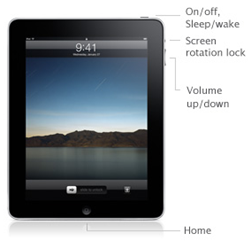
We’ve Got an iPad on the Way, and You Can Too
Posted on 14 March 2010
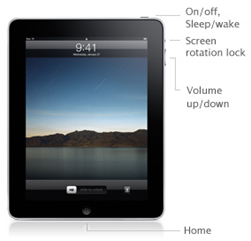 So yesterday was the big iPad pre-order day, and it sounds like lots of folks around the web were eagerly waiting to give Apple their money in advance for the upcoming iPad [Product page]. We we’re in that group of people, though not necessarily just because we like to give Apple money. We wanted to be sure to bring our readers coverage on this device which will inevitably be (and already has been) an influence on the tablet boom that we’re seeing. If you’d like to pre-order your very own iPad, Apple is now ready and willing to take your money. We should be getting ours on April 3rd, so be sure to stop back and check it out.
So yesterday was the big iPad pre-order day, and it sounds like lots of folks around the web were eagerly waiting to give Apple their money in advance for the upcoming iPad [Product page]. We we’re in that group of people, though not necessarily just because we like to give Apple money. We wanted to be sure to bring our readers coverage on this device which will inevitably be (and already has been) an influence on the tablet boom that we’re seeing. If you’d like to pre-order your very own iPad, Apple is now ready and willing to take your money. We should be getting ours on April 3rd, so be sure to stop back and check it out.
One new bit of info on the iPad front is that the switch on the side, above the volume rocker — that everyone presumed was a mute switch — is actually an orientation lock. If you’ve ever used an iPhone or iPod Touch in bed or while laying on a couch, you’ll know that it can be annoying if you want to lay sideways and read the page. The screen will auto-rate to landscape view, despite the fact that you want it in portrait. So it’s good to know that Apple added the switch to lock the auto-rotation for these sorts of situations.
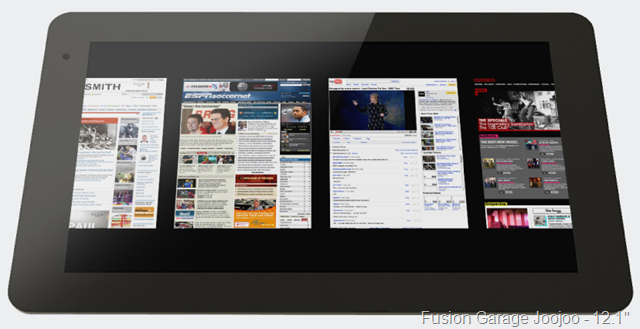
The Big Flaw with Big Slates (yes, even the iPad)
Posted on 02 February 2010
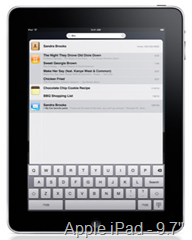 More than the actual product itself, I was excited for Apple’s iPad unveiling because I was waiting for them to show the world their innovative solution to input on a large keyboard-less device. I was very surprised to find that they didn’t offer anything innovative. Instead, the iPad uses a simple iPhone style keyboard (albeit a larger one). The inability to efficiently input text on these large slates is going to be responsible for their extinction.
More than the actual product itself, I was excited for Apple’s iPad unveiling because I was waiting for them to show the world their innovative solution to input on a large keyboard-less device. I was very surprised to find that they didn’t offer anything innovative. Instead, the iPad uses a simple iPhone style keyboard (albeit a larger one). The inability to efficiently input text on these large slates is going to be responsible for their extinction.
The companies making these big slates, in an attempt to justify the slow keyboard input, would like us to think that slates are all about content consumption. And surely they are; larger slates will be great for feeling like the web is in your hands. But there is a certain degree of input that will always be necessary to access the content that we’d like to consume (until computers can read our minds, that is…) and people will always want to be able to effectively write short messages when they are connected to the web. My iPhone is all about consumption of web content as well, and I type on it all the time. From tasks, to tweets, good input is a necessity.
Apple changed the landscape of mobile devices by realizing that a well designed on-screen-keyboard (OSK) could have serious benefits, such as being able to remove the keyboard when it wasn’t being used, and being able to dedicate the entire screen to the content.
A good OSK works great with a device that is small enough for one’s thumbs to reach nearly all the way across the screen. The nature of a thumb-board means that only two digits are in the way of the screen, offering great visibility, which is very important for an OSK because of the obvious lack of tactile information. Even the way that the device is held makes the OSK thumb-board concept work well — thumbs come in from the side and are naturally lifted away from the screen allowing the user to see the next key that will be pressed.
As the size of slates increases, people start doing that awkward thumb stretch to try to reach a key that is out of range. In order to do the thumb stretch maneuver, one must change up the grip on their device just to hit one key, then switch it back when they are finished. This slows down the rate of input and starts to break down the overall experience of using the device.
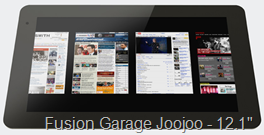

The real issue is when slates get so big that thumb typing isn’t even viable. How can one use something like the iPad while walking? The only way seems to be holding the device with one hand and poking at the keyboard with the index finger with the other. Even if the iPad is sitting in one’s lap, trying to touch-type on an OSK will be a pain. Why? For a few reasons; the first of which is visibility. While the grip on a small mobile device means that thumbs can move quickly and effectively away from the screen, attempting to lay your hands on a large slate with an OSK will sufficiently block the keyboard from view.
What’s more, there are no palm rests on these devices. The experience is not going to be comparable to typing on a physical keyboard. Many of these slates shooting for the edge-to-edge screen look, leaving no room for one to rest their hands if the objective is to touch-type with the OSK. What is someone to do, float their hands above the screen and touch it only with their fingers when they type? If the only alternative is typing with a single finger, users will be begging for something better.


Apple may have anticipated some of this typing frustration by also announcing two accessories which both aim to assist the user in typing. One was a dock that has a keyboard, and the other is a case which props the device up on an angle which is supposed to make the device easier to type on. While these might reduce the annoyance of poor input, accessories and add-ons are not a final solution to the problem. These two accessories, unveiled in the same announcement as the iPad, show that Apple realizes that typing on the iPad is a weakness. Eventually, users may be asking “Why do I have to dock my device to use a decent keyboard? Why isn’t there a better way? inch
A well designed OSK is a major blessing for a small device with a screen size that makes it thumb-typeable, but once you get out of the screen-size range that enables thumb-typing, input will become painfully slow. The door is left open for someone to come up with a good alternative solution to giant OSKs. I’d like to say that written input would be a good one, but that’s already been done quite well on the tablet PC platform, but somehow hasn’t managed to catch on.
 |
| |||
 |
| |||
 |
| |||
 |
| |||
 |
| |||
 |
| |||
 |
| |||
 |
| |||
 |
| |||
 |
|





