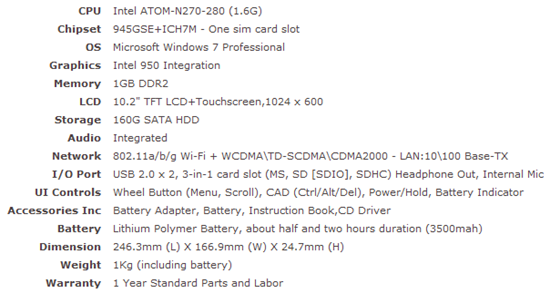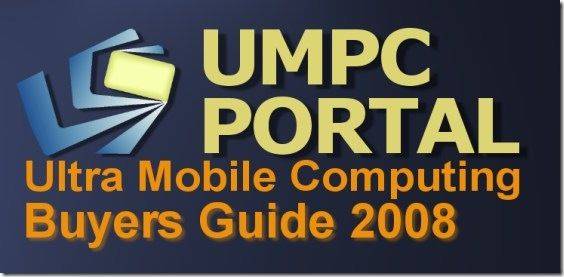Let me start like every other blogger that can’t be bothered to deal with Apple fanatics in comments. I like the iPad and it has a place in the world. It’s making people think about different usage scenarios in ways that Origami/UMPCs never had the chance too. With over 500,000 devices out there, some great discussion and experimentation is taking place.
This article is aimed squarely at people that want to be connected and productive while mobile. Through years of testing mobile computing (and consumer internet) devices we’ve picked up plenty of knowledge on the subject and in this article, I list the significant items that are important when considering the iPad. The list doesn’t just apply to the iPad of course and it’s not exhaustive but seeing as many are looking to use the iPad as a productive device (and I’m honestly very happy that people are trying) it makes sense to put this information out there.
Your comments are, as always, encouraged and anything relevant will be folded back into the list for the benefit of everyone.
So lets start by me explaining how I’m writing this article. I’m using the tiny but powerful Fujitsu U820 (variant) which is running Windows XP. Connected to the device are a wireless mouse and keyboard, a 160GB USB drive, my Nokia phone (it’s charging via USB) my HiFi and a 1440×900 21 inch monitor. I’ve been using this ‘grab and go’ solution as my desktop for over a month.

The iPad can do some of that, for sure, but let’s take a deeper look into the limitations because what you see there is just the start of it. Not all issues will apply to you and some issues may become obsolete after iPad OS upgrades but as it stands today, here they are.
Multitasking. With Livewriter, 5 Firefox tabs, Gtalk and Last.FM running I’m obviously taking advantage of Multitasking. I could Close everything but livewriter but I’ve been side-by-siding a similar article I’ve written to make sure I’ve covered everything. That simple operation just wouldn’t be possible on the iPad. Single-tasking DOES preserve user experience but most users also know how to preserve it themselves.

Keyboard. If you want to be truly mobile and productive, you need to be looking at a thumb keyboard either in two-handed mode or single handed mode. There’s no substitution and if someone tells you ‘I can reach 55 WPM’ just consider some of the stress levels involved in using a keyboard with no tactile feedback. Also think about multi-key shortcuts, preserving screen space and programmable keys. The iPad can give you all the characters you want but it will be slow, heavy and a stressful.
Tablet Form factor. During the ultra mobile PC years many of us shouted loud about the need for keyboards in slider and clamshell designs. Tablets work in some scenarios but they never really satisfied anyone. Even if you marry the right software with the right touch hardware, you’re still left with a form factor that has limitations. Nothing can really fix that and the popularity of netbooks should be testament to that. Input of any kind on a tablet PC can be stressful and unproductive in many scenarios.
Processing power. Apple have done an awesome job with the ARM Cortex-based CPU but it’s still slow in comparison to CPU’s on PC’s. Looking at some of the thin and light CULV devices (the Acer Aspire Timeline 1820PTZ often comes up in discussions) you’re paying a similar price for many many times the processing power. Even looking at basic things like web page processing, you’ll see a big difference that could save many minutes a day.
Memory. If you get into any sort of professional work from creating documents, coding and editing photo’s, memory is a must. You need memory and you need lots of it if you want to get productive.
Adobe Flash. Regardless of whether you like it or not, it’s there. Not only for advertising and video but for many other uses from graphs to product comparisons. The same is true of Java, AIR, Silverlight and others come into the mix too.
Weight. 680gm is nothing for a computer but when you’re mobile, it can turn out to be too much. One-handed use is a particular problem with a tablet when you don’t have a surface to rest it on. Try holding the edge in landscape mode and pressing a few keys. The leverage on the wrist is huge. For document reading, this isn’t the best solution.
No 3G. Tethering and 3G routers are a great solution but take it from someone that has used all the solutions; there’s nothing like built in 3G. Ease-of use. Antenna strength. Battery life. Reduced points of failure. Accounting. If you want to go mobile, get the best built-in antenna possible and a quality 3G chipset. I still haven’t found anything that beats the reception on my Gigabyte Touchnote and when I’m sitting in a conference watching people trying to hook-up to the Internet, I’m happy I invested in it.
Capacitive touchscreen Capacitive touchscreens are good for some things (Glass solution. Light finger touch) but bad for others. The accuracy of a capacitive touchscreen becomes a major issue for annotations (marking up docs, signing) handwriting recognition and any type of graphical operation. Accurately cropping a photo can be a problem on a capacitive touchscreen.