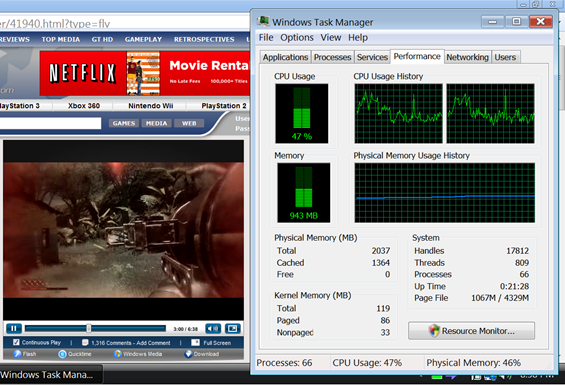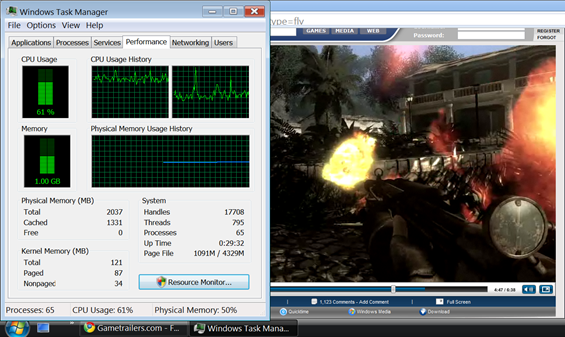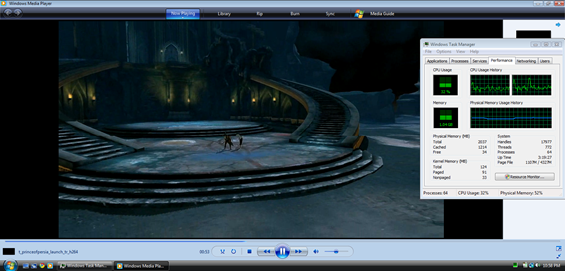My review journey continues with the Sony VAIO P. The unit is quite pleasing to use, even if it is running Windows Vista. A quick refresher on the VAIO P’s basic specs for those of you who are just joining us:
My review journey continues with the Sony VAIO P. The unit is quite pleasing to use, even if it is running Windows Vista. A quick refresher on the VAIO P’s basic specs for those of you who are just joining us:
- 1.86GHz Atom CPU
- 2GB of RAM
- 128GB SSD
- 1600×768 screen
- Windows Vista
Find more detailed specs on the VAIO P’s Portal page.
 So we have the top end VAIO P running Windows Vista. Certainly, because the OS is the center of everything that happens within the computer, people tend to get concerned when a company makes the choice to put a heavier OS (like Vista) on a mobile device. Luckily, the VAIO P has the specs to run the OS like it should be run, in the background, and not taking up the majority of resources. As the VAIO P is sitting here idle, the task manager is reporting that 1GB of RAM is in use. Now the question is, do you see the RAM as half full, or half empty? In all seriousness, I wouldn’t want to be caught running Vista with just 1GB or RAM, but then again, maybe that’s why Sony opted to put 2GB of RAM in the VAIO P. It isn’t as bad as it sounds though, if you were running less than 2GB of RAM, the OS would probably make more utilization of the page file (which would be a nice alternative if you are using an SSD). But in the end, Vista performs well visibly, so long as you don’t turn on Aero. Windows and apps are quick to load with no hang time.
So we have the top end VAIO P running Windows Vista. Certainly, because the OS is the center of everything that happens within the computer, people tend to get concerned when a company makes the choice to put a heavier OS (like Vista) on a mobile device. Luckily, the VAIO P has the specs to run the OS like it should be run, in the background, and not taking up the majority of resources. As the VAIO P is sitting here idle, the task manager is reporting that 1GB of RAM is in use. Now the question is, do you see the RAM as half full, or half empty? In all seriousness, I wouldn’t want to be caught running Vista with just 1GB or RAM, but then again, maybe that’s why Sony opted to put 2GB of RAM in the VAIO P. It isn’t as bad as it sounds though, if you were running less than 2GB of RAM, the OS would probably make more utilization of the page file (which would be a nice alternative if you are using an SSD). But in the end, Vista performs well visibly, so long as you don’t turn on Aero. Windows and apps are quick to load with no hang time.
Turning on Aero really hammers the system and drops performance quite noticeably. I would attribute this to the particular processing that is required to render the transparent Aero effect (and with no dedicated GPU, all of that processing has to be run on the CPU). Don’t worry though, the VAIO P is quite snappy when it comes to other tasks. Have a look at the performance section if you are interested in some additional details.
As I mentioned, the VAIO P has a zippy 128GB SSD for storage. However, out of the box my VAIO P only had 92GB available and only displays as having a maximum of 119GB. This is after Dynamism installed an awesomely bloatware-free image of Vista. So where is the extra 9GB of space that seem to be missing from my drive? Sony has a good track record of installing recovery partitions on computers that don’t have disk drives. This is useful because they don’t need to ship a DVD with the computer, and you don’t need to own a DVD drive. I’ve used the recovery partition on my Sony VAIO UX180 many times with great success. In fact, I used to do so on a fairly regular basis to keep my computer running in tip-top shape. There are ways to reclaim that space if you really want it, but for the majority of users, I would leave it there in case you want to restore back to the VAIO P’s factory state.
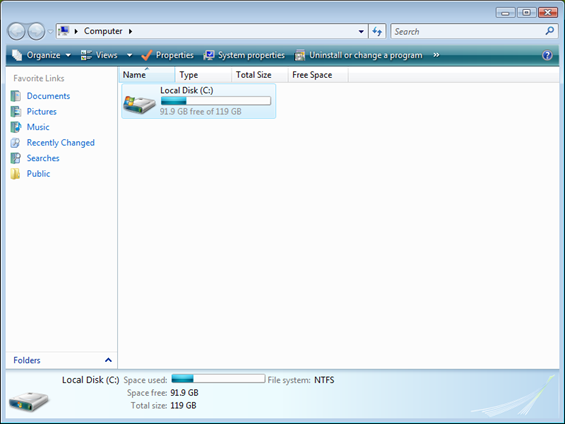 But what about the other 27GB of space that is already used on the drive? There are several things that are most likely to be consuming this space. First and foremost is the operating system itself. Vista certainly isn’t the slimmest OS in town. Second is probably the page file. Beyond those two, there is always the recycling bin, and hibernation file. All of these can be trimmed down, it is just a matter of what you are willing to give up.
But what about the other 27GB of space that is already used on the drive? There are several things that are most likely to be consuming this space. First and foremost is the operating system itself. Vista certainly isn’t the slimmest OS in town. Second is probably the page file. Beyond those two, there is always the recycling bin, and hibernation file. All of these can be trimmed down, it is just a matter of what you are willing to give up.
I always have a feeling in the back of my mind that dropping Vista in favor of XP on the VAIO P would take it from ‘better-than-netbook’ performance, up to ‘real-laptop’ performance.
(continue reading on page 2…)