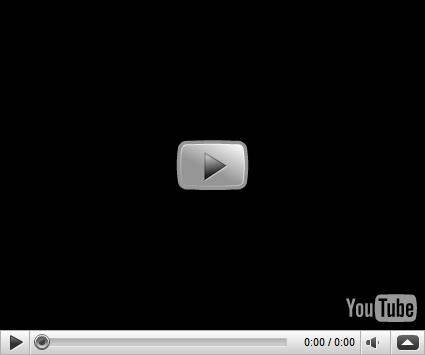I’ve been on vacation for the last week doing some snowboarding in Colorado, but it wasn’t all play. I’ve been doing an accessory review for you, our good readers. For the last week, I’ve been testing the Marmot iTouch Multi gloves for use with capacitive touchscreens.
What Are They?

The iTouch Multi gloves from Marmot are gloves that have a special tip on the index-finger and thumb that allow one to use capacitive touch devices that normally only work with bare fingers. I bought mine at a local ski/snowboard shop for only $35. These gloves aren’t thick (or water-resistant) enough for use as dedicated skiing/snowboarding gloves, but they work great as liners for larger gloves or for stand-alone gloves in brisk weather.
How do they work?
On both gloves are pads on the index-finger and thumb that have a special material that activate the capacitive touch device. The material helps transfer the field that you fingers’ naturally generate which acts to disrupt a field created by a capacitive touchscreen, thus locating the region that the screen has been touched. It seems that these gloves are rather new, as I can’t even locate them on Marmot’s site, so I unfortunately don’t know the exact origin of the material. The special material is flexible, and it goes over top of the regular glove material, so you thumb and index-finger stay just as warm as your other fingers.
How do they perform?
I’m pretty impressed with the gloves. They work about as well as I expected them to. I bought these gloves with the desire to be able to operate the basic functions of my iPhone 3G in the cold without having to remove my gloves. I also wanted them to function as a liner for larger gloves so that I could take my outer gloves off while snowboarding and be able to use my phone on the slopes without my hands freezing off.


The special material on the index-finger and thumb work well to initiate touchscreen input. Of course it isn’t the surface of your real finger, so it is hard to be as accurate as normal, but as long as you are careful, it is possible to touch right where you are trying to. Sometimes it is easiest to use the side of the glove tip where it comes to more of a point to hit exactly what you want. The gloves make it easy to answer and place phone calls without taking your gloves off. Though it might take more time, you can also respond to text messages. When returning texts, it is only practical to type with one finger; you won’t be typing with two thumbs like you might normally.
I only have two issues with these gloves. The first of which is grip. The gloves are covered on the palm side with little rubbery grips that look just like the red logo on the index-finger. While they probably assist your grip somewhat, holding the iPhone is still analogous to holding a wet bar of a soap. Ok that might be a bit of an overstatement, but I would recommend being very careful while holding your electronic device. For me, holding and typing with the same hand was totally out of the question. While I was on the ski lifts, I would hold my iPhone firmly with one hand and use the other to navigate, any other way would just be asking to lose your iPhone to the snow 30 feet under you. Stopping to answer a call on the slopes wasn’t much of an issue. All I had to do was take off my outer glove and slide the slider to answer. I was able to talk on the phone without completely taking off my gloves, which is very nice when you are out in the cold.


My second complaint is build quality. The gloves would probably hold up very well if they were used by themselves. However, a week of being used as liners is already taking its toll. The special pads are already frayed. After prolonged use as liners, it seems like they would degrade fairly quickly. As I said, during stand-alone use, they would probably last much longer.
Overall I’m pretty satisfied with the gloves, and I feel that they are priced fairly. Any glove makers out there think they have a better pair of capacitive touch enabled gloves? Contact me at Ben [at] umpcportal.com if you would like to have them reviewed.