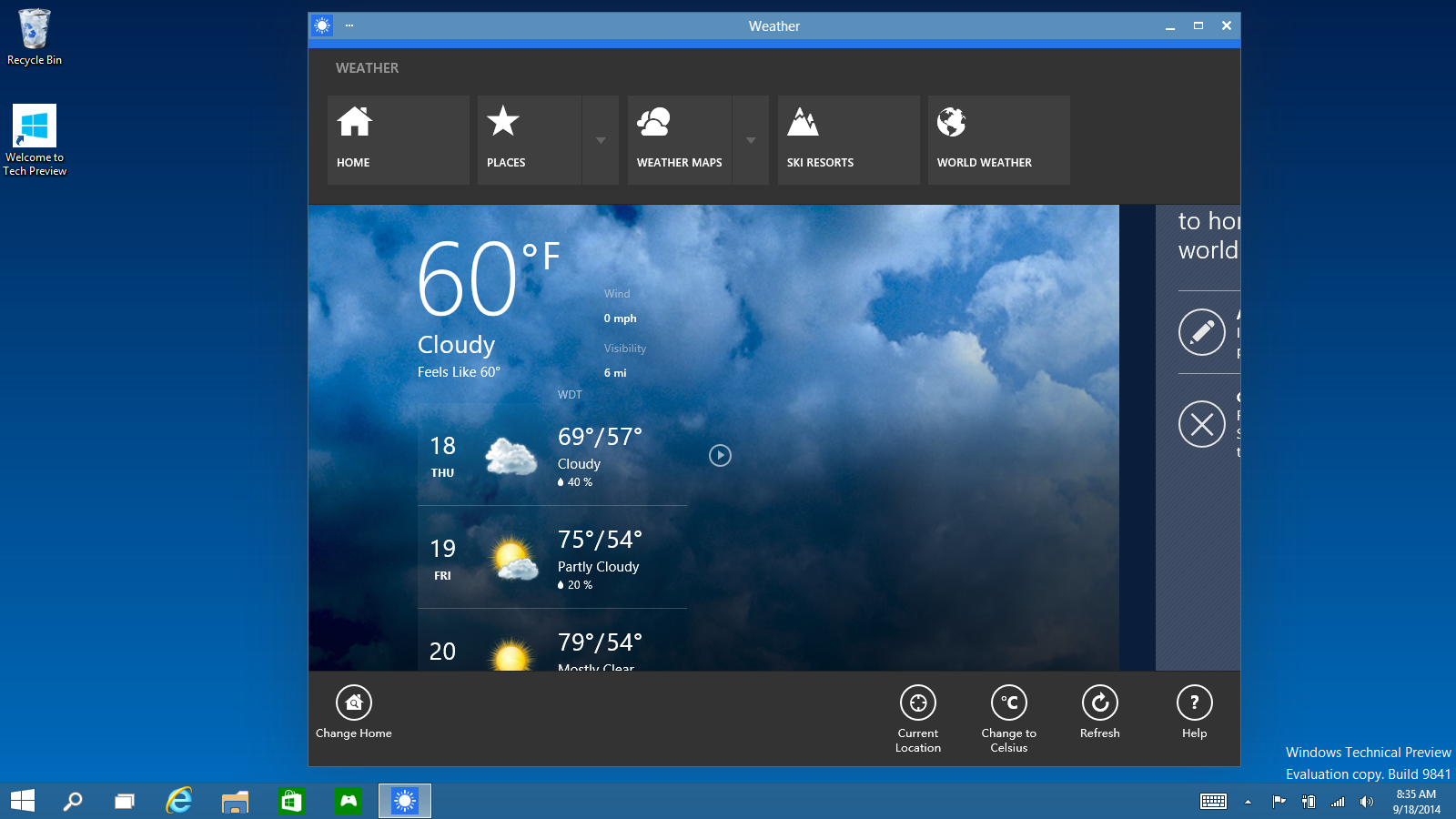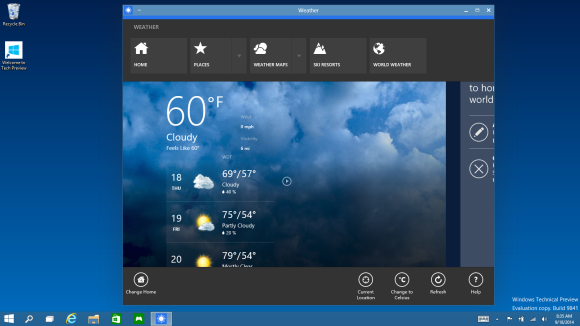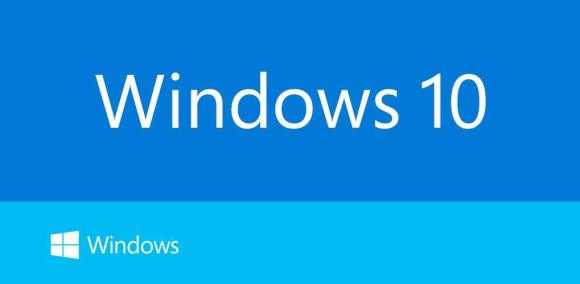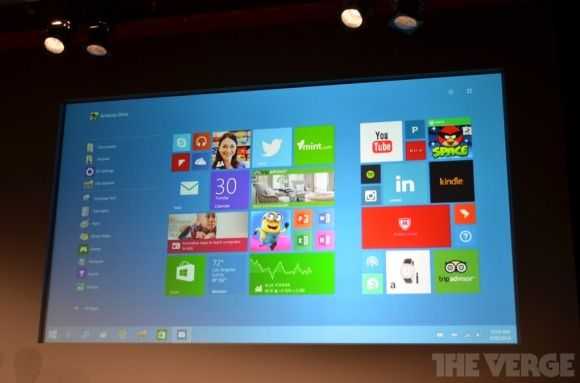Is it too early to be worrying about Windows 10 and how the changes will affect touch and mobile users? I don’t think so. The test and feedback program starts today (October 1st, see preview.windows.com) and as a touch-focused user that was very happy with the clear split between sandboxed, touch-friendly RT apps with sharing and always-on capability and the desktop as my productive, mains-powered space i’m now looking at a mash-up that could be more confusing than ever. In my eyes Microsoft has re-positioned touch and mobility back down the list of priorities and put a big question-mark over the future of touch-focused apps on Windows PCs.
A summary of the announcements from yesterday can be found in my summary here but in essence, all you need to know is that Microsoft are bringing back the single-desktop environment and allowing the RT apps (to be known as Universal apps) to float into it. Think about this…
Why develop Universal apps?
Skype will have a touch-friendly cut-down application and a desktop application that can run side-by-side on the desktop. One will be sandboxed and allowed to run when a PC is in Connected Standby/InstantGo and the other is the fully featured desktop app. Where will Skype go from here? Facebook will be fun too. You can choose the RT app, the IE desktop web site or the IE Metro web site. Evernote will have an app, a desktop app and a browser app. Not only is this confusing for users but it also brings up the question about future development of Universal apps. Why develop an RT/Universal app that will sit on a desktop and compete with the other app you’ve written?
Microsoft are going to have to promote Universal apps hard if they want the Store to work on Windows 10 PCs. The only place they can really start today is by encouraging developers to make Windows Phone apps (which will also be known as Windows 10) that are Universal apps that can run on the desktop but will those developers bother to consider a 2K screen layout? Microsoft will have to prove to developers that the economy for Windows Universal application development is going to improve drastically before the developers make any moves.
Universal apps ready for the desktop limelight?
Will floating RT apps onto the desktop make them more popular? If so, the economy for Universal apps changes for the better but if not, if users discover cut-down versions of their favorite apps and games, they might ignore Universal apps altogether even if they do bring better security, better sharing, better battery life and better touch user interfaces. Universal apps may not be fit for putting in front of desktop users. If they’re not good enough they’ll suffer, regardless of security advantages. In terms of software development for Windows, the financial planning just got a little harder. It’s very possible that Universal apps become 100% reliant on the Windows 10 phone market.
Microsoft’s message to developers today is nothing more than this: “The most important thing you should take from today’s announcements is that the best way to prepare for Windows 10 is to keep building universal Windows apps.” [Source.]
Touch second?
In the launch event yesterday Microsoft spoke primarily about desktop and business users. Microsoft did, however, mention a feature called Continuum. It’s not yet built into the preview version of Windows 10 and all it looks like is an auto-sensing UI feature. If you’ve got touch you’ll get a full-screen start page as you do now. Applications started from that screen will then float onto the desktop where you’ve got keyboard and mouse-focused controls. Is that a continuum, or a hybrid?
Snapping Windows together will definitely become a hybrid. Do I really want an old, non PPI sensing Windows dekstop app floating next to the Skype Universal application?
“We’re not talking about one UI to rule them all – we’re talking about one product family, with a tailored experience for each device.” [Source]
Continuum is where touch users will need to focus over the next 6-8 months but I suspect the first previews won’t really tell us much about the feature.
Windows 10 feedback
My first feedback to Microsoft would be this: Allow me to turn off desktop apps. Allow me to go into a Universal applications mode where the DAM (desktop activity moderator – as found on Windows systems with Connected Standby) hides and pauses all desktop activity leaving me with an efficient, secure, sandboxed, touch-friendly selection of apps. I don’t want a RT-style build with a desktop that is completely disabled though. I think the education market would appreciate this too – Chrome OS owes part of its success to sandboxing.
Respect to Microsoft for listening to customers feedback and offering up a preview program that will steer the final features and user-interface of Windows 10 but I worry that the 2-in-1, tablet and touch users are going to be under-represented. If you’re in that boat I encourage you to download the preview and give your feedback to Microsoft so that we can continue to have touch and mobility as first-class considerations in Windows 10.