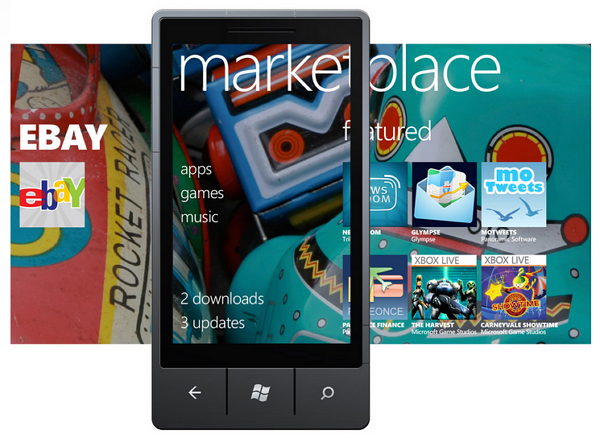 I’ve spent the last several days with the HTC Titan, a WP7 phone with a zippy 1.5GHz CPU and a huge 4.7″ screen. I’ve been keeping a running list of areas where WP7 is lacking, or places where they could push it to really excel. If these things were fixed, I would switch from iOS (which I’ve chosen to use for my last 3 phones) to Windows Phone 7 and recommend that others follow. And just so it is clear, all information in this article pertains to Windows Phone 7.5, AKA Mango.
I’ve spent the last several days with the HTC Titan, a WP7 phone with a zippy 1.5GHz CPU and a huge 4.7″ screen. I’ve been keeping a running list of areas where WP7 is lacking, or places where they could push it to really excel. If these things were fixed, I would switch from iOS (which I’ve chosen to use for my last 3 phones) to Windows Phone 7 and recommend that others follow. And just so it is clear, all information in this article pertains to Windows Phone 7.5, AKA Mango.
To start, I want to point out that I’m extremely impressed with WP7. This is one of Microsoft’s biggest consumer facing undertakings in the last few years, and I see massive potential in the OS. WP7 is beautiful and unique. I’d call it the best looking OS on the market today, hands down. It makes Android and iOS feel like they were designed in a veritable stone age of mobile OS design.
Most unfortunately, it’s lacking in a number of vital areas. A friend asked me what I thought of WP7 the other day. Because he isn’t a tech-geek like myself, I used a metaphor. I told him to imagine the most attractive sports car he’d ever seen. With the car come a few caveats: the steering wheel sucks and it doesn’t have any tires. Although my choice of steering wheel and tires weren’t supposed to represent specific issues with the iOS (but rather say: it’s missing stuff), looking back now perhaps mentioning the tires was a good choice, after all, the OS is lacking traction.
If I didn’t think WP7 had tremendous potential, I wouldn’t be wasting my time or yours with this article. But I truthfully think that WP7 has something special going for it. Microsoft just needs to hone it and push it hard. My hope is that this list gives them a good place to start:
The List
- Core Social Applications — Facebook, Twitter, and Google Plus, are necessary to offer the majority of users access to their preferred social networks. Even more if you hope to include everyone. Official Facebook and Twitter applications exist, and while they look nice, the functionality is quite weak. Facebook has hardly any native support for the things that users actually do within it. You’ll find that you are constantly getting kicked out of the app and into the browser to a mobile site, and half the time you’ll be met with a frustrating error message once you arrive there. Both Facebook and Twitter suffer greatly from the fact that notifications in WP7 are poorly implemented. Google Plus doesn’t exist as an app on the app Marketplace, and the browser doesn’t support the most modern version of the Google Plus web app, instead dropping you back to a version that would likely still be supported by my Palm OS running Sony Clie UX50.
- Multi-calendar Support through Gmail — This is simply frustrating. You have the option to configure a Google account directly in WP7, and you can select if you want to sync calendars, contacts, and email when you create it. This makes the user believe that all of these things are fully supported, but there is no indication that there is no support for sub-calendars in Google calendar. If you are a serious Google Calendar user, you likely have a number of sub-calendars under your main calendar for better organization. Unfortunately, only the main calendar will sync over, so if rely on sub-calendars, you are out of luck.
- Notification System — It is claimed that WP7 has notifications. Evidence of these notifications, however, are completely absent. I’ve spent nearly a week very close to WP7 with Facebook, Twitter, and Email accounts configured on the device, and I’ve not seen one single notification unless I explicitly look at the Me hub (more on that below). I actually had my iPhone sitting next to the HTC Titan and was using the iPhone as a notification system to decide when to check the Titan; this was almost comical!
- Expand the ‘Me’ Section — The ‘Me’ section of WP7 would be the notification center of the OS, if notifications actually existed. This brings together your notifications into one place and let’s you interact with them. Between iOS, Android, and WP7, the Me hub is the only native system that I would actually consider using, but it needs a lot of work and it will require maintenance. The promise of the Me section is to bring your life into one place. The Me hub is unique beyond Apple’s Notification Center and Android’s Notification Menu because instead of dishing you out to other apps, you can interact directly with the notifications. For twitter mentions, you can send a reply, and for Facebook posts, you can comment, like, etc.. This is really awesome, but it needs deep support if people are actually going to use it. At the moment, it really only consists of Twitter and Facebook. Why email isn’t included is beyond me. When I wake up in the morning, I grab my phone to see what I’ve missed. Usually there are a few texts, emails, and some social network notifications. These should all go into the Me section so I can see everything at a glance, and respond to them if needed, without jumping out to other apps and becoming distracted by noise within. In order for the Me section to prosper, it needs support for a greater number of social networks, needs to (optionally) wrap in email, and it needs to be on it’s toes about updates. I will always use a first-party or third-party app over OS=level implementations if the OS level implementation lacks support for the stuff that I actually want to do (like posting to a Facebook group, or including a photo in a tweet). When new social network features come about, users are not going to wait 6 months or a year for the OS to be updated to support them, instead they are going to leave for a readily available app. Keeping the Me section on its toes could be done in two ways: 1) having an internal team dedicated to making sure that every way that a user might want to interact with a notification is covered. This will require the ability to do automatic OTA delta-updates. 2) alternatively, make the Me hub completely developer driven by allowing applications to push info into it. This way, you’ll never end up with broken or missing functionality, because once the app gets updated, its interaction with the Me hub will be updated as well. The Me hub also needs to alert the user that there are new notifications from the lock screen. Currently, an unread email count is the only info you get on the lock screen with regards to notifications.
- Skype — Microsoft owns Skype and yet it is on every major mobile OS (yes even WebOS) except for WP7. Do I need to say any more?
- Quick Jump to Top and Bottom of Start Screen — Because of the design of the Start screen can cause it to get rather long, there needs to be a way to quickly jump to the bottom. Currently, you can tap the Start button while on the Start screen to jump to the top of the list, but there is no way to quickly get to the bottom. If you are at the very top of the Start screen, the Start button should send you to the bottom of the screen and vice-versa.
- Next/Last Input Field Navigation — When entering text into a text field in the web browser, it can sometimes be difficult to select the next input field because it has the tendency to get cut off by the keyboard (which has a hit-zone that expands beyond where the keyboard stops visually). This means that you see a sliver of the next text box and try to tap it, but end up pressing a key instead. Having buttons to navigate between input fields (like on iOS) would be very useful.
- Faster Access to Tabs in Web Browser — I don’t think any serious computer user has used Android and asked, “Why is it so annoying to manage browser tabs?”. WP7 is making the same mistake. Getting to the tab menu in the browser requires that you pull up the URL bar, tap the tab button, then make another input to close, select, or create a new tab. This is too many taps to get to tabs and the result is that tabs become underused and the person using the browser uses it less efficiently than they should be able to. Improving interaction with tabs in the browser quickly and easily increases the productivity of those using it; they will thank you.
- Better Standards Support in Browser — It seems that Internet Explorer will never be able to shake free from the chains of its past. Yes, I said it: standards support in IE on WP7 sucks, and that’s not surprising to anyone. Between WebOS, Android, iOS, and WP7, I bet you can guess which one scores the lowest on the HTML5 test. Having weak standards support means that when you don’t have native apps (and let’s be honest, this is a problem for WP7 right now), at least users can fall back to modern web apps which are usually a decent replacement. Unfortunately, because of the lack of standards support and a useragent that no one seems to care about, users get stuck with simplistic web offerings. Having a browser that works as expected is also tied to the confidence you have when using it. If I want to buy concert tickets through some no-name website through iOS, I’d put my money on it working with no problem. With IE on WP7, I’d bet against the process going smoothly. I want to have confidence that I can do anything on my mobile browser (within reason) that I’d be able to do on my desktop browser. IE on WP7 does not give me that confidence. Just for reference, here’s the current HTML5 test tally for modern mobile browsers:
- Open in Background Tab — In addition to making tab interaction faster, there really needs to be a way to open a link in a background tab. Unless you have the attention span of a hyperactive child, you probably choose to read information online while opening relevant links in the background to check through after you finish the current material. Opening in the foreground is just distracting and forces the user to navigate back to the original tab.
- Global Landscape Support — Windows Phone 7 has the most responsive and best looking transition from landscape to portrait of any mobile OS. Show it off! Landscape support is a scarcity throughout the OS. At very least, the multitasking menu needs landscape support so that when you pull it up from one of the few apps that do support landscape, it is oriented the right way.
- Deeper Live Tile Functionality — I think Live Tiles are a great idea, but they aren’t being used often by developers. Where they are used is often for eye-candy rather than functionality (like the People hub which flips through a bunch of photos that are too small to really see). Talk to developers and find out what tools they need to best use Live Tiles, and encourage them to make use of this unique functionality!
- Expand Pin to Start and XBL Friends List— Pin to start is another great idea. On iOS, there are specific albums that I love to listen to, but every time I want to play them, I have to launch the Music app and navigate through some menus to find them. In WP7, I can ‘pin’ these directly to the home screen and play them with a single tap, which is awesome. I want to see more of this. Specifically, you need to allow Xbox Live users to pin their friends list to the start screen, and then, using Live Tiles, you should be able to see how many friends are online. Invites, messages, and friend requests from XBL friends should probably end up in the Me hub, but I think a case could be made for leaving them in the XBL hub.
- Change Accent Color Automatically — The accent color (configurable in the Settings app) is a cool way to spice up your phone, but it’s bothersome to change manually. There should be an option to have the accent color change by the day, week, or month. This way, instead of finally deciding, “I’m bored with this color,” and then finally changing it manually, you can be surprised by a new color on a new day, week, etc.
- Use LED Light for Notifications — The HTC Titan has an LED on it which does nothing more than indicate charge status. This should be tied into the Notification System, should one ever actually exist.
- Quick-scroll to Top of Page — Some webpages are long (like Wikipedia articles), this is a fact of life. Please find a way to allow the user to jump to the top of the page quickly because that’s where most websites’ navigational elements are found.
- Folders — I understand that ‘folders’ might feel outdated; call them Magnets if you must make them sound as trendy as the rest of the OS looks, but they are necessary on the start screen regardless. I know the folks responsible for WP7 can think of a beautiful way to display folders to the user on the Start screen. Make it happen, otherwise my Start screen is going to end up being 5 miles long. Additionally, newly installed apps should be highlighted on the app list, instead of making you hunt them down through their alphabetic sorting. Offer pin-to-start at app install so that the user can skip the step of installing, finding in the list, then pinning.
- Hire the people From Lazy Worm to Make Your YouTube app — or license their existing app and include it with all windows phone 7 devices. This is the one dev I’ve seen that’s making full use of Live Tiles and Pin to Start functionality, check out this video demo of his upcoming Metrotube app which lets you pin your favorite YouTube subscriptions and see when they are updated through the Live Tile.
- Faster way to Return to Root of App — When you are 5 menus deep within an app, it’s annoying to press the back button 5 times in order to return to the top level of the app. There needs to be a way to jump to the top level in just one press or gesture. Pressing at the heading of the app might be an option, or perhaps a pull down gesture might do the trick.

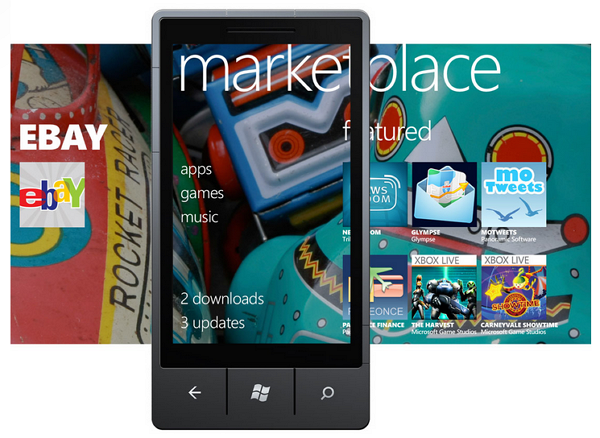
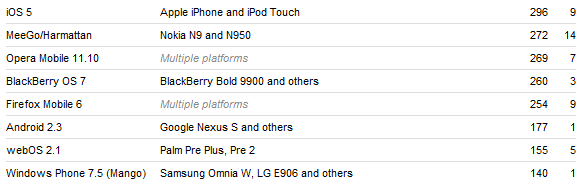






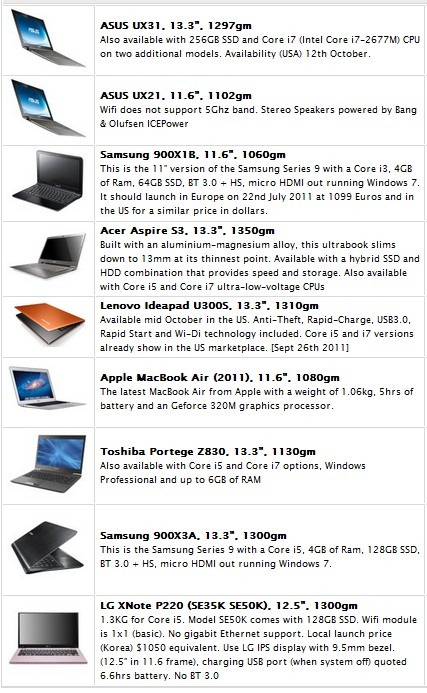









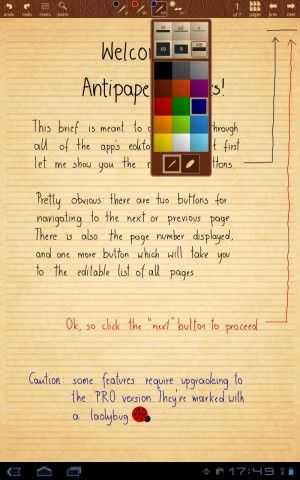
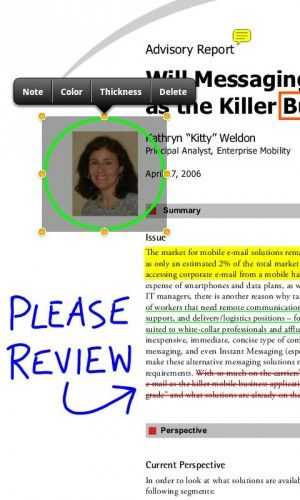

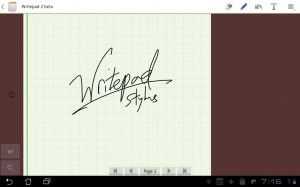

 One year ago I was lucky enough to be one of the first people in the world to
One year ago I was lucky enough to be one of the first people in the world to 











